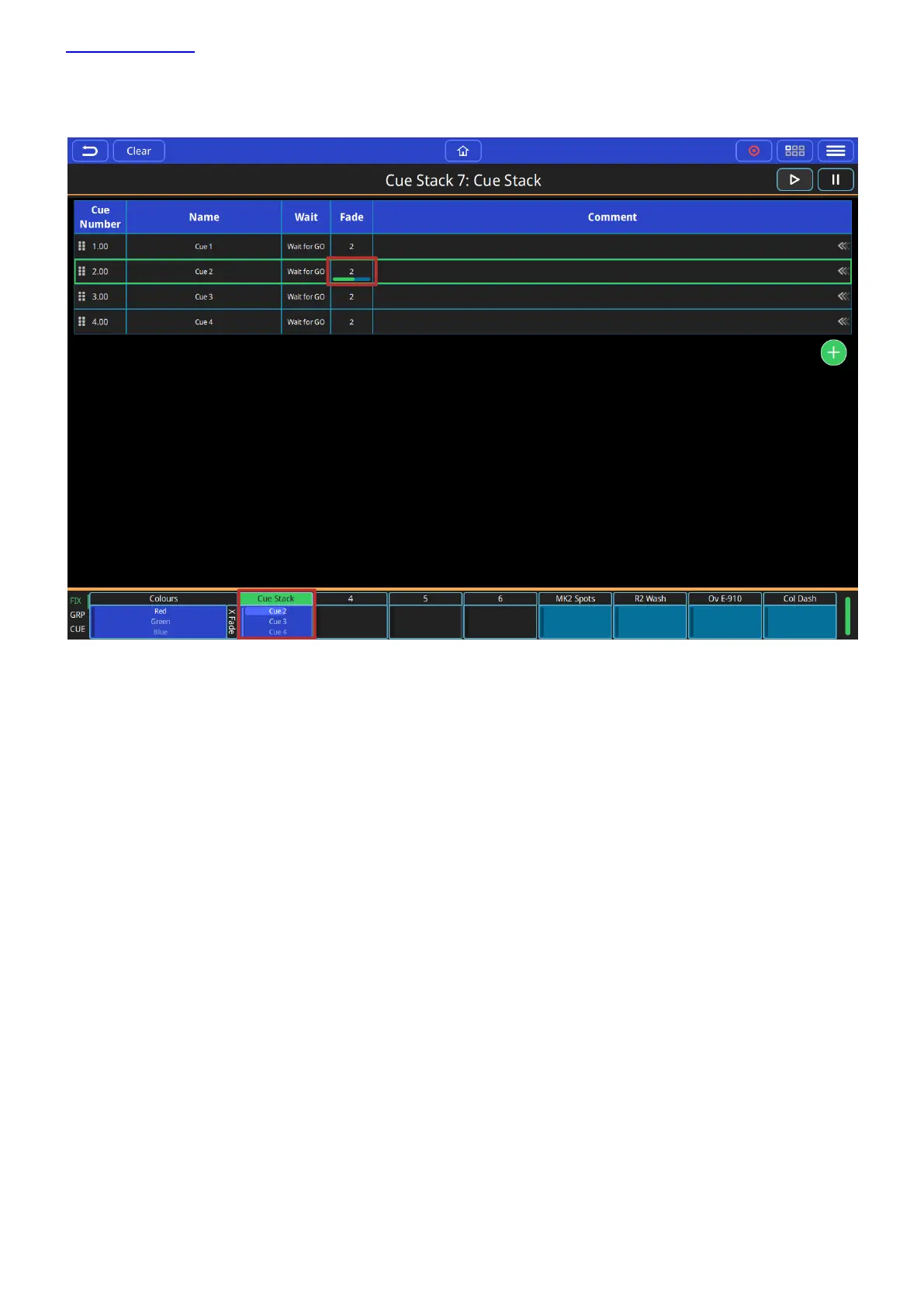www.chamsys.co.uk QuickQ User Manual
Page 30 of 43
Playing Back a Cue Stack
Selecting a playback by holding or double tapping on the cue stack preview above the fader will display the cue
list on for that playback. Then. the GO Button on the console can be used to run the cues on the cue stack.
A running cue will have a green outline and a progress bar in the fade column.
Cue Name: will be empty when a cue is recorded and can be edited by selecting by holding or double tapping.
Cue Number: will be auto assigned when the cue is recorded and can be edited by selecting by holding or double
tapping.
Comments: will be empty when a cue is recorded and can be edited by selecting by holding or double tapping.
