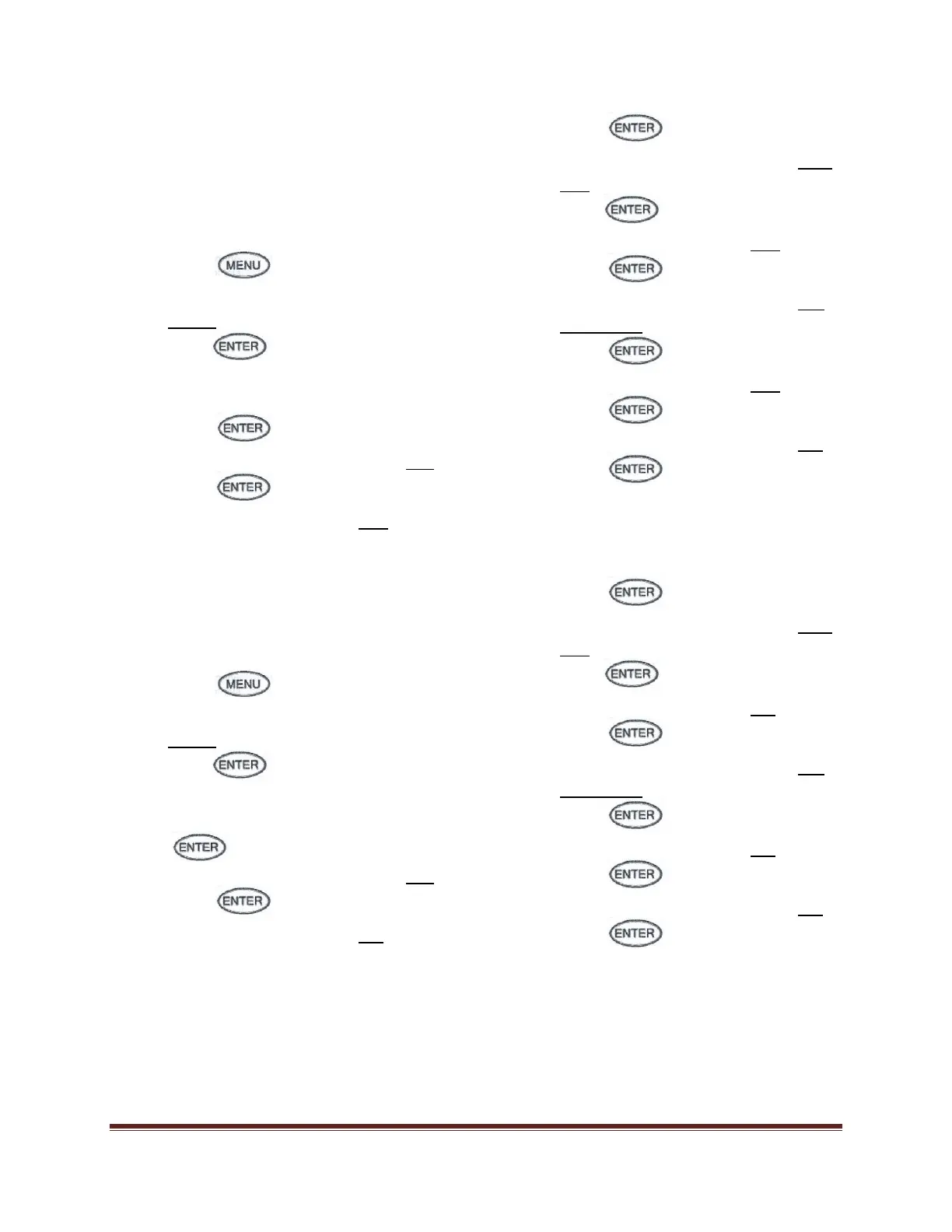Digital Recorder Instructional Guide Page 3
To remove a channel
Removing a channel from the AH4000 has
changed from the AH3000. Instead of
removing the channel, you now just stop
the recording for that certain channel.
Follow these instructions.
1. Press
2. Using the arrow keys, highlight
Range
3. Press to enter Range
settings
4. Select the channel to remove and
press
5. Using the arrow keys, highlight Rec
6. Press to change setting
7. Press down to change to OFF
8. Press to set change
9. Using the arrow keys, highlight DIGI
REC
10. Press to change setting
11. Press down to change to OFF
12. Press to set change
13. Using the arrow keys, highlight SD-
CARD. REC
14. Press to change setting
15. Press down to change to OFF
16. Press to set change
17. Using the arrow keys, highlight Set
18. Press to save changes
To add a channel
The opposite of removing a channel, adding
a channel is just turning recording for that
channel back on. Follow these instructions.
1. Press
2. Using the arrow keys, highlight
Range
3. Press to enter Range
settings
4. Select the channel to add and press
5. Using the arrow keys, highlight Rec
6. Press to change setting
7. Press down to change to ON
8. Press to set change
9. Using the arrow keys, highlight DIGI
REC
10. Press to change setting
11. Press down to change to ON
12. Press to set change
13. Using the arrow keys, highlight SD-
CARD. REC
14. Press to change setting
15. Press down to change to ON
16. Press to set change
17. Using the arrow keys, highlight Set
18. Press to save changes
