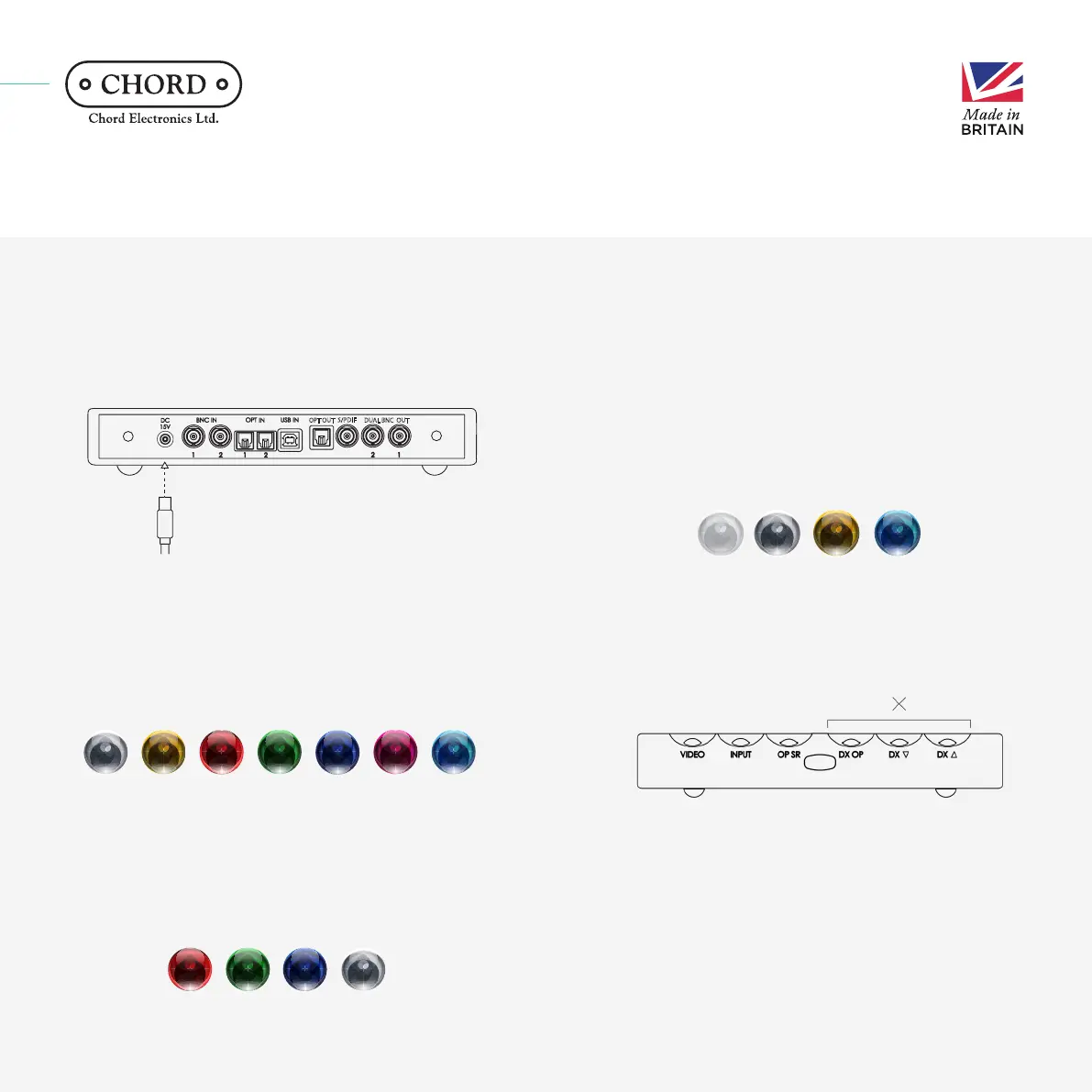For more in-depth information on connectivity, please see sections 3, 4
and 5 of the manual.
Connect the supplied power supply (only) to the 15V DC input of
M Scaler. Once connected, M Scaler will automatically power ‘on’.
M Scaler does not have a power button and will remain ‘on’ until the
power supply is disconnected.
Connecting the power supply to M Scaler 5.0
OPT OUT
S/PDIF
DUAL BNC OUT
Power in
Selecting your input 6.0
Select the corresponding input colour to the intended input listed
below. Press the input button repeatedly to match the colour with the
chosen input. Note: with BNC 1 or BNC 2 selected and dual BNC cables
successfully connected, M Scaler will automatically select Dual BNC
mode; Dual BNC mode cannot be manually selected.
USB BNC 2 Automatic
(auto*)
Dual BNCOptical 2Optical 1BNC 1
Selecting your upsample rate 6.1
You must select the corresponding colour for the upsample rate best
suited for your system. Select this by pressing the OP SR (Output
sample rate) button. Please view the more in-depth chart on page 31
of the full user manual.
Low MaxHighMedium
To avoid any latency when watching video, we recommend activating
‘Video Mode’ or ‘Automatic Mode’. This will reduce the number of filter
taps, a measure of resolution, and in turn, reduce the latency. With the
VIDEO button ‘o’, the video filter will be o. When the button displays
as white, the video filter will be ‘on’.
We recommend that when you switch back to music listening, you
deactivate ‘Video Mode’. When the button shows as yellow (music
playback detected) or cyan (video playback detected) the mode is
automatic and will automatically detect whether you are watching a
video or listening to music, not requiring manual intervention.
How to avoid latency when watching video 7.0
The three DX buttons on the M Scaler (DX OP, DX down and DX up) are
currently not in use, they have been implemented for a future product
that will pair with the M Scaler. Please leave them o.
DX buttons 8.0
OnO Video PBMusic PB
Now that you have successfully completed the set up of your M Scaler,
you can immediately begin to experience its transformational quality
with your digital music collection. Next, we strongly advise that you
register your product with us. Registering helps us give you the best
possible support and protects your investment:
Product registration 9.0
chordelectronics.co.uk/register-product/
The Pumphouse, Farleigh Lane, East Farleigh, Kent, ME16 9NB, United Kingdom
info@chordelectronics.co.uk
chordelectronics.co.uk/product/hugo-mscaler
M Scaler Quick Start Manual