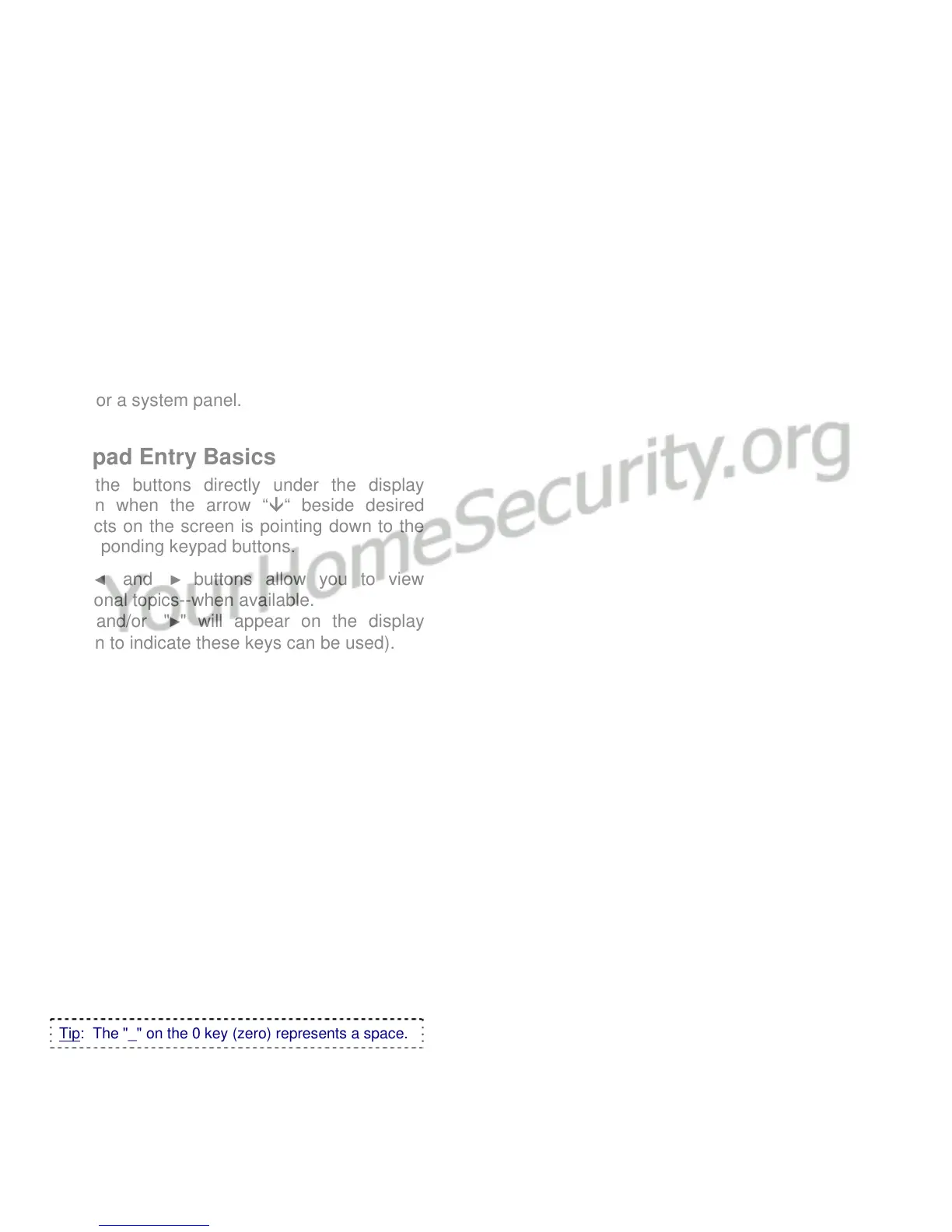4 Chubb AFx™ LCD Keypad User's Guide 500-3650E rev1.3
Test: This allows testing different aspects of
the system.
Verify: This allows a person to prove they are
present. This lets a monitoring facility know
that you are present after accidentally tripping
a sensor, and/or silencing a false alarm.
Schdule: This allows extending the scheduled
closing time for an area (the "work-late"
feature), or suspending a schedule altogether.
Arm/Disarm: Re-enters the screen for turning
the system to Off, Stay or On.
Time: This allows changing the time and/or
date for a system panel.
Keypad Entry Basics
Use the buttons directly under the display
screen when the arrow “È“ beside desired
subjects on the screen is pointing down to the
corresponding keypad buttons.
The
◄ and ► buttons allow you to view
additional topics--when available.
("◄" and/or "►" will appear on the display
screen to indicate these keys can be used).
Use the “
” escape key when finished with
your present menu / topic to return to the main
screen or back out of inner screens.
Entering Letters (e.g., for a user's name)
The numeric keypad allows entering numbers--
and letters as well--for items that support this.
When required, press the specific key multiple
times until the desired letter appears:
Pressing "2" multiple times produces: 2 A B
C on the screen.
Pressing "3" multiple times produces: 3 D E
F on the screen.
...etc. (look for the letters on each key).
Tip: The "_" on the 0 key (zero) represents a space.