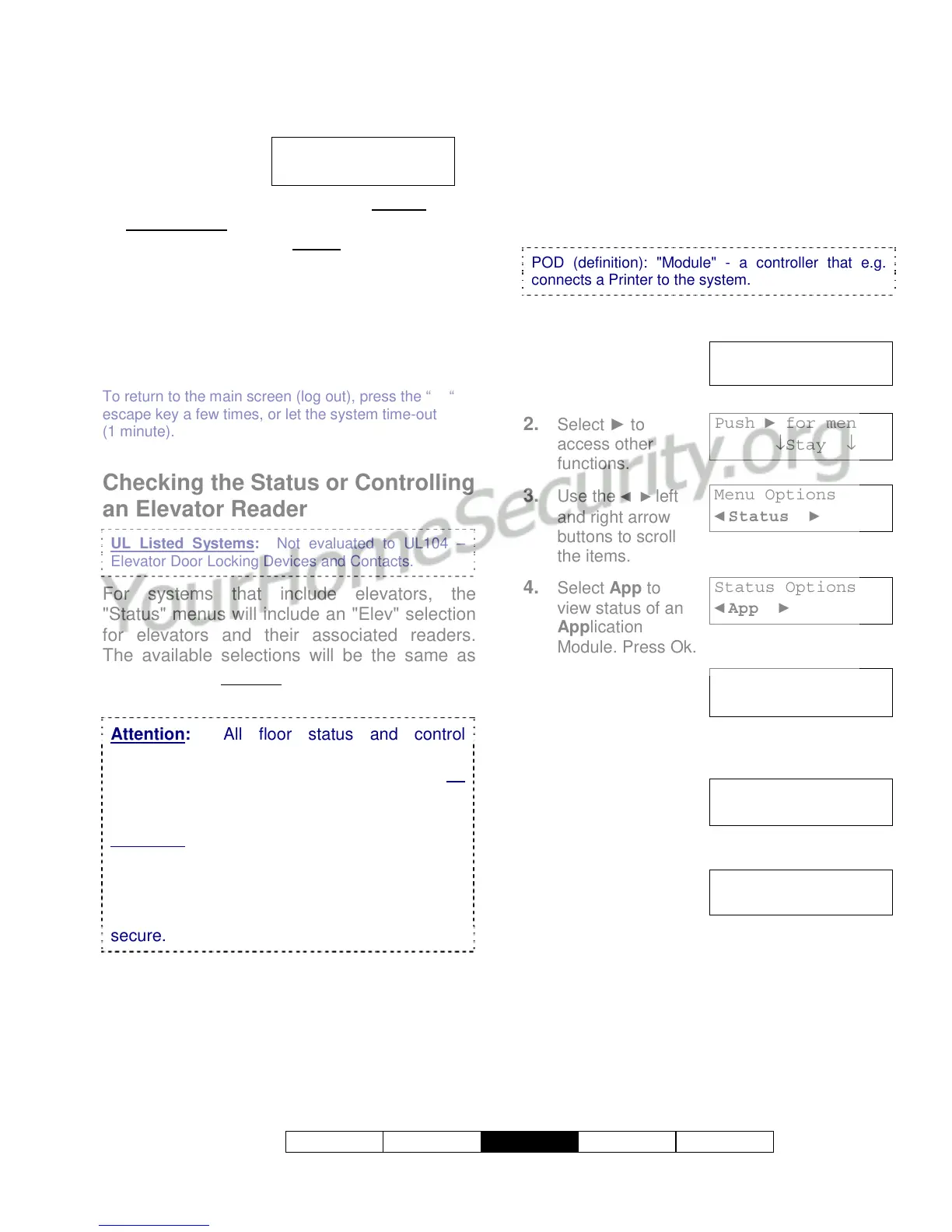500-3650E rev1.3
Welcome Alarm
Status
Admin Reference
19
selections that follow.
9. Your Cmd
choices are
shown below:
• Mode: Access modes including "Normal
",
"Dual Custody
" (two users/access cards
needed to enter), and "Escort
" (a user
identified as a "Escort" must present their card
first, then a 2nd person with a valid card);
• Card: This includes various card-mode
selections (i.e., card and/or UID and PIN);
• Lock: This allows you to lockout or reinstate
card-access at this reader.
To return to the main screen (log out), press the ““
escape key a few times, or let the system time-out
(1 minute).
Checking the Status or Controlling
an Elevator Reader
UL Listed Systems: Not evaluated to UL104 –
Elevator Door Locking Devices and Contacts.
For systems that include elevators, the
"Status" menus will include an "Elev" selection
for elevators and their associated readers.
The available selections will be the same as
for standard readers
, as described in the
preceding section.
Attention: All floor status and control
functions are available only through the
Director software. It is recommended that all
elevator reader status and control tasks be
performed through the software as well.
Exception: Checking a specific aspect of an
elevator reader can be performed through the
keypad (such as checking if it is in Card Plus
PIN mode), but you will have to log in at a
Director software PC to see if the floors are
secure.
Checking the Status of an
Application Module (POD)
You can check the status of any "application"
modules in the system. (An application
module provides increased functionality such
as Printer capability.)
POD (definition): "Module" - a controller that e.g.
connects a Printer to the system.
Steps:
1. Enter your user ID
and/or PIN to log
into the keypad.
2. Select ► to
access other
functions.
3. Use the ◄ ► left
and right arrow
buttons to scroll
the items.
4. Select App to
view status of an
Application
Module. Press Ok.
5. Select Yes to
view the status of
the indicated
module (e.g. “HSC” for Printer), or use the ►
right arrow button to select another module.
6. Select HSC and
then Printer to
view the status of
the Printer.
7. The status screen
will indicate if the
system device is
Ok or disabled and any device related
information.
Select Next to view status of the next module.
To return to the main screen (log out), press the ““
escape key a few times, or let the system time-out
(1 minute).
R0x: Area Name
↓Mode ↓Card ↓Lock
Welcome
Enter ID: _ _ _
Push ► for menus
↓Stay ↓On
Menu Options
◄ Status ► ↓Ok
Status Options
◄ App ► ↓Ok