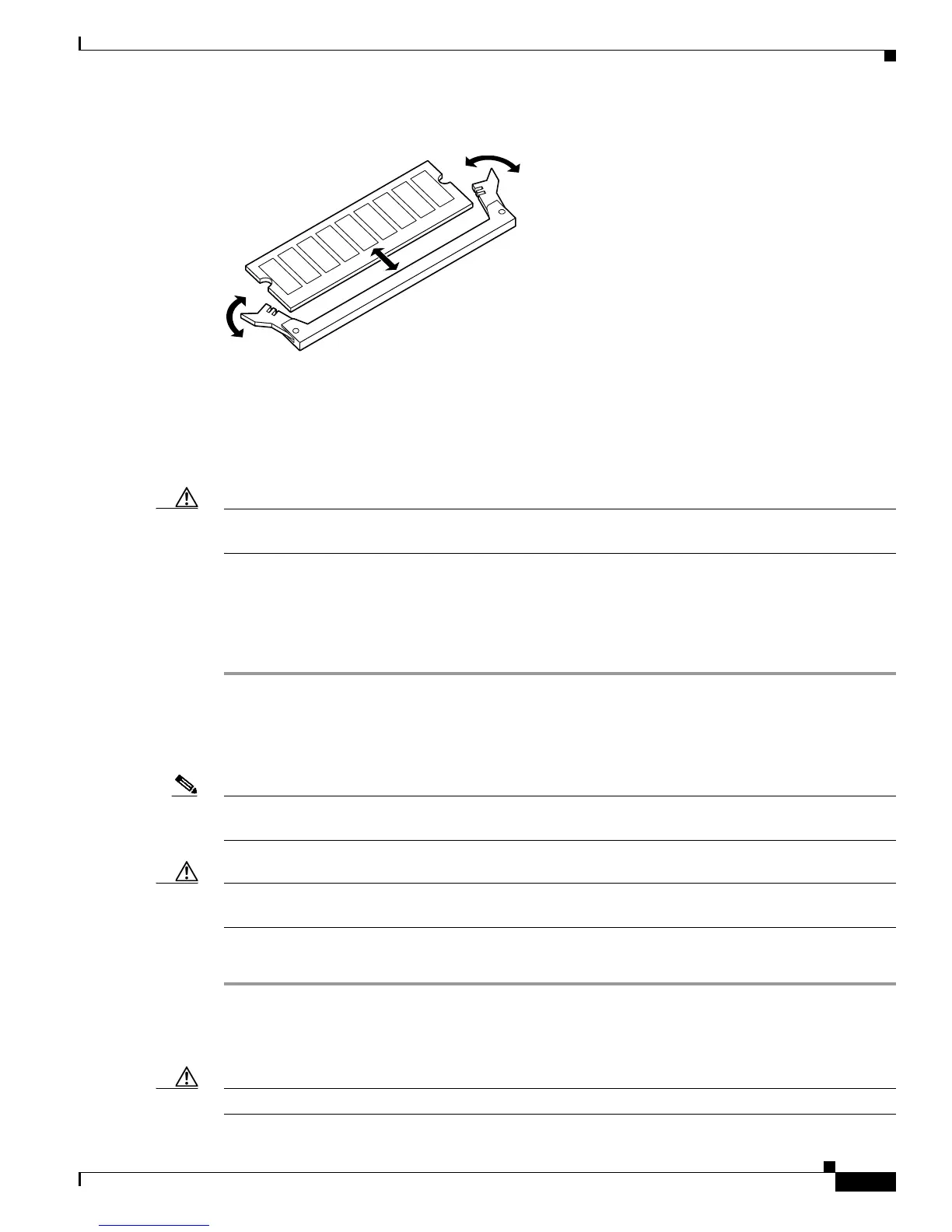25
Cisco 12000 Series Router Memory Replacement Instructions
78-4338-16
Removing and Installing Line Card Memory
Figure 10 DIMM Socket with Dual Release Levers
Step 4 For the DIMM you want to remove, use the socket release levers to eject the DIMM.
• For a socket with a single release lever (see Figure 7), pull down that release lever to eject the
DIMM.
• For a socket with dual release levers (see Figure 10), pull down on both levers at the same time to
eject the DIMM.
Caution Handle the edges of the DIMM only. (See Figure 8.) Do not touch the integrated circuit devices on the
DIMM, the metal traces, or fingers, along the edge of the DIMM, or the pins in the DIMM socket.
Step 5 As one end of the DIMM is released, grasp the top corners of the DIMM with the thumb and forefinger
of each hand and pull the DIMM completely out of its socket.
Step 6 Immediately place the DIMM in an antistatic bag to protect it from ESD damage.
Step 7 Repeat Step 4 through Step 6 for any remaining DIMMs that you want to remove.
Installing a DIMM in a Line Card
Note If you are upgrading packet memory, both DIMM sockets of a given pair (either the transmit buffer or
the receive buffer) must be populated with an SDRAM DIMM of the same type and size.
Caution ISE, Engine 4, and Engine 4+ line card packet memory is not field serviceable. Only qualified Cisco
personnel should service these memory modules. See the “Installing a SODIMM” section on page 29
To install new DRAM or SDRAM DIMMs in a Cisco 12000 Series Router line card, follow these steps:
Step 1 Attach an ESD-preventive wrist strap to your wrist and connect the leash to one of the ESD connection
sockets on the front of the chassis or to a bare metal surface on the chassis.
Step 2 Place the line card on an antistatic mat so that the faceplate is nearest to you.
Caution To prevent router and memory problems, all DIMMs installed in the line card must be 3.3-volt devices.
24860
