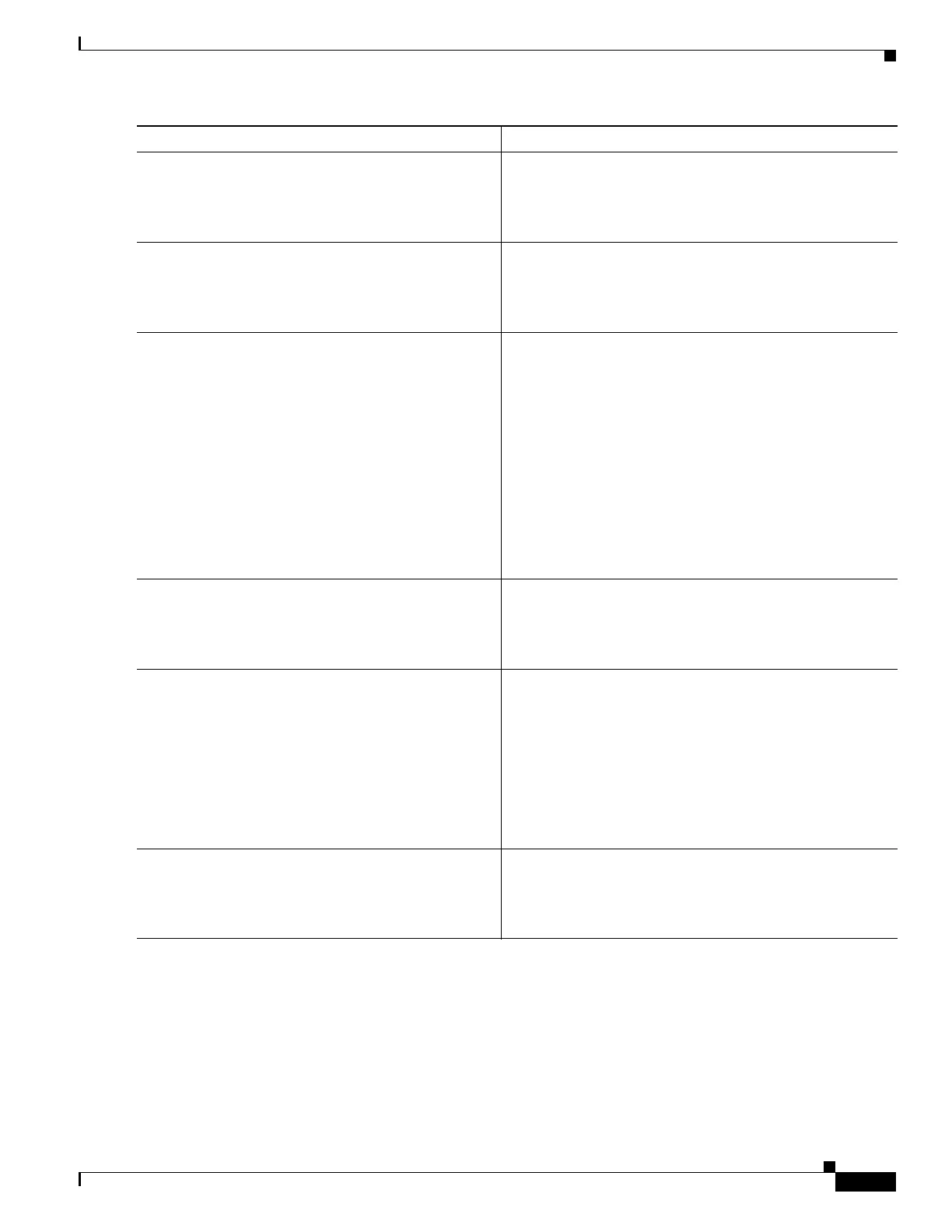C-19
Cisco 3900 Series, Cisco 2900 Series, and Cisco 1900 Series Integrated Services Routers Generation 2 Software Configuration Guide
Appendix C Using ROM Monitor
How to Use the ROM Monitor—Typical Tasks
Step 13
TFTP_TIMEOUT=time
Example:
TFTP_TIMEOUT=1800
(Optional) Sets the amount of time, in seconds, before the
download process times out. The default is 7200 seconds
(120 minutes).
Step 14
TFTP_ACK_RETRY=time
Example:
TFTP_TIMEOUT=6
(Optional) Sets the amount of time, in seconds, before the
client will resend the ACK packet to indicate to the server
to continue transmission of the remaining packets. The
default is 5 seconds.
Step 15
TFTP_VERBOSE=setting
Example:
rommon > TFTP_VERBOSE=2
(Optional) Configures how the router displays file
download progress, with these options:
• 0—No progress is displayed.
• 1—Exclamation points (!!!) are displayed to indicate
file download progress. This is the default setting.
• 2—Detailed progress is displayed during the file
download process; for example:
Initializing interface.
Interface link state up.
ARPing for 1.4.0.1
ARP reply for 1.4.0.1 received.
MAC address 00:00:0c:07:ac:01
Step 16
set
Example:
rommon > set
Displays the ROM monitor environment variables. Verify
that you correctly configured the ROM monitor
environment variables.
Step 17
tftpdnld [-h] [-r]
Example:
rommon > tftpdnld
Downloads the system image specified by the ROM monitor
environment variables.
• Entering -h displays command syntax help text.
• Entering -r downloads and boots the new software but
does not save the software to flash memory.
• Using no option (that is, using neither -h nor -r)
downloads the specified image and saves it in flash
memory.
Step 18
y
Example:
Do you wish to continue? y/n: [n]: y
Confirms that you want to continue with the TFTP
download.
Command or Action Purpose
