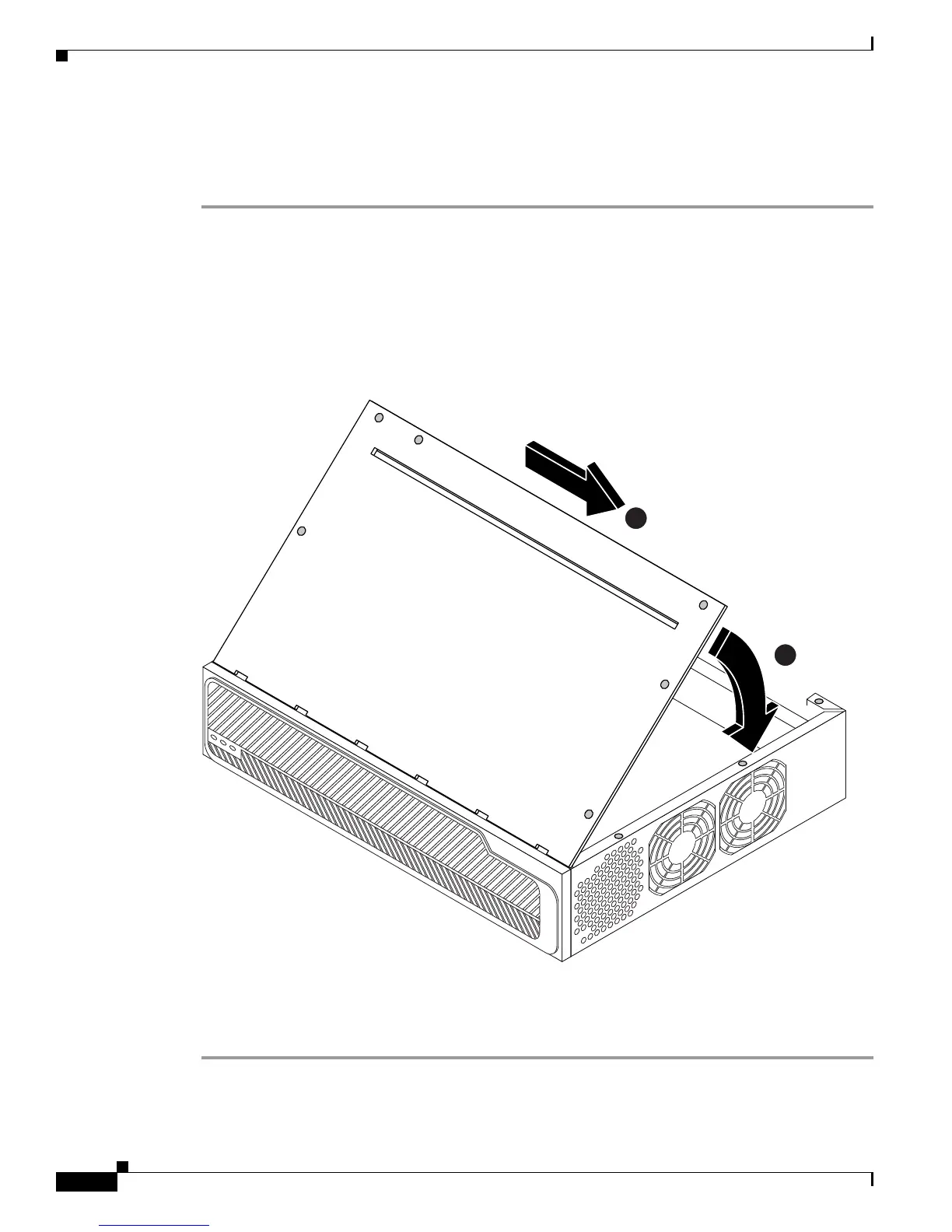16
Upgrading System Memory in Cisco 3700 Series Routers
OL-5423-02
Upgrading System Memory in Cisco 3725 Routers
Replacing the Cisco 3725 Cover
To replace the router cover, follow these steps:
Step 1 Place the chassis so that the front panel faces you. Make sure that all cables are securely tucked in and
are not in danger of being stressed or cut.
Step 2 Hold the cover at a 45-degree angle, and insert the tabs into the slots along the front (bezel) edge of the
chassis to engage the hinges. (See Figure 5 part 1.)
Step 3 Lower the front of the cover onto the chassis, making sure that the side tabs on the cover fit inside the
chassis side panels, and the chassis tabs fit under the cover side panels. (See Figure 5 part 2.)
Figure 5 Replacing the Cover on a Cisco 3725 Router
Step 4
With a number 2 Phillips screwdriver, fasten the cover with the six screws that you previously set aside.
Step 5 Reinstall the chassis on a rack or desktop.
Step 6 Proceed to the “Replacing Connections to the Router” section on page 17.
62492
1
2
