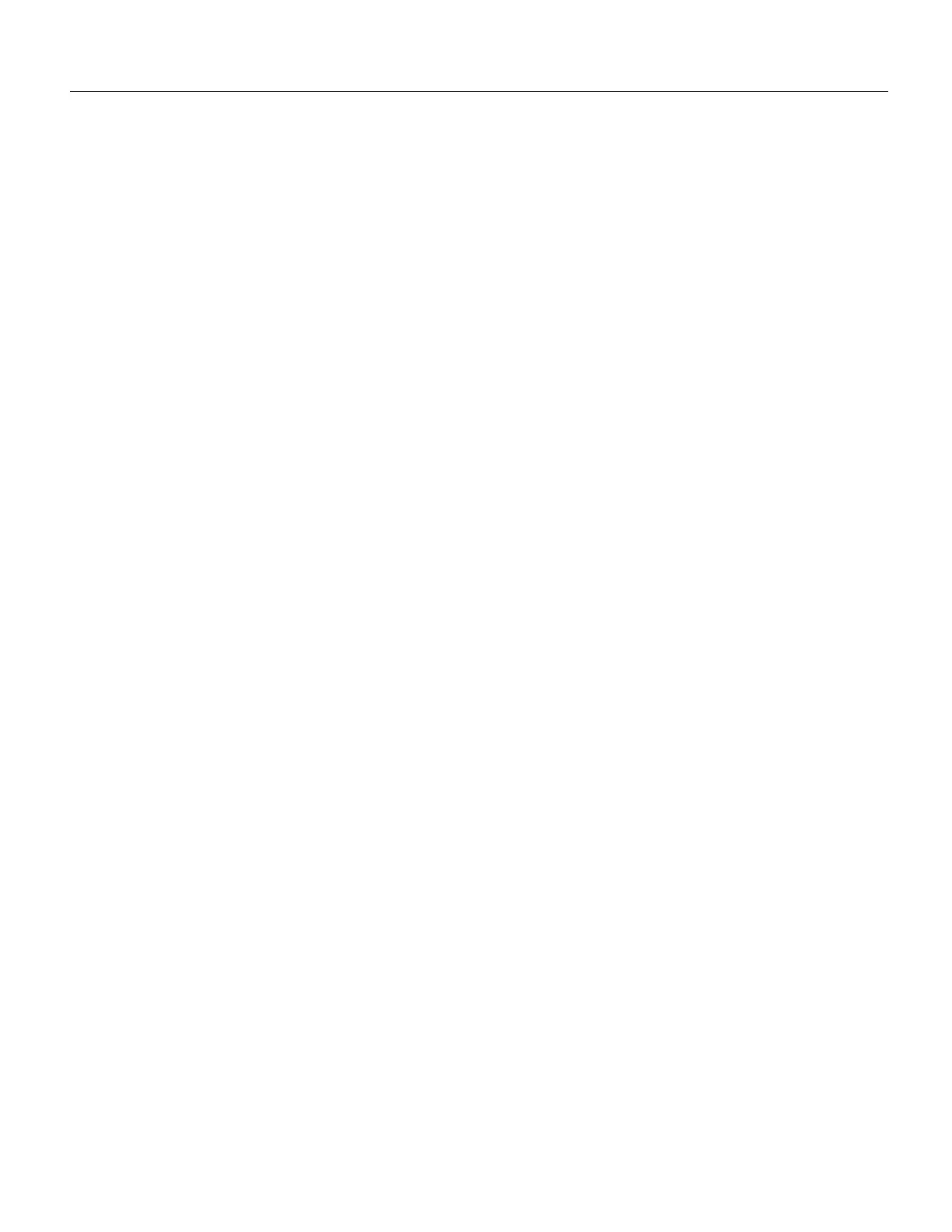25
Removing and Replacing Memory SIMMs and the Boot ROM
To power up a Cisco 7200 series router that has an installed AC-input power supply, complete the
following steps:
Step 1 Check for the following:
• Each port adapter is inserted in its slot and its respective port adapter lever is in the
locked position
• The network processing engine and the I/O controller are inserted in their respective
slots, and their captive installation screws are tightened
• All network interface cables are connected to the port adapters
• A Flash memory card is installed in its PCMCIA slot (if present)
• Each power cable is connected and secured with the cable-retention clip
• The console terminal is turned on
Step 2 At the rear of the router, place the power switch on the power supply in the ON (|)
position. Repeat this step if a second power supply is installed in the router. The green
OK LED on the power supply turns on.
Step 3 Listen for the fans; you should immediately hear them operating.
Step 4 During the boot process, observe the system’s LEDs. The LEDs on most of the port
adapters go on and off in irregular sequence. Some may go on, go out, and go on again
for a short time. On the I/O controller, the IO Power OK LED comes on immediately.
Step 5 Observe the initialization process. When the system boot is complete (a few seconds), the
network processing engine begins to initialize the port adapters and the I/O controller.
During this initialization, the LEDs on each port adapter behave differently (most flash
on and off). The enabled LED on each port adapter goes on when initialization is
completed, and the console screen displays a script and system banner similar to the
following:
Cisco Internetwork Operating System Software
IOS (tm) 7200 Software (C7200-J-M), Version 11.1(6)CA [kpfjrgiu 100]
Copyright (c) 1986-1996 by cisco Systems, Inc.
Compiled Sun 21-Apr-96 04:10 by
If the system fails to boot properly, or if the console terminal displays a checksum or memory error,
check the following:
• Ensure that all SIMMs are installed correctly. If necessary, shut down the system and remove the
I/O controller or the network processing engine. Check the SIMMs by looking straight down on
them and then at eye level. The SIMMs should all be aligned at the same angle and the same
height when properly installed. If a SIMM appears to stick out or rest in the socket at a different
angle from the others, remove the SIMM and reinsert it. Then replace the I/O controller or the
network processing engine and reboot the system for another installation check.
• Each DRAM SIMM bank must contain SIMMs of the same size and speed or the system will not
operate. SIMMs must be 60 ns or faster. The speed is silkscreened along one edge of the SIMM.
If after several attempts the system fails to restart properly, contact a service representative for
assistance. Before you call, make note of any error messages, unusual LED states, or any other
indications that might help solve the problem.
This completes the procedures for reconnecting input power and powering up the router. This also
completes the procedure for removing and replacing memory SIMMs and the ROM monitor device
for the Cisco 7200 series routers.
