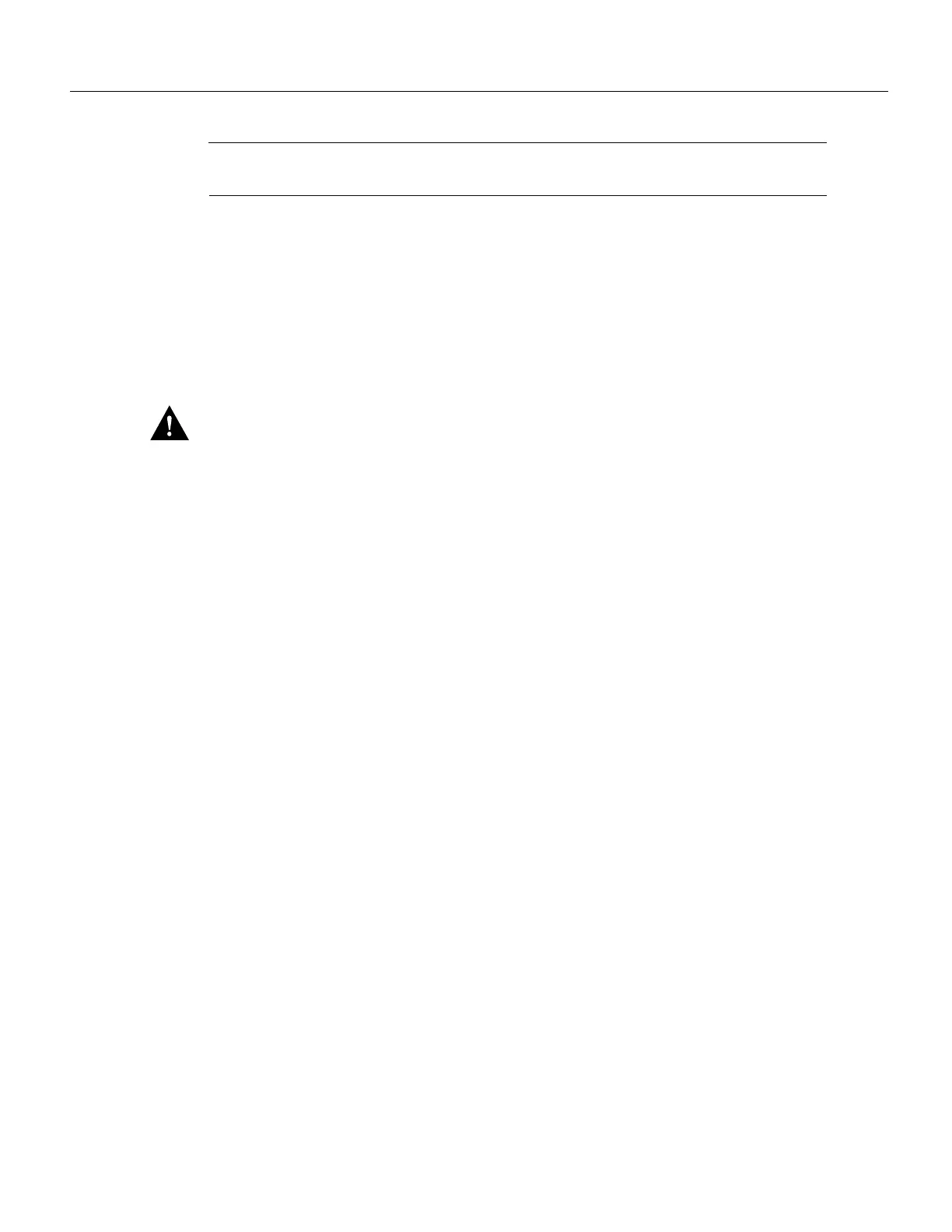Note The power supply is not fully seated in the router midplane until you tighten its captive
installation screws (use a number 2 Phillips screwdriver).
Step 6 Repeat Step 1 through Step 5 for a second power supply (if present).
Step 7 If there is no second power supply, replace the filler plate on the empty power supply bay.
Using a number 2 Phillips screwdriver, tighten the filler plate’s captive screws.
Step 8 If you pushed the router out of the rack, slowly guide the router back into the rack.
Step 9 Use a 3/16-inch flat-blade screwdriver to tighten the screws that secure the router to front
mounting strips of the rack.
Caution To maintain agency compliance requirements and meet EMI emissions standards for the
Cisco 7200 series routers with a single power supply, the power supply filler plate must remain in
the power supply bay adjacent to the installed power supply. Do not remove this filler plate from the
router unless you intend to install a redundant power supply.
This completes the procedures for replacing an AC-input power supply in a Cisco 7200 series router.
