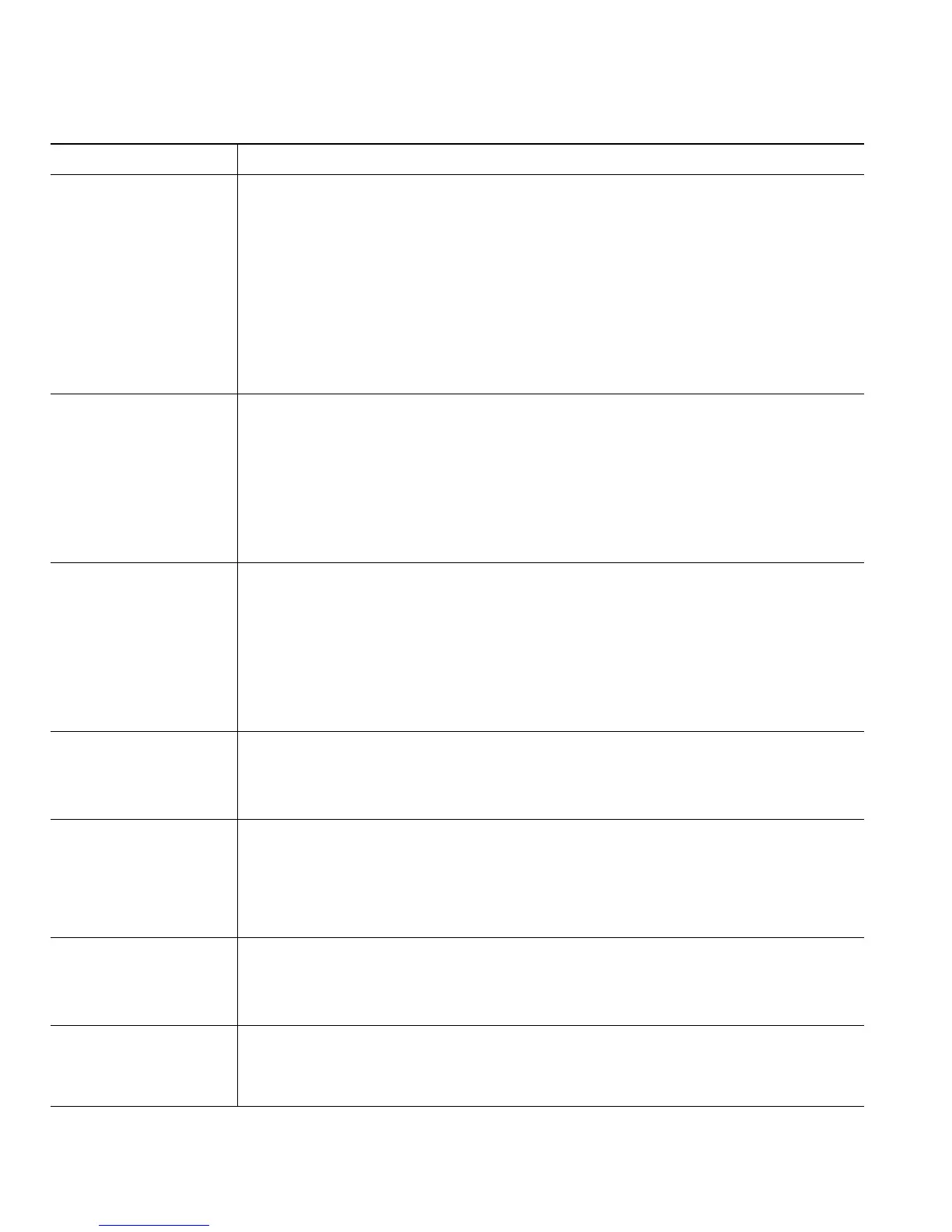34 OL-11559-02
Add a new PAB entry 1. Access Personal Directory, and then choose Personal Address Book.
2. Press Submit.
3. Press New. (You may need to press the more softkey to see New.)
4. Use the conference station keypad to enter a name and email
information.
5. Choose Phones, and then use the keypad to enter phone numbers. Be sure
to include any necessary access codes such as a 9 or 1.
6. Press Submit to add the entry to the database.
Assign a Fast Dial
code to a PAB entry
1. Search for a PAB entry.
2. Highlight the entry, and then press Select.
3. Press Fast Dial.
4. Highlight the number that you want to add to the fast dial list, and then
press Select.
5. Highlight a fast dial listing that is unassigned, and then press Select.
Add a new Fast Dial
code (not using a PAB
entry)
1. Access Personal Directory, and then choose Personal Fast Dials.
2. Highlight a Fast Dial listing that is unassigned, and then press Select.
(You may have to press the Next softkey to display an unassigned item.)
3. Press Assign.
4. Enter a phone number.
5. Press Update.
Search for Fast Dial
codes
1. Access Personal Directory, and then choose Personal Fast Dials.
2. Highlight the listing that you want, and then press Select.
You can press Previous or Next to move through listings.
Place a call using a
Fast Dial code
1. Search for a fast dial listing.
2. Highlight the listing you want, and then press Select.
3. Press Dial.
4. Press OK to complete the action.
Delete a Fast Dial
code
1. Search for a fast dial listing.
2. Highlight the listing you want, and then press Select.
3. Press Remove.
Log out of Personal
Directory
1. From the Personal Directory menu, highlight Log Out, and then press
Select.
2. Press OK.
If you want to... Then...
