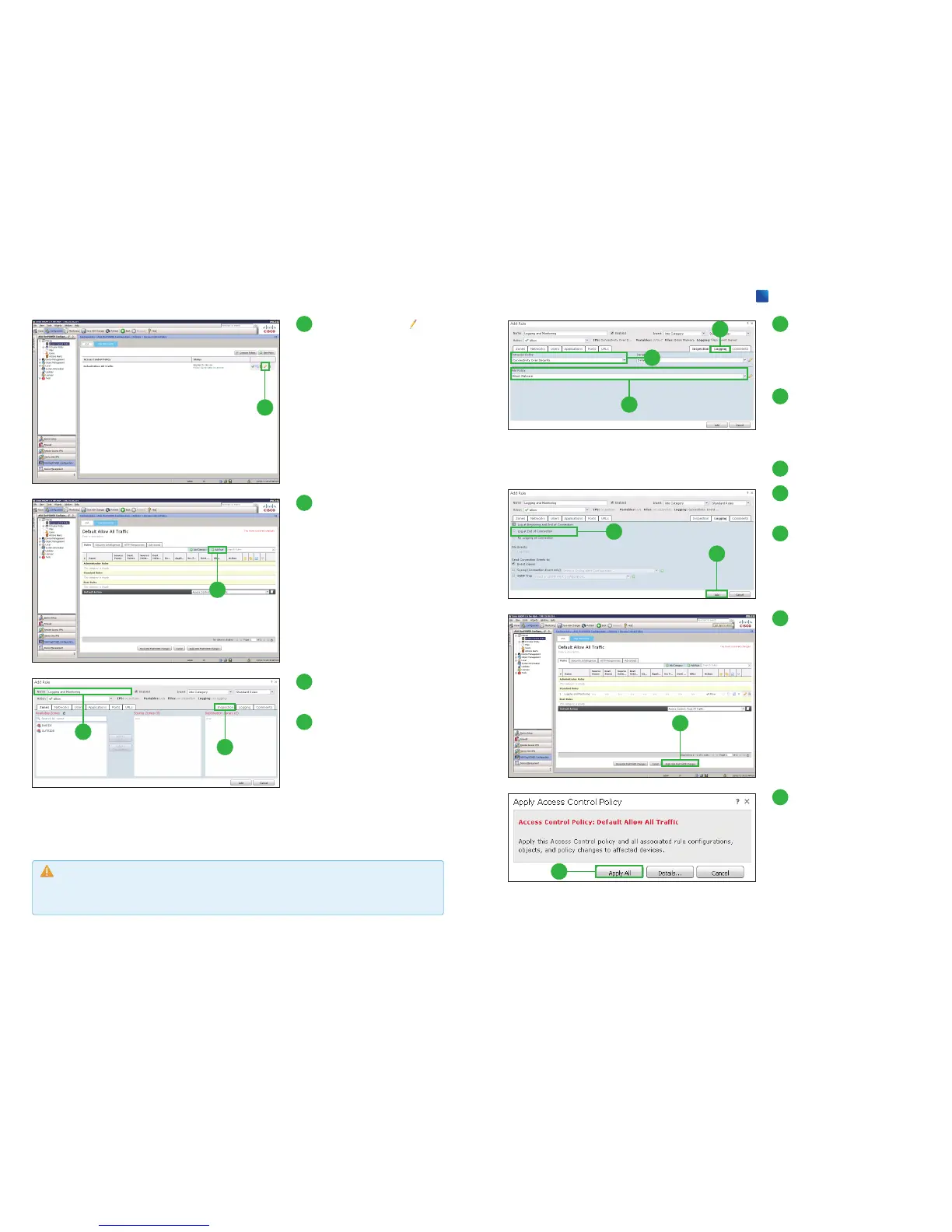2
2
Click the edit icon ( )
next to the [Default Allow
All Traffic] policy.
3
3
Click [Add Rule].
The [Add Rule] pop-up window
appears.
4
5
4
Enter a name for your new
rule in the [Name] field.
5
Click [Inspection].
9
10
9
Click [Log at End of Con-
nection].
10
Click [Add].
11
Click [Apply ASA Fire-
POWER Changes].
The [Apply Access Control Poli-
cy] pop-up window appears.
11
12
Click [Apply All].
12
6
7
6
Select [Connectivity Over
Security] from the [Intru-
sion Policy] drop-down
list.
7
Select the policy name of
the step 2-1
❺
from the
[File Policy] drop-down
list.
8
Click [Logging].
8
Caution
At step
❻
, the intrusion policies [Connectivity Over Security] and so on require the NGIPS Li-
cense. If you don
ʼ
t have this license, select the [None].