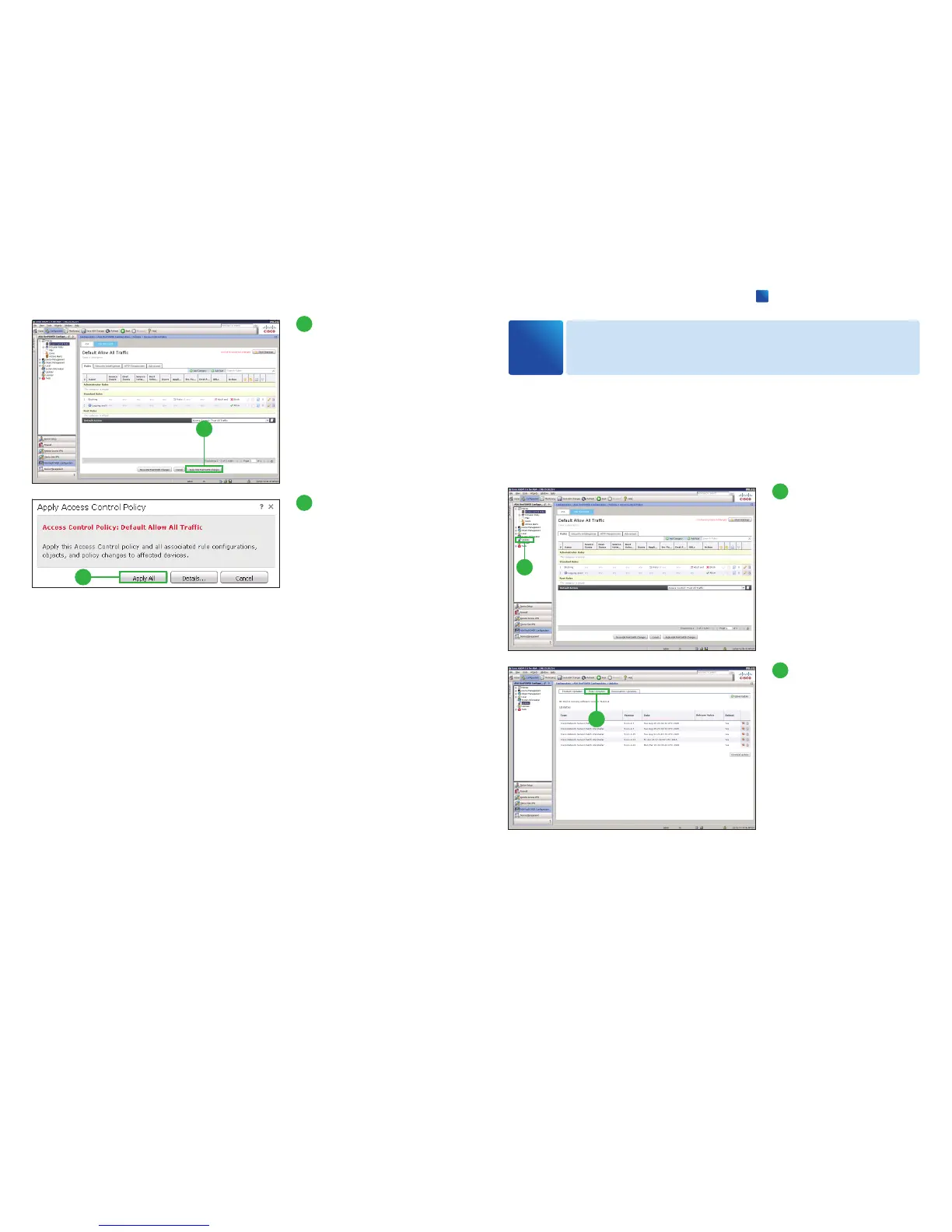15
Click [Apply ASA Fire-
POWER Changes].
The [Apply Access Control Poli-
cy] pop-up window appears.
15
16
Click [Apply All].
16
As new vulnerabilities become known, Cisco releases rule updates that you can
first import onto your ASA Firepower module, then implement by applying affected
access control, network analysis, and intrusion policies.
Rule updates are cumulative, and Cisco recommends you always import the latest
update.
1
Click [Updates].
1
2
Click [Rule Updates].
2
Updating Database
3