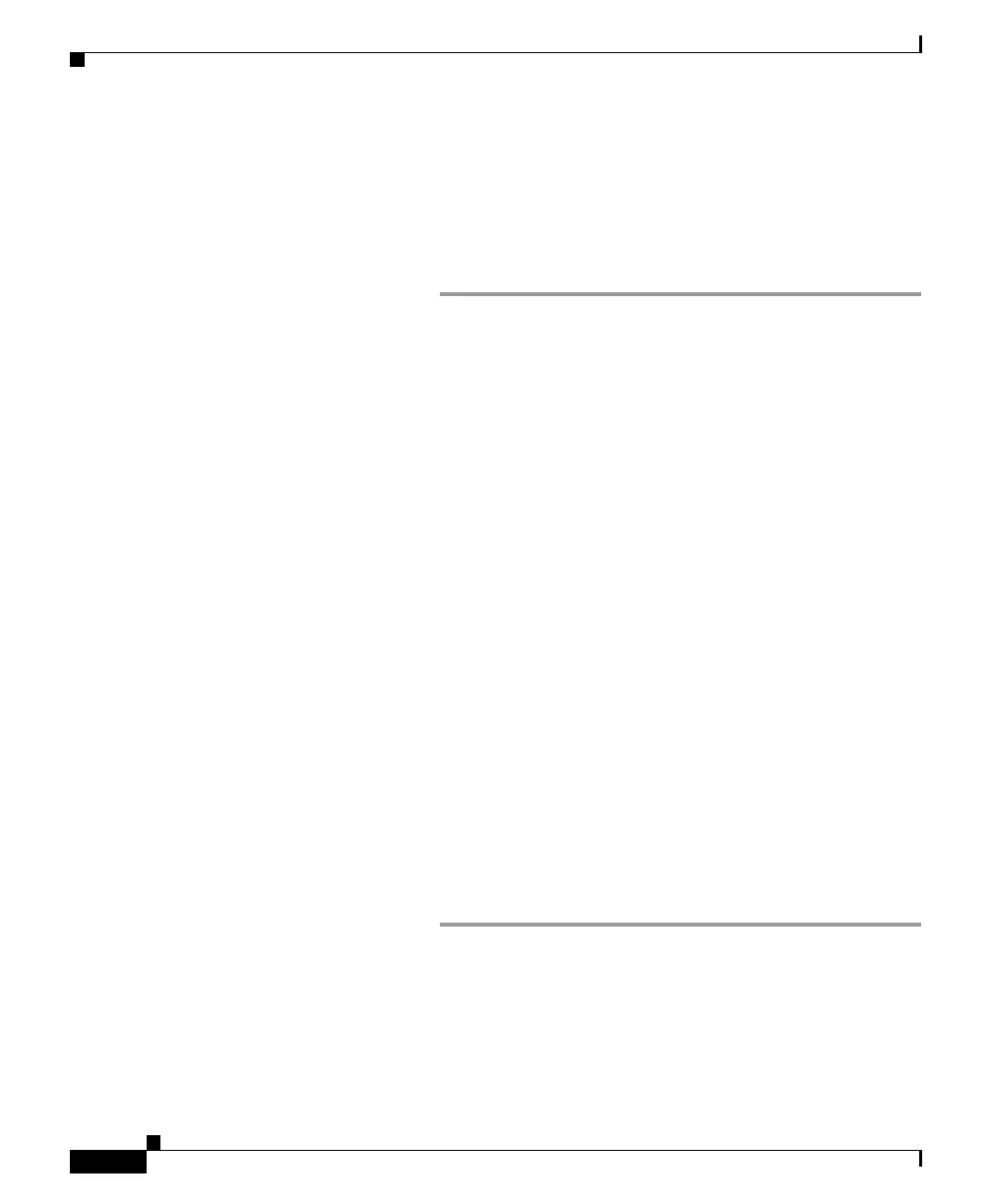10
Run the System Setup Wizard
The System Setup Wizard starts automatically when you access the appliance via
the web-based interface (or when you run the systemsetup command from the
command-line interface.)
Step 1 Start the System Setup Wizard.
Step 2 Accept the end user license agreement.
Step 3 Enter information from the “Document Network Settings” section on
page 3.
Step 4 Set anti-spam and anti-virus security settings.
Step 5 Review the configuration summary page.
Step 6 Click Install this Configuration.
The appliance may not appear to have accepted your configuration or
be performing the installation. This is because you have changed the IP
address, but the installation is underway.
Step 7 If you temporarily changed the IP address of your computer as
described in the
“Temporarily Change Your IP Address for Remotes
Access” section on page 5, change the IP address settings back to the
original values.
Step 8 Ensure that your laptop and the appliance are connected to the
network.
Step 9 Log back in to the appliance with the username admin and the new
password that you set in the System Setup Wizard.
The Cisco C390 Email Security Appliance uses a self-signed certificate
that may trigger a warning from your web browser. You can simply
accept the certificate and ignore this warning.
Step 10 Write down your new administrator password and keep it in a safe
place.