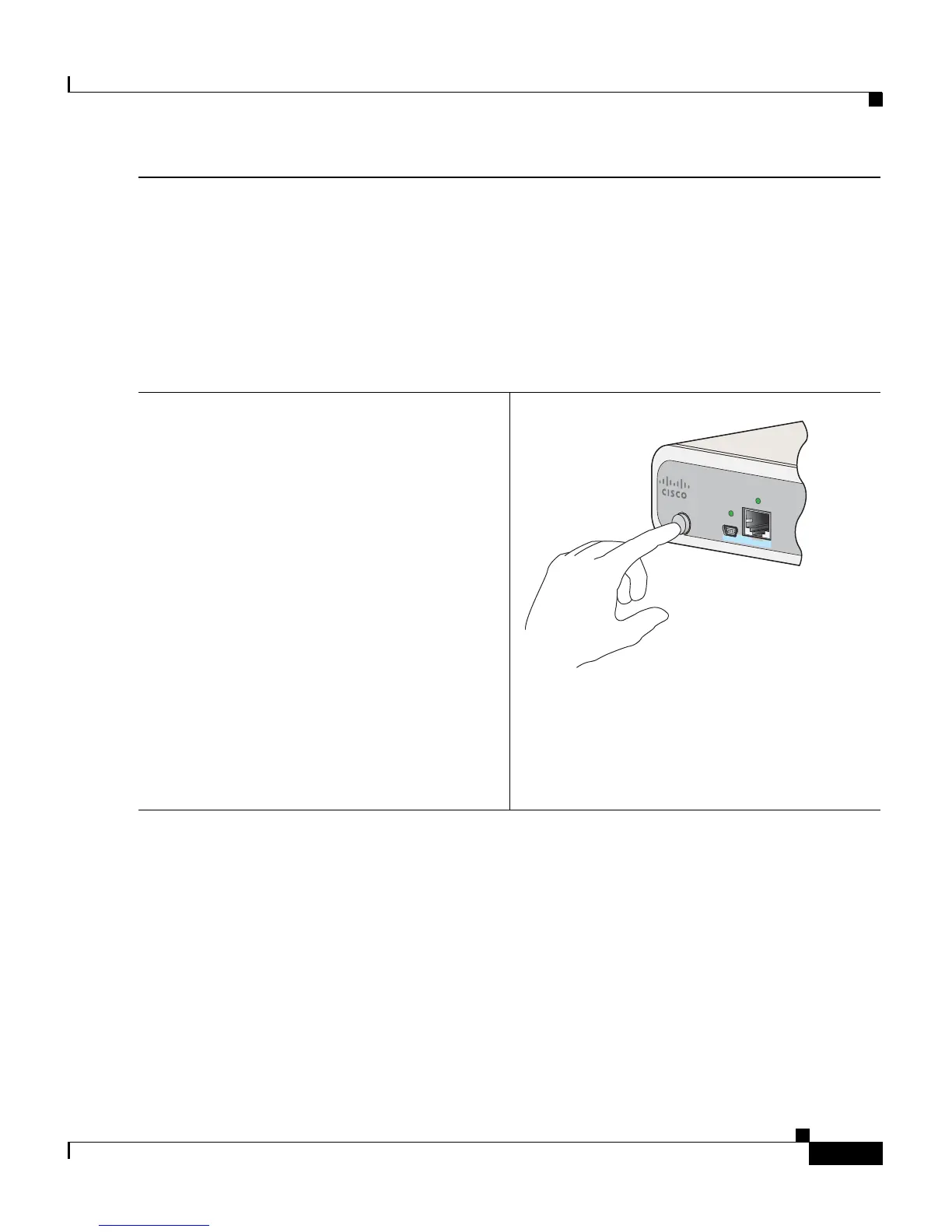5
Catalyst 3560-C and 2960-C Switch Getting Started Guide
OL-23802-02
Catalyst 3560-C and 2960-C Switch Getting Started Guide
Step 3
Approximately 30 seconds after the switch powers on, it begins the power-on self-test
(POST), which can take up to 5 minutes.
During POST, the SYSTEM LED blinks green, and the other LEDs turn green.
When POST is complete, the SYSTEM LED turn
s green, and the other LEDs turn off.
Troubleshooting:
If the SYSTEM LED blinks green, does not turn green, or turns amber, contact your Cisco
representative or reseller. The switch failed the POST.
Step 4
Press and hold the Mode button until all of the
LEDs next to the console port turn green. You
might need to hold the button for 3 to 5
seconds.
The switch is now in Express Setup mode.
Before going to the next step, make sure that
all LE
Ds next to the console port are green.
Troubleshooting:
If the LEDs blink after you press the Mode
button, release it. Blinking LEDs mean that
the switch is already configured and cannot
go into Express Setup mode. For more
information, see the “Resetting the Switch”
section on page 21. You can also use the CLI
setup program described in the switch
h
ardware guide.
