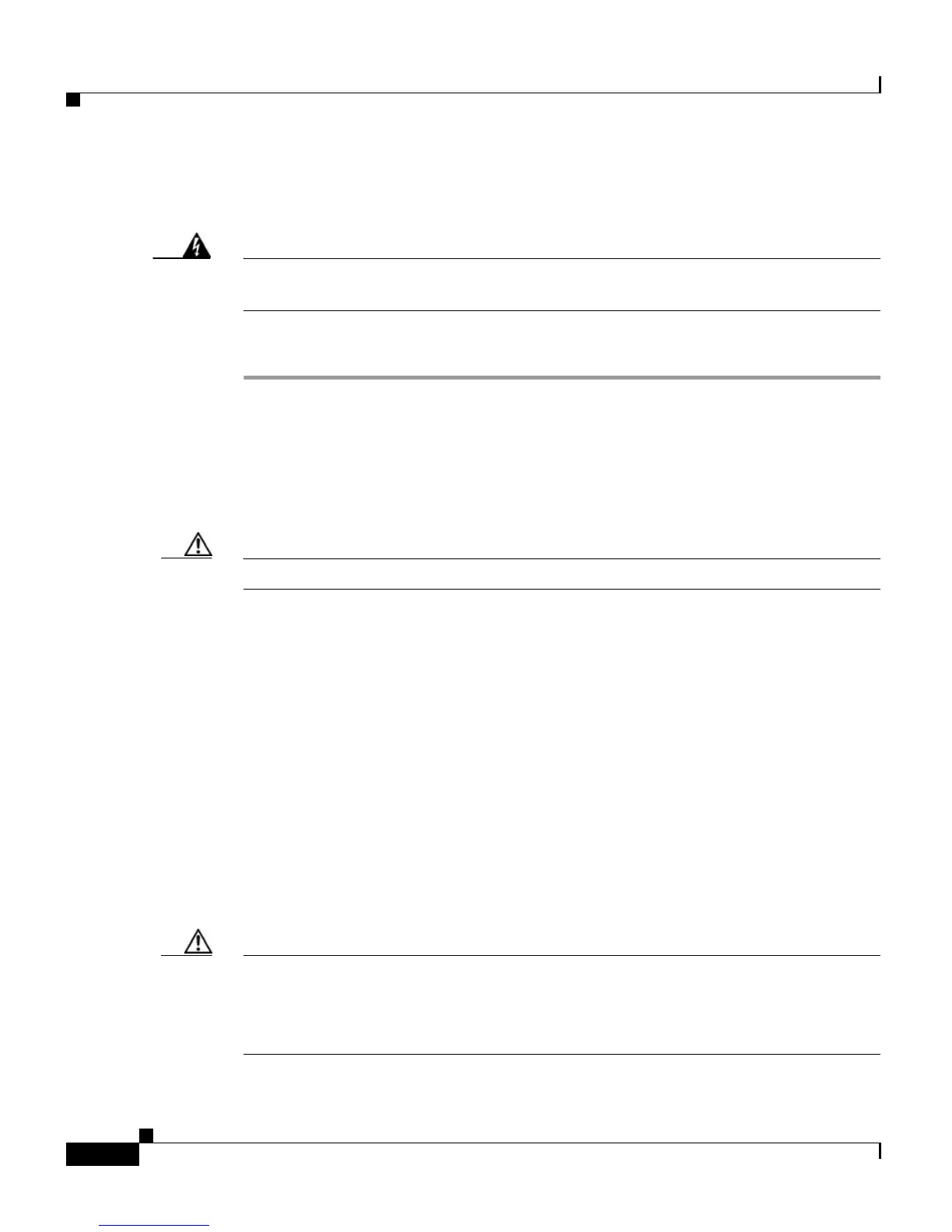Chapter 3 Installing the Switch
Removing and Replacing the Power Supply
3-24
Cisco Catalyst 4900M Switch Installation Guide
78-18350-01
Installing a Power Supply
Warning
The plug-socket combination must be accessible at all times, because it serves
as the main disconnecting device.
Statement 1019
Follow these steps to install a power supply:
Step 1 Make sure that the power supply you are installing is not connected to a power
source and that a power cord is not connected to the power supply.
Step 2 Loosen the two Phillips-head screws from the power supply filler plate (if a filler
plate is present).
Step 3 Remove the power supply filler plate (if one is present) and set it aside.
Caution Use both hands to grasp a power supply.
Step 4 Grasp a power supply handle with one hand. Place your other hand underneath to
support the bottom of the power supply.
Step 5 Slide the power supply almost all the way into the power supply bay. Press with
both thumbs evenly to correctly seat the power supply into the connections inside.
Step 6 Using a screwdriver, tighten the two captive installation screws on the front panel
of the power supply.
Step 7 Make sure the power supply power switch is in the off position (O).
Step 8 Before you connect the power supply to a power source, ensure that all site power
and grounding requirements have been met.
Step 9 Plug the power cord or cords into the power supply.
Step 10 Connect the other end of the power cord to a power input source.
Caution In a system with multiple power supplies, connect each power supply to a separate
power source. In the event of a power source failure, if the second source is still
available, it can maintain maximum overcurrent protection for each power
connection.