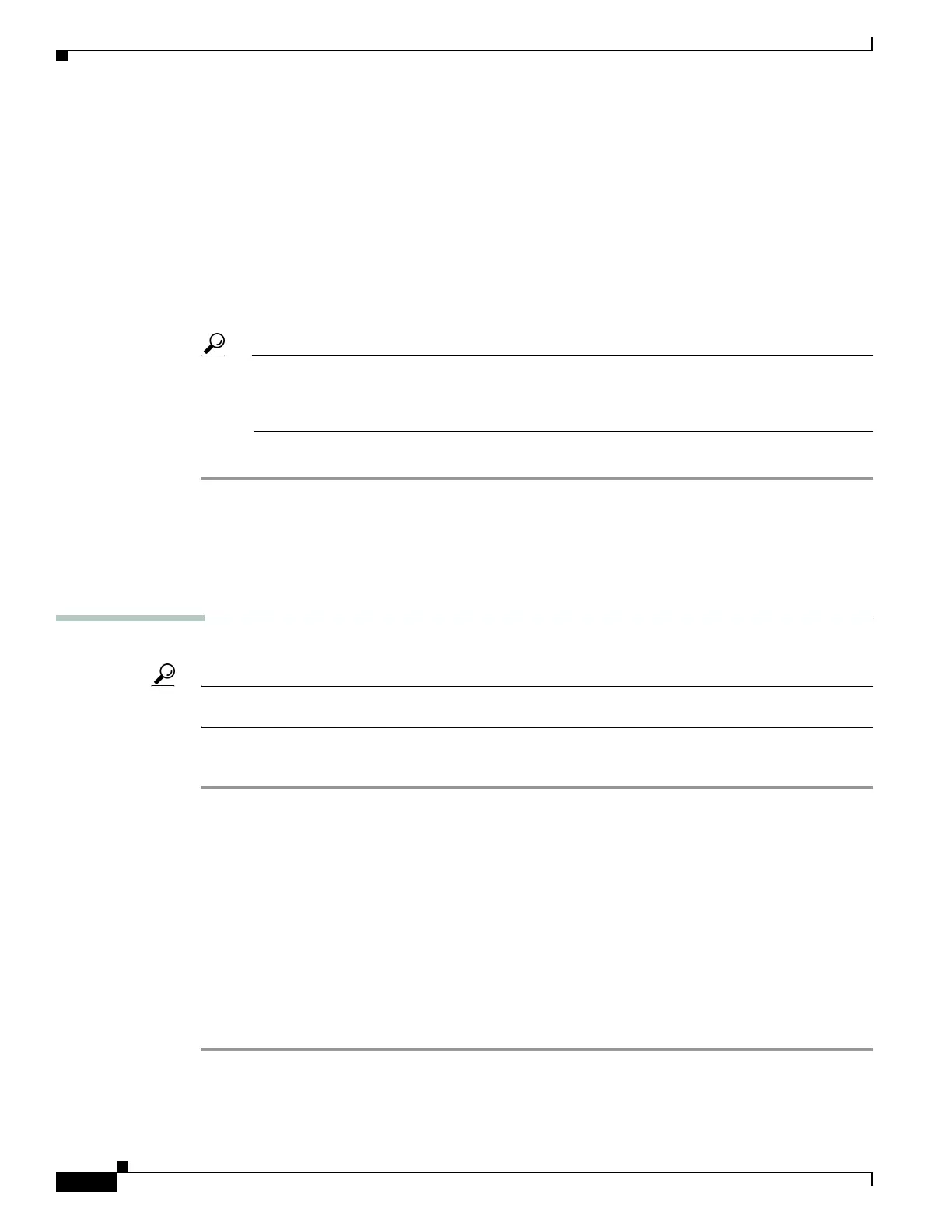28
Getting Started Guide for Cisco Digital Media Players
78-19212-02
Connect Equipment
Step 3 Do only one of the following.
• Connect a USB cable to the USB interface on the back panel of your DMP. Then, connect the other
end to your touchscreen.
Does your DMP model have only one USB connector? If so, you might prefer to connect an external
hard drive there for added local storage. In this case, an RS-232 serial cable would be the better
choice for connecting a touchscreen to your DMP.
• Connect an RS-232 serial cable to the RS232 interface on the back panel of your DMP. Then,
connect the other end to your touchscreen.
Step 4 Turn On the touchscreen.
Tip Does a message on the touchscreen say that it must download a “characterization” file? This happens only
when your touchscreen uses technologies from Elo TouchSystems and when you have never turned it On previously (or
after its flash memory card is reformatted). When you see this message, please disregard it. The touchscreen will obtain
its characterization file automatically during a later stage of DMP setup.
Step 5
Stop. You have completed this procedure.
Related Topics
• Physical Interfaces (I/O Ports), page 12
• Choose and Calibrate a Touchscreen Driver, page 37
Connect to an Analog Display or Projector
Tip DMPs support connections to analog presentation systems,. However, we recommend strongly that you use digital
presentation systems whenever possible.
Procedure
Step 1 Make connections for video.
a. Plug one yellow jack from the RCA video cable into the CVBS interface on the back panel of
your DMP.
b. Connect the free end of this cable to the corresponding interface on your presentation system.
Step 2 Make connections for audio.
a. Plug the 3mm jack on the RCA audio cable into the AUDIO interface on the back panel of
your DMP.
b. Connect the free end of this cable to the corresponding interface on your presentation system.
Step 3 If the presentation system is not already turned on, turn it On now.
Step 4 Stop. You have completed this procedure.
