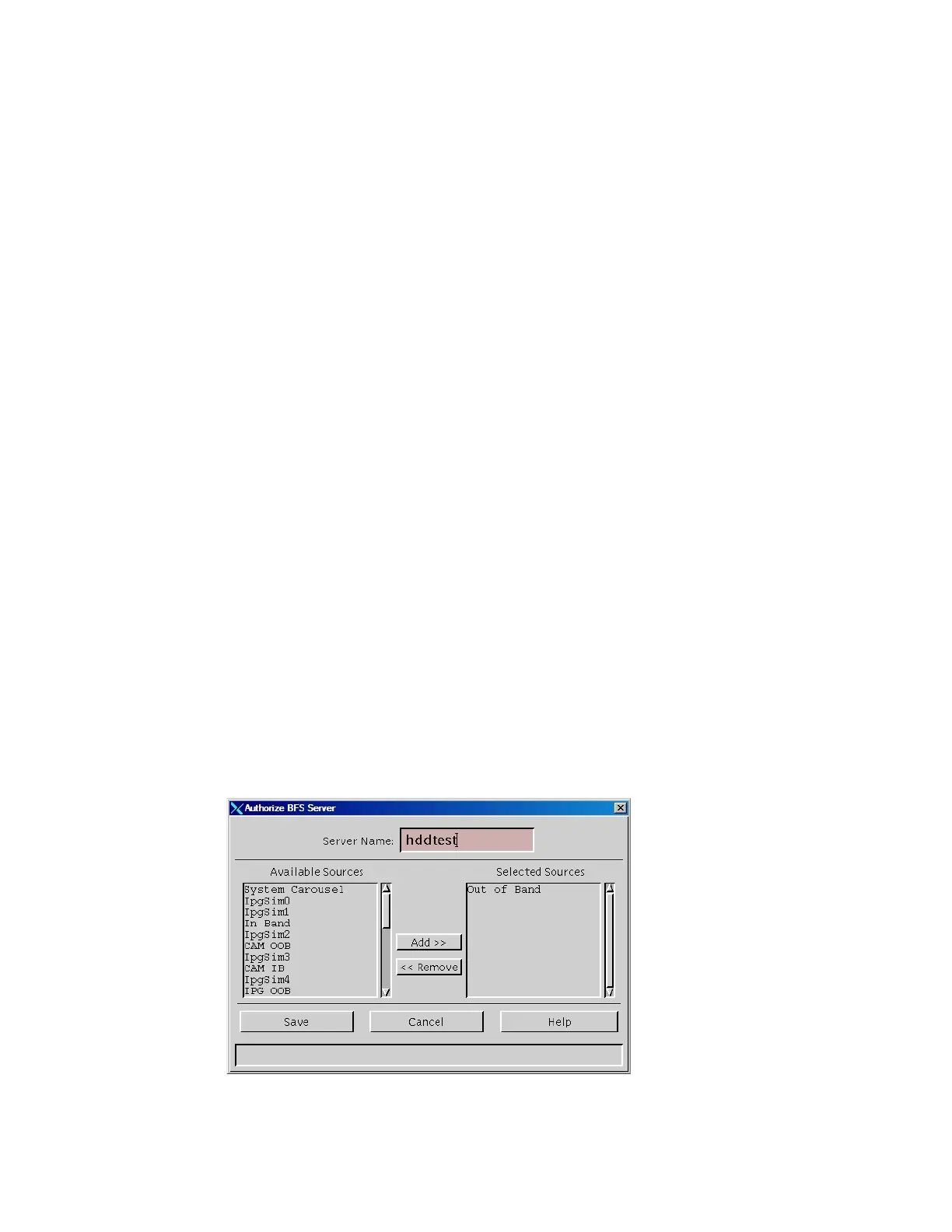Chapter 4 Supporting the Hard Disk Drive Test
Note: To define these characteristics, display the Set Up Server window by
following the quick path for your system configuration:
Single-site systems: DNCS Administrative Console > Application Interface
Modules tab > BFS Client > File > New Server
Multi-site systems: DNCS Administrative Console > Application Interface
Modules tab > BFS Client > File > All Sites > File > New Server
3 Add the testparam.cfg file to the hddtest server in the BFS Client window.
Adding an HDD Test Server to the BFS
Note: This procedure can be used for systems that support multiple sites (RCS-
enabled) or single sites.
1 On the DNCS Administrative Console, select the Application Interface Modules
tab.
2 Click BFS Admin. Choose one of the following options:
For single-site systems, the Site DNCS BFS Administration window opens.
Click File and select All Sites.
For multiple-site (RCS-enabled) systems, the Please Select a Site window
opens.
3 Select the Servers tab.
4 Click File and select New. The Authorize BFS Server window opens.
5 Enter the following data into the fields of the Authorize BFS Server window:
In the Server Name field, enter hddtest.
From the Available Sources list, select Out of Band.
Click Add.
Result: The Authorize BFS Server window is configured as shown in the
following example.