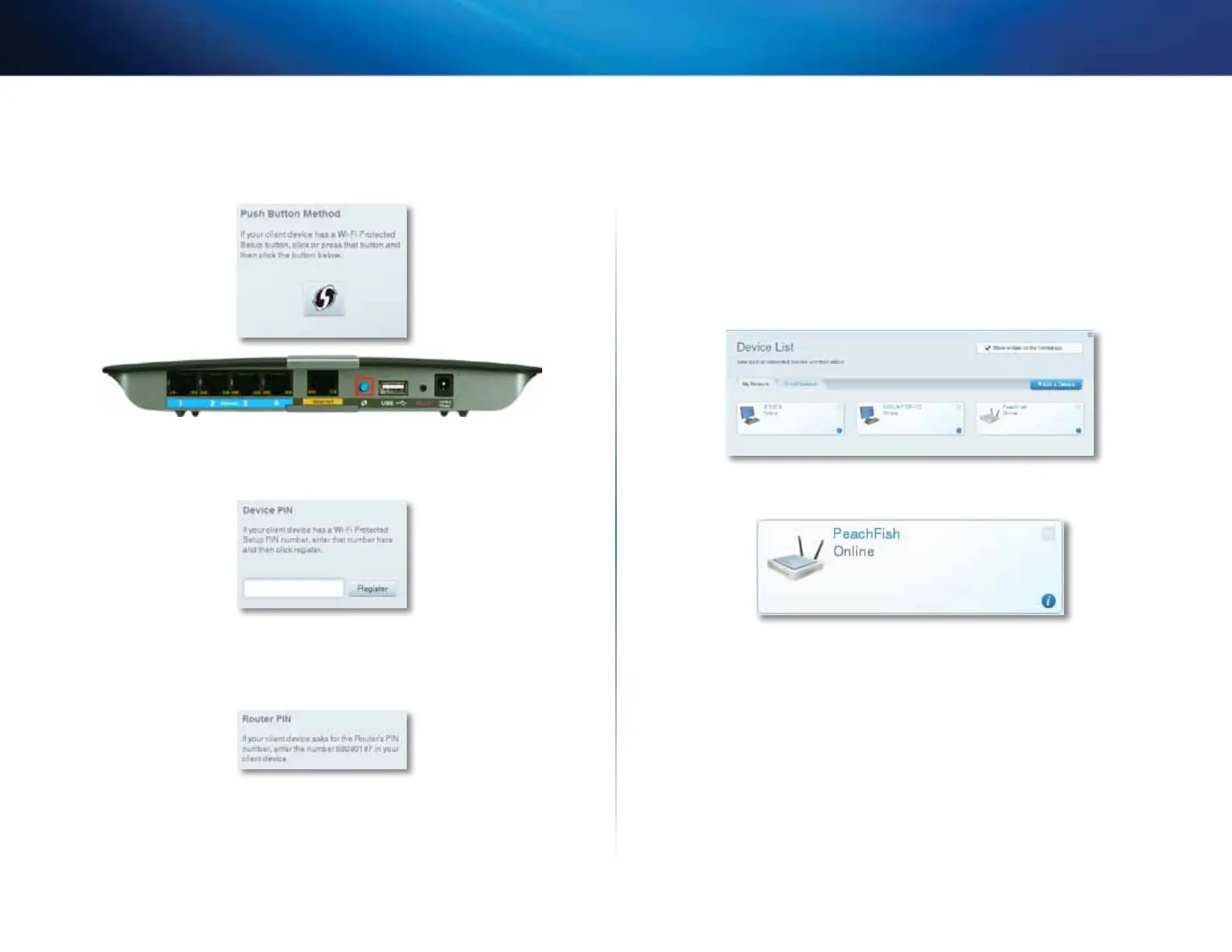20
Setting Up: Basics
Linksys EA-Series
• If the device has a Wi-Fi Protected Setup button, press that button,
then click the Wi-Fi Protected Setup button in Linksys Smart Wi-Fi or
press the button on the back of your router.
• If the device has a Wi-Fi Protected Setup PIN, type that number into
the Device PIN box in Linksys Smart Wi-Fi, then click Register.
• If the device’s own setup asks for the router’s Wi-Fi Protected Setup
PIN, enter the number that appears under Router PIN in Linksys Smart
Wi-Fi.
How to view device details
You can use Linksys Smart Wi-Fi to view any network device’s network
infomation.
To view network device details:
1.
Log into Linksys Smart Wi-Fi. (See “How to configure your router” on page
14.
2.
Under Apps, click Device List. The Device List screen opens.
3.
Click the i in the lower-right corner of the device.