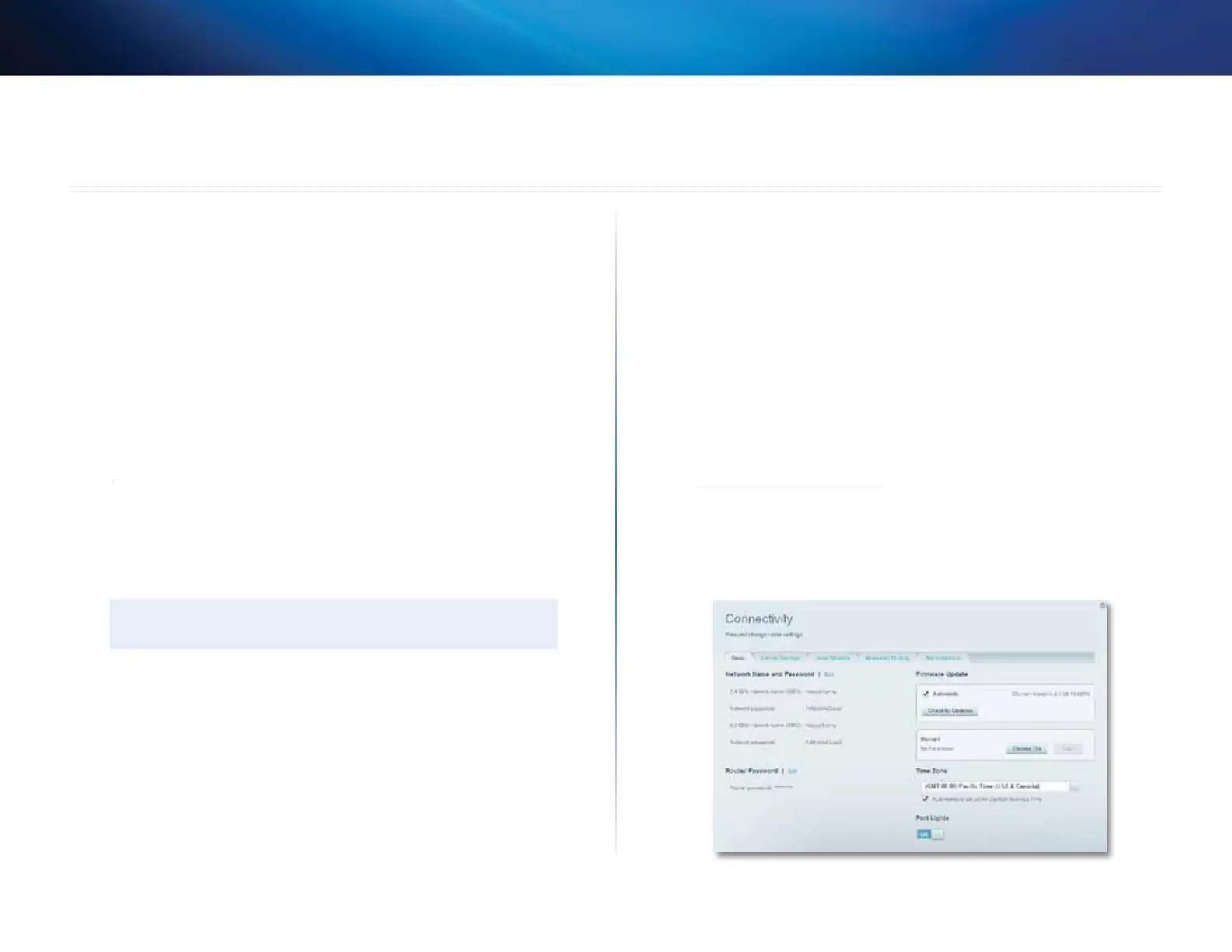32
Setting Up: Advanced
Linksys EA-Series
32
How to manually set up your router
Although running your router’s setup software is the easiest way to set up and
maintain your router, advanced users may want to manually configure their
router. Be careful when changing settings using this method.
To manually set up your router:
1.
Connect your router’s power adapter to a power outlet.
2.
Connect an Ethernet cable to the computer and to an available numbered
Ethernet (blue) port on the back of your router.
3.
Disconnect the cable from the router’s Internet port.
4.
Open a web browser on the computer, then go to
www.linksyssmartwifi.com. (When there is no Internet connection,
this address re-routes directly to your router.)
5.
Enter admin as the user name, then enter the default password (admin).
The main menu opens.
6.
After you finish changing settings, click Save and close the browser
window.
TIP
For descriptions of the settings, click Help at the top of the screen.
How to manually set up your Internet connection
Running Setup configures your router’s Internet connection. However, for
some ISPs (Internet Service Providers), especially those outside of the United
States, you may need to manually configure your router’s Internet connection.
How to configure basic Internet connection settings
To manually configure your router’s Internet connection:
1.
Use an Ethernet cable to connect an Ethernet port on your router to the
Ethernet port on your computer.
2.
Disconnect the cable from the router’s Internet port.
3.
Open a web browser on the computer, then go to
www.linksyssmartwifi.com. (When there is no Internet connection,
this address re-routes directly to your router.)
4.
Log into your router using the default router password, admin.
5.
Under Router Settings, click Connectivity. The Connectivity page opens
to the Basic tab.
6.
Next to Type of Internet Connection, click Edit.
Setting Up: Advanced
