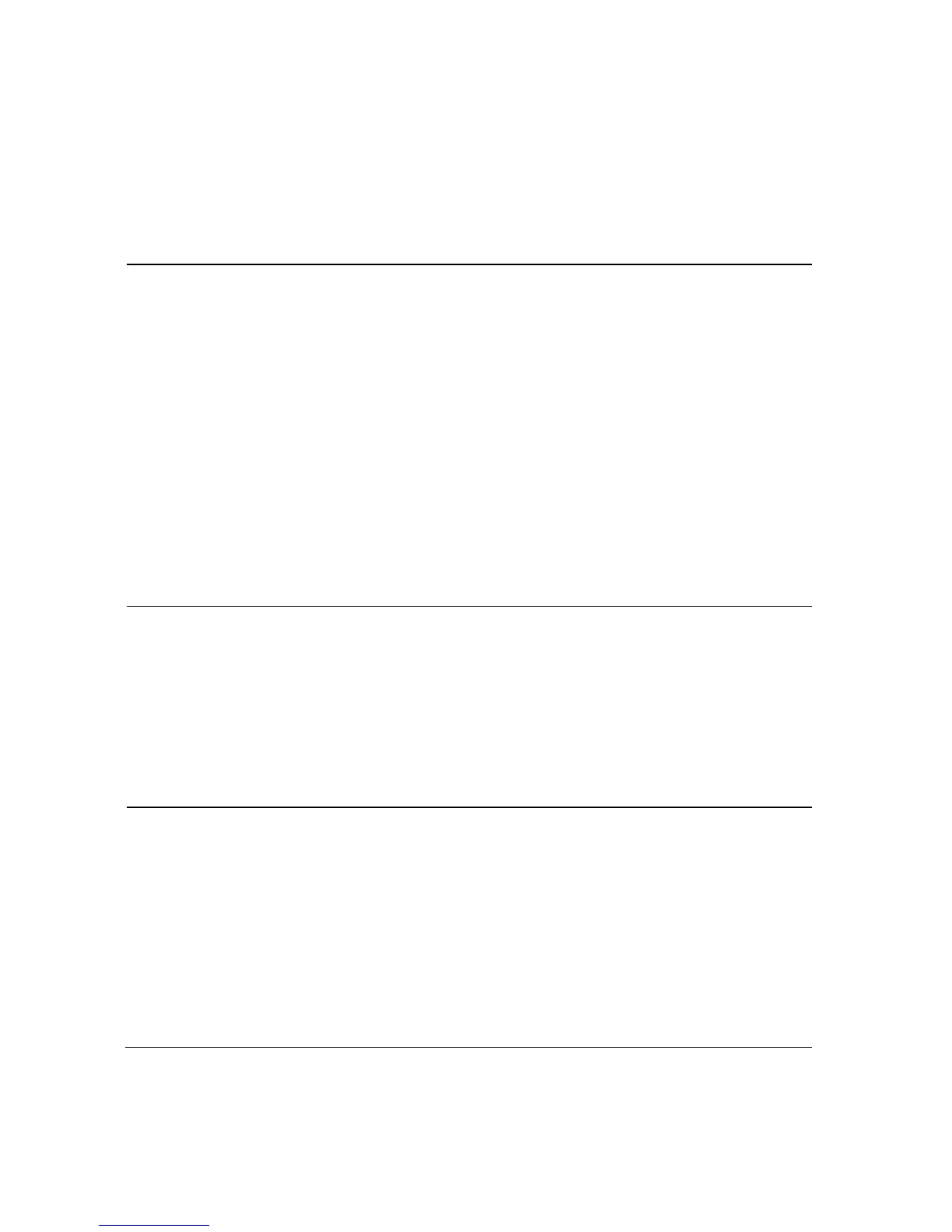Security VPN Tunnel Page Description
Use the descriptions and instructions in the following table to configure the VPN
tunnel for your gateway. After you make your selections, click Save Settings to
apply your changes or Cancel Changes to cancel.
Select Tunnel Entry
Allows you to display a list of created VPN tunnels
Create Button
Click this button to create a new tunnel entry
Delete Button
Click this button to delete all settings for the selected tunnel
Summary Button
Click this button to display the settings and status of all enabled tunnels
IPSec VPN Tunnel
Allows you to enable or disable Internet Security Protocol for the VPN tunnel
Tunnel Name
Enter the name for this tunnel
Select the local LAN user(s) that can use this VPN tunnel. This may be a single IP
address or sub-network. Note that the Local Secure Group must match the remote
gateway's Remote Secure Group.
IP
Enter the IP address of the local network
Mask
If the Subnet option is selected, enter the mask to determine the IP address on the
local network
Select the remote LAN user(s) behind the remote gateway who can use this VPN
tunnel. This may be a single IP address, a sub-network, or any addresses. If "Any"
is set, the Gateway acts as responder and accepts requests from any remote user.
Note that the Remote Secure Group must match the remote gateway's Local Secure
Group.
IP
Enter the IP address of the remote network
Mask
If the Subnet option is selected, enter the mask to determine the IP addresses on
the remote network