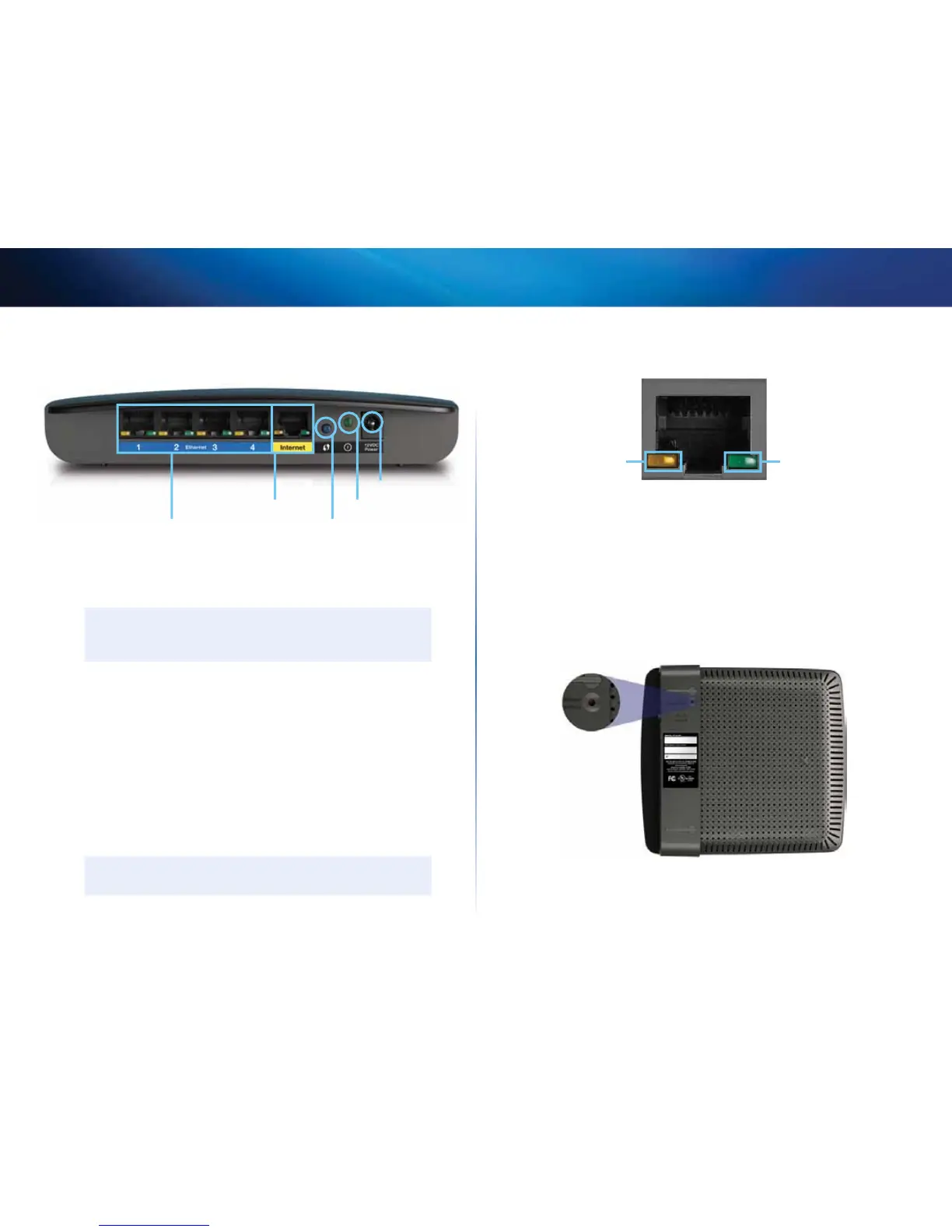2
Product Overview
Linksys EA-Series
Back view
Ethernet ports Wi-Fi Protected Setup button
Internet port
Power port
Power indicator
• Ethernet ports—Connect Ethernet cables (also called network cables)
to these Gigabit Ethernet (10/100/1000) ports, color coded blue, and to
wired Ethernet network devices on your network.
NOTE
For best performance, use CAT5E or higher rated cables on the
Ethernet ports.
• Internet port—Connect an Ethernet cable (also called a network or
Internet cable) to this port, color coded yellow, and to your modem.
• Wi-Fi Protected Setup™ button—Press this button to easily configure
wireless security on Wi-Fi Protected Setup-enabled network devices. For
more information, see “How to connect a network device using Wi-Fi
Protected Setup” on page 19.
• Power indicator—Stays on steadily while power is connected and
following a successful Wi-Fi Protected Setup connection. Flashes slowly
during bootup, firmware upgrades, factory reset, and Wi-Fi Protected
Setup. Flashes quickly when there is a Wi-Fi Protected Setup error.
• Power port—Connect the included AC power adapter to this port.
CAUTION
Use only the adapter that came with your router.
Port activity indicator
Green connectivity
indicator
Yellow network
activity indicator
Network or Internet port
• Green connectivity indicator—On Ethernet ports, turns on when a
cable connects the port to another Gigabit Ethernet port. On the Internet
port, turns on while connected to a modem.
• Yellow activity indicator—Flashes to indicate network activity over
that port.
Bottom view
• Reset button—Press and hold this button for 15 seconds (until the port
lights flash at the same time) to reset the router to its factory defaults.
You can also restore the defaults using Linksys Smart Wi-Fi. For more
information, see “How to restore factory defaults” on page 56.