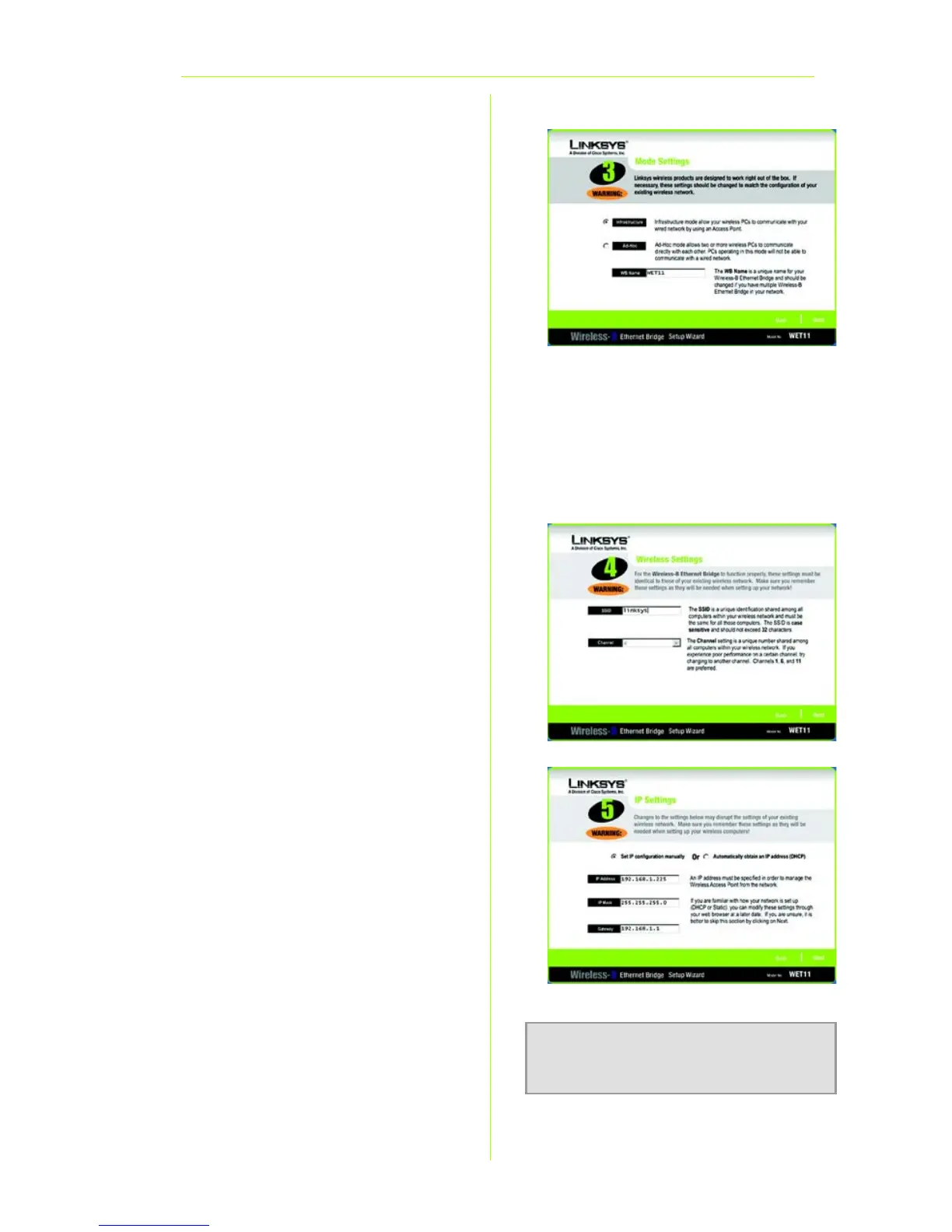4
F
F
On the Mode Settings screen,
click the Infrastructure radio
button if you want your wireless
and wired networks to
communicate using a wireless
access point. Click the Ad-Hoc
radio button if you want
wireless computers to
communicate directly with
each other.
In the WB Name field, enter a
unique name for the Bridge.
Click Next.
G On the Wireless Settings
screen, enter your wireless
network’s SSID. If you chose Ad-
Hoc mode, select the channel
at which the network
broadcasts its wireless signal.
Then click Next.
H The IP Settings screen will
appear. If your network has a
router or DHCP server that
automatically assigns IP
addresses, click the radio
button next to Automatically
obtain an IP address (DHCP).
Click Next and proceed to
step I.
If you need to assign a static IP
address to the Bridge, click the
radio button next to Set IP
configuration manually. Enter
an IP Address, IP Mask (also
known as Subnet Mask), and
NOTE: The default IP address of
the Bridge is 192.168.1.225.
G
H
