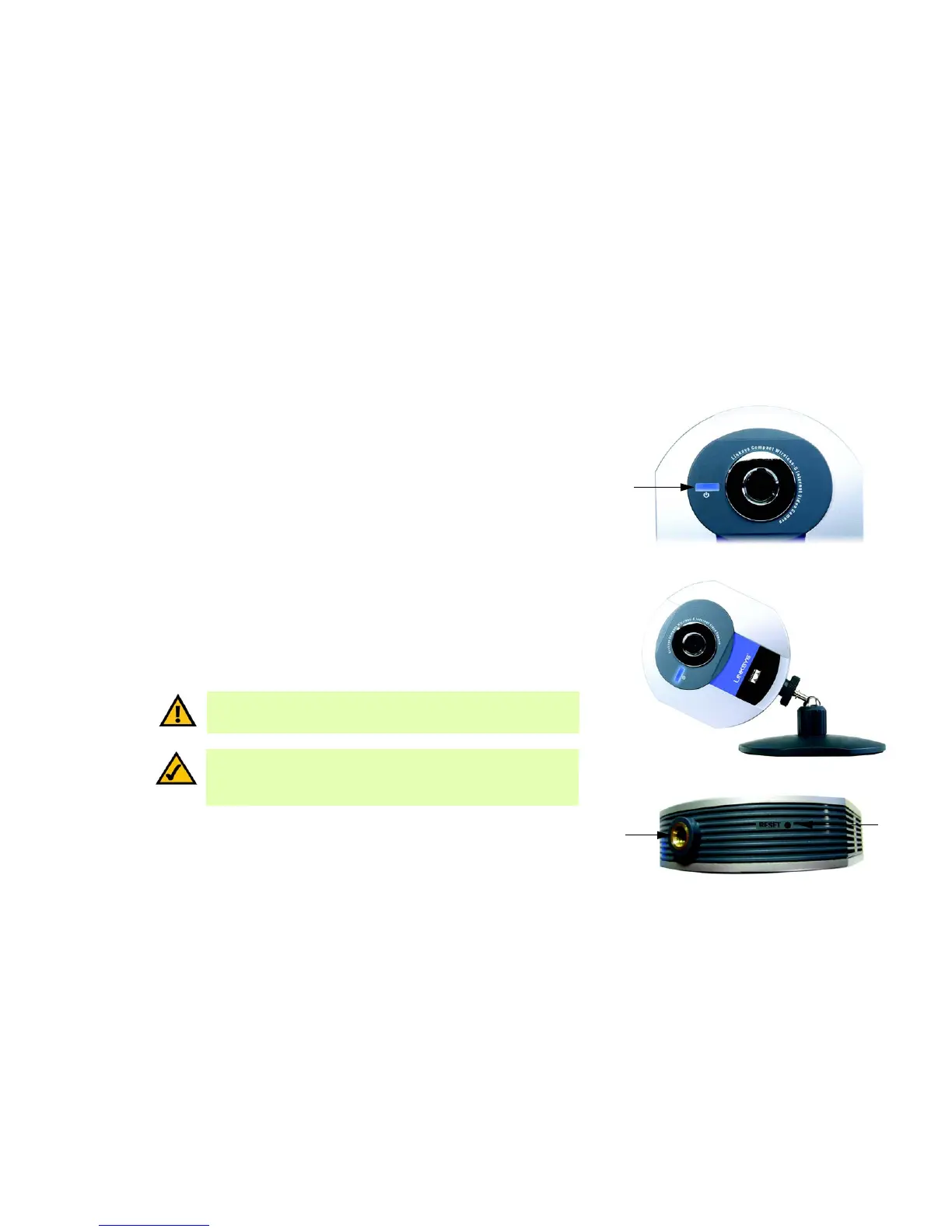6
Chapter 3: Getting to Know the Compact Wireless-G Internet Video Camera
Camera LED
Compact Wireless-G Internet Video Camera
Chapter 3: Getting to Know the Compact Wireless-G
Internet Video Camera
Camera LED
The Camera has one LEDs to let you know how the Camera is functioning.
(power) Blue. The LED lights up when the Camera is powered on. It flashes while the Camera is booting
up and is solidly lit when the Camera is ready for use.
Camera Head
The Camera head can be attached to its stand either on its bottom panel or its back panel. After the Camera has
been assembled, you can tilt the Camera head from its ball joint.
Camera Reset Button
The Camera features a Reset button on its bottom panel.
RESET The RESET button is what you will press if you need to reset the Camera. Insert a paper clip
into the opening. Then press the button and hold it in for five seconds.
Figure 3-1: Camera LED
Figure 3-2: Camera Tilting Feature
LED
Figure 3-3: Reset Button
IMPORTANT: Resetting the Camera will erase all of your settings, such as
encryption information, and replace them with the factory defaults. Do not reset
the Camera if you want to retain these settings.
Hole for
Attaching Stand
(Stand Option)
NOTE: These are the factory default settings of the Camera.
default IP address: 192.168.1.115
user name: admin
password: admin
RESET
Button
