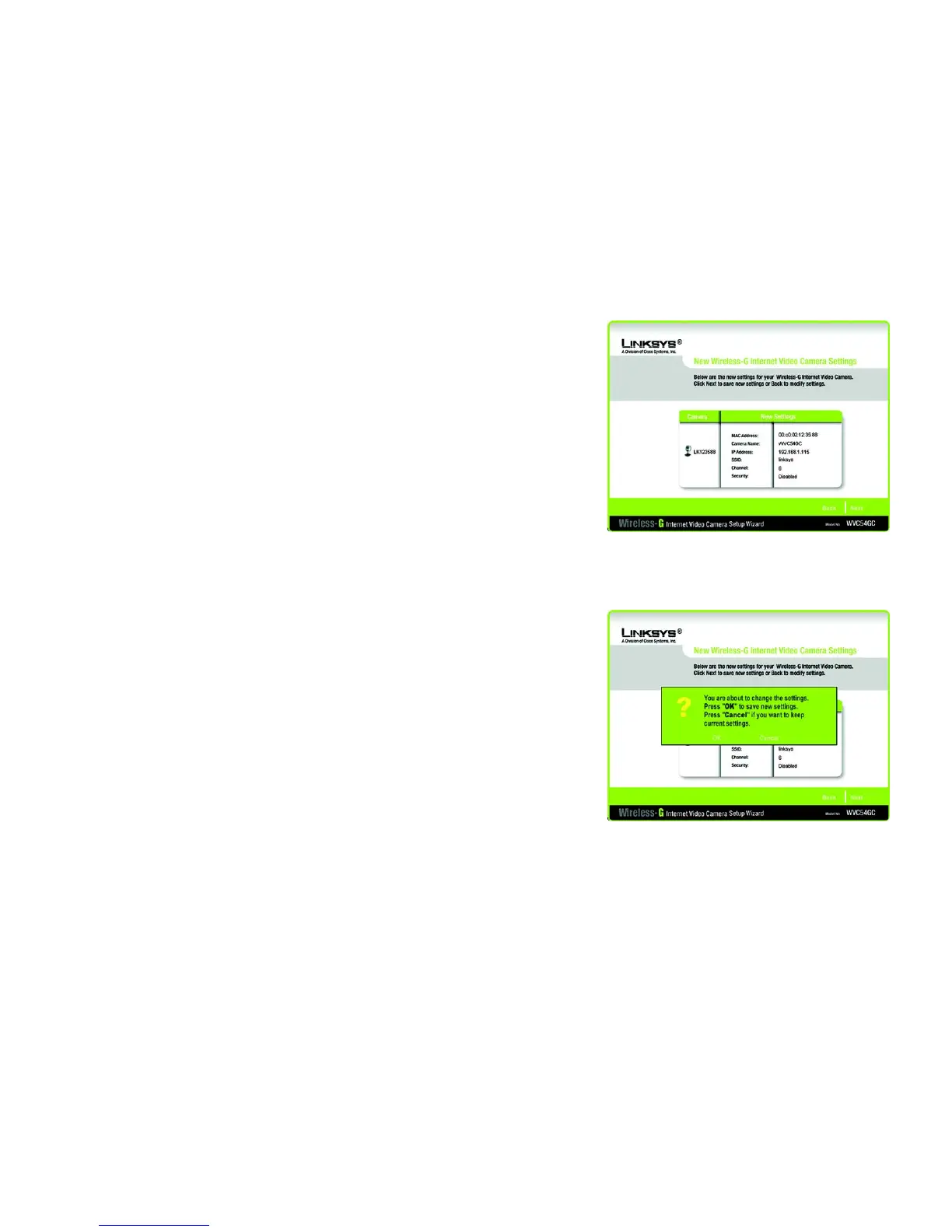17
Chapter 5: Setting up and Mounting the Compact Wireless-G Internet Video Camera
Setup Wizard
Compact Wireless-G Internet Video Camera
15. Configure the wireless security settings. Select the method your network is using, WPA-Personal, WEP (128-
Bit), or WEP (64-Bit). Then proceed to the appropriate instructions. If you are not using wireless security,
select Disabled, and proceed to step 10.
WPA-Personal
WPA-Personal automatically uses TKIP with dynamic encryption keys. Enter a passphrase on this screen.
Encryption - TKIP is automatically selected as the encryption method.
Passphrase - Enter a Passphrase, also called a pre-shared key, of 8-63 characters in the Passphrase field.
The longer and more complex your Passphrase is, the more secure your network will be.
Click Next to proceed, or click Back to return to the previous screen.
WEP (128-Bit) or WEP (64-Bit)
Enter a passphrase in the Passphrase field and click Next. If you want to manually enter a WEP key, leave the
Passphrase field blank, and enter the WEP key in the Key 1 field. Then click Next.
Passphrase - Enter a passphrase in the Passphrase field, so a WEP key is automatically generated. The
passphrase is case-sensitive and should not be longer than 16 alphanumeric characters. It must match the
passphrase of your other wireless network devices and is compatible with Linksys wireless products only. (If
you have any non-Linksys wireless products, enter the WEP key manually on those products.)
Key 1 - The WEP key you enter must match the WEP key of your wireless network. For 64-bit WEP encryption,
enter exactly 10 hexadecimal characters. For 128-bit WEP encryption, enter exactly 26 hexadecimal
characters. Valid hexadecimal characters are “0” to “9” and “A” to “F”.
Click Next to proceed, or click Back to return to the previous screen.
Figure 5-17: Confirm New Settings Screen
Figure 5-16: Review New Settings Screen
