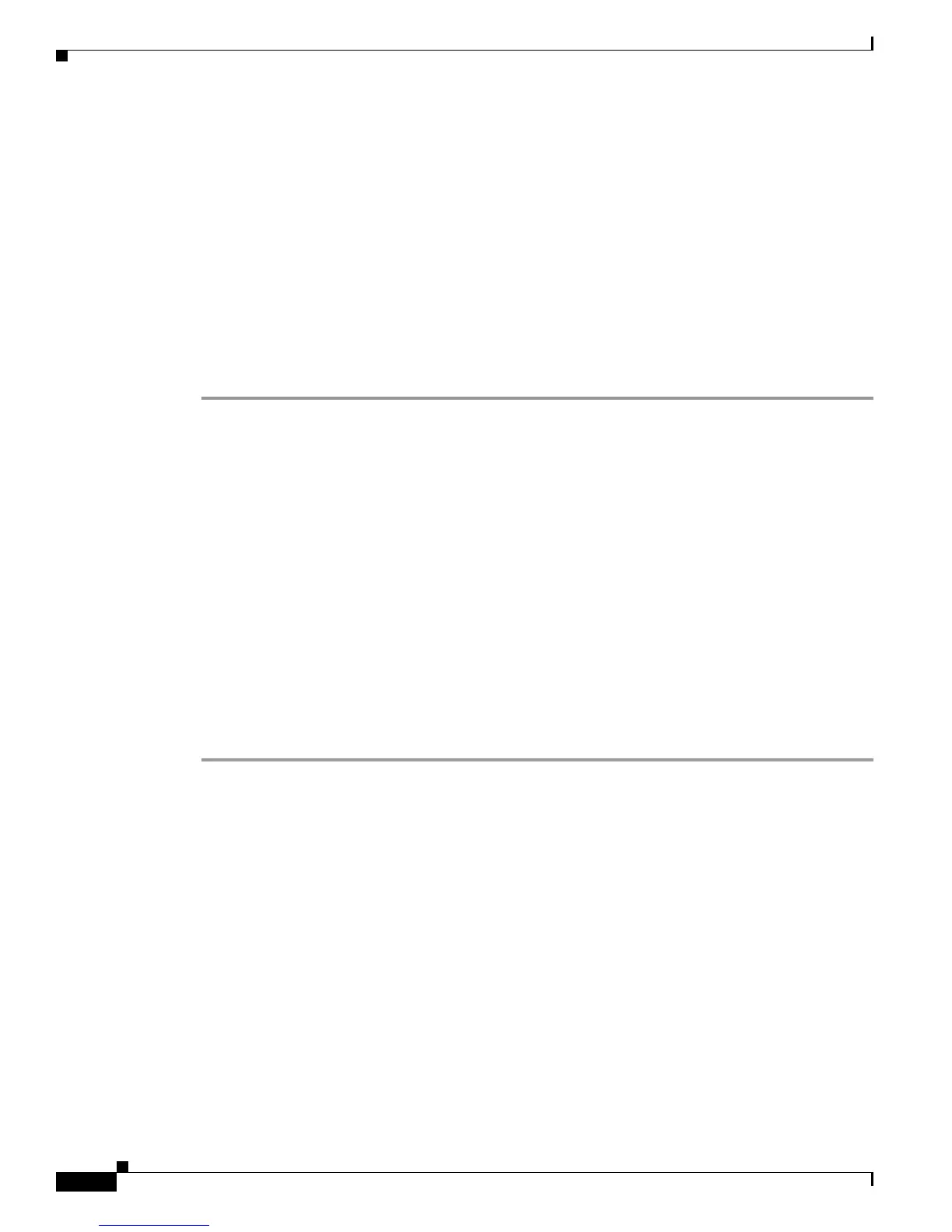1-12
Cisco Nexus 1000V for Microsoft Hyper-V Installation Guide, Release 5.2(1)SM1(5.2)
OL-30997-01
Chapter 1 Installing the Cisco Nexus 1000V for Microsoft Hyper-V
Installing the VSM Software
Step 15 At the command prompt, the following message is displayed: Vem feature level will be set to
5.2(1)SM1(5.2). Do you want to reconfigure? (yes/no) [n]: Press Enter at the prompt to enter the
default value.
Step 16 Enter n when the following command prompt message is displayed: Configure Advanced Options?
(yes/no)[n]:.
Step 17 The following message is displayed: Would you like to edit the configuration? (yes/no) [n]: Press
Enter at the prompt to enter the default value.
Step 18 Enter y when the following command prompt message is displayed: Use this configuration and save it
? (yes/no) [y]:.
Step 19 Complete steps 1 to 5 to configure the secondary VSM with an HA role.
Step 20 Verify the HA role using the command show system redundancy status on primary and secondary
VSMs.
Configuring the VSM
After completing these steps, you are prompted to log into the VSM. Access the VSM via SSH using the
IP address configured in the VSM installation section. The following minimal objects need to be created
on the VSM:
• Logical Network
• Network Segment Pool
• IP Pool Template
• Network Segment
• Virtual Ethernet Port Profile
• Ethernet Port Profile
• Network Uplink
To configure the VSM, perform the following steps:
Step 1 Enter the configuration mode using the command config t.
Step 2 Create a Logical Network using the command nsm logical network <name> at the prompt to configure
the SCVMM networking fabric, for example, nsm logical network Intranet. Type exit. You can enter
any name for the Logical Network.
Step 3 Create a Network Segment Pool using the command nsm network segment pool <name>, for example,
nsm network segment pool IntranetSJ.
Step 4 Associate the Network Segment Pool to the Logical Network using the command: member-of
logical-network <name>, for example, member-of logical-network Intranet. Type exit.
Step 5 Create an IP pool template using the command nsm ip pool template <name>, for example, nsm ip
pool template pool10.
Step 6 Configure the IP address range, for example, ip address <30.0.0.2> <30.0.0.100>.
Step 7 Configure the network, for example, network <30.0.0.2> <255.255.255.0>. Type exit.
Step 8 Create a Network Segment using the command, nsm network segment <name>, for example, nsm
network segment VMNetworkA.
