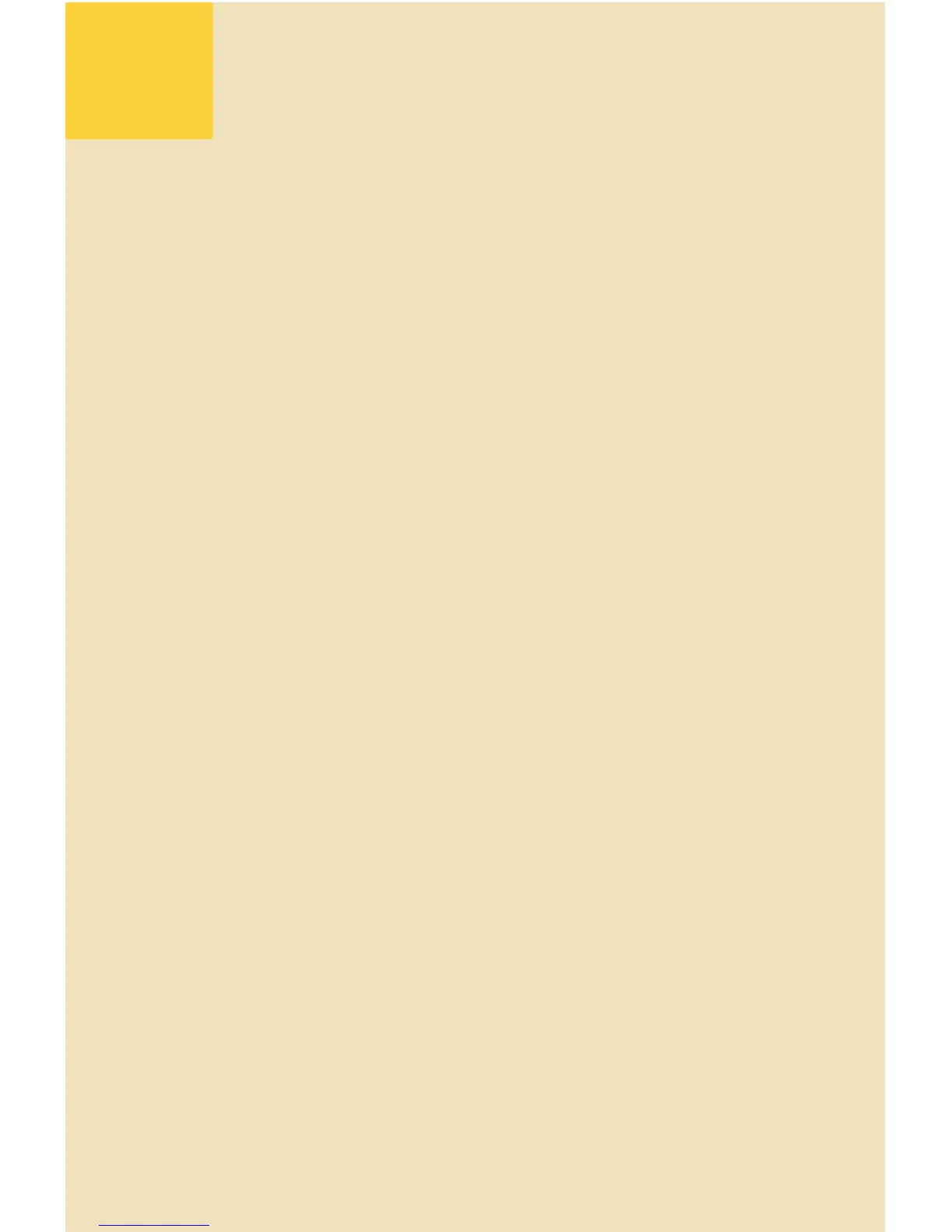Appendix
Changing Your Laptop IP Address (for Step 3)
For Windows
Go to the Start menu and click 1. Control Panel. The Control Panel opens.
Double-click 2. Network Connections. The Network Connections
window opens.
Right-click on the LAN or the correct Local Area Connection, and then 3.
click Properties.
Select4. Internet Protocol (TCP/IP), and then click Properties.
Check 5. Use the following IP Address and enter 192.168.42.43 for the IP
address, and 255.255.255.0 for subnet mask.
Click 6. OK and Close to exit the dialog box.
For Mac
Launch the Apple Menu. Select 1. System Preferences. Then click
Network Control Panels and click TCP/IP.
Select the network conguration with the green icon lit up from the TCP/2.
IP. This is your active connection. Then click Congure.
Go to 3. Ethernet settings, select Manually from the drop-down menu.
In the IP Address eld, enter 192.168.42.43, and enter 255.255.255.0 in 4.
the Subnet Mask eld.
Click 5. Apply.
a
