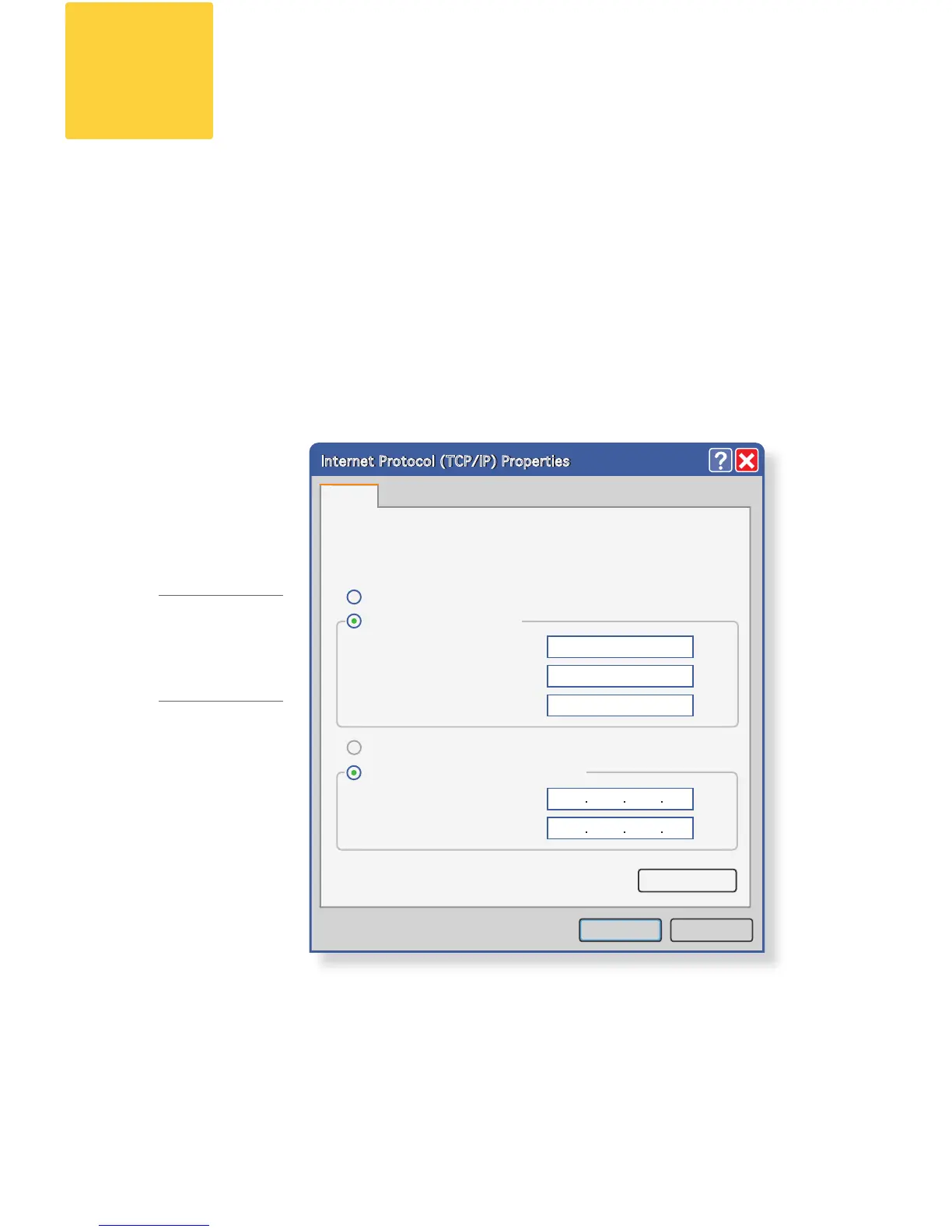- Cisco Spam & Virus Blocker -
To connect to the Blocker, you will need to temporarily change the
IP address of your computer.
First, make a note of your current IP conguration settings as you will
need to revert to these settings later.
Then, make the following changes to your IP address:
IP Address: • 192.168.42.43
Subnet Mask: • 255.255.255.0
Gateway: • 192.168.42.1
Change Your IP Address
3
FOR MORE
info
On changing your
IP address in a
Windows or Mac
environment, see
Appendix A.
Internet Protocol (TCP/IP) Properties
You can get IP settings assigned automatically if your network supports
this capability. Otherwise, you need to ask your network administrator for
the appropriate IP settings.
General
Obtain an IP address automatically
Use the following IP address:
IP address:
192 . 168 . 42 . 43
Subnet mask: 255 . 255 . 255 . 0
Default gateway: 192 . 168 . 42 . 1
Obtain DNS server address automatically
Use the following DNS server addresses:
Preferred DNS server:
Alternate DNS server:
Advanced...
OK Cancel
Internet Protocol (TCP/IP) Properties
