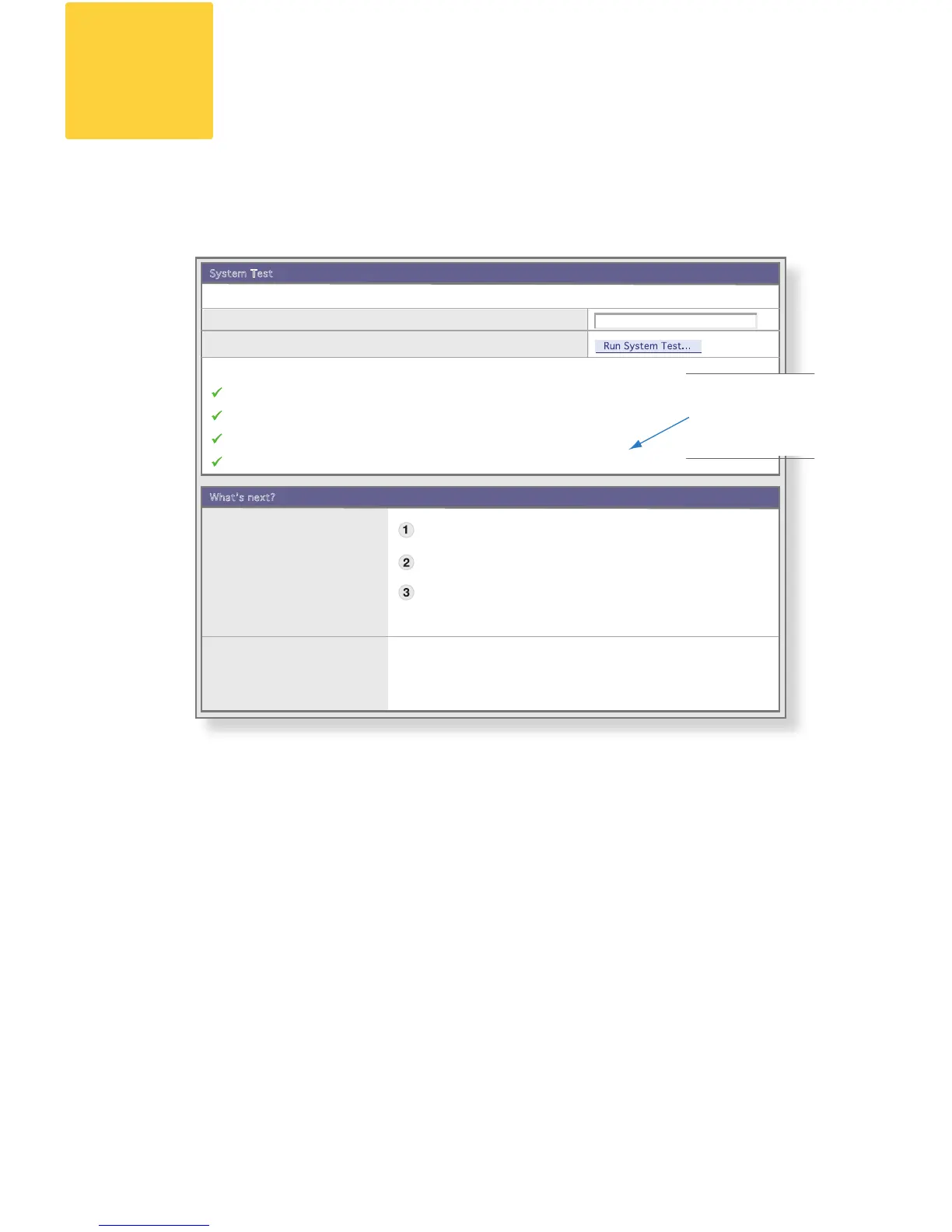Use the system test to verify that the Blocker is running properly. On
the Next Steps page, enter an email address that is valid in your mail
server, and click Run System Test.
A successful system test sends a welcome email to the account you
entered during the Blocker conguration. Check this account to verify
you received the email.
FINAL TEST
Send an email from a private email account (such as Gmail or Yahoo!
Mail) to your company email account. Click Monitor > Incoming Mail
to check your mail reports. If the Blocker processed the test
message, the email domain of your personal email account appears
in the Incoming Mail report.
Test the Blocker
11
System Test
Verifying internet connection...
Verifying MX record information...
Connecting to your Exchange Server...
System test complete. Check your admin inbox for a Welcome Message.
The system test checks Blocker for internet connectivity and basic mail handling.
Enter an email address that exists in your Exchange/Mail server:
Run the Active Directory wizard so that Blocker only accepts incoming
email verified against the Active Directory server.
Send email to your company account from a personal account like Gmail
or Yahoo!
Wait for your message. Within a few minutes, you should receive your
message.
Check Mail Reports. The email domain you used to send the test
message shold be listed in the Incoming Mail Reorts.
> View Incoming Mail Reports
> Active Directory Wizard
Blocker supports configuration of other LDAP servers without a wizard.
Whatʼs next?
Is Blocker Receiving Email?
Active Directory Configuration
Just Got Easy...
