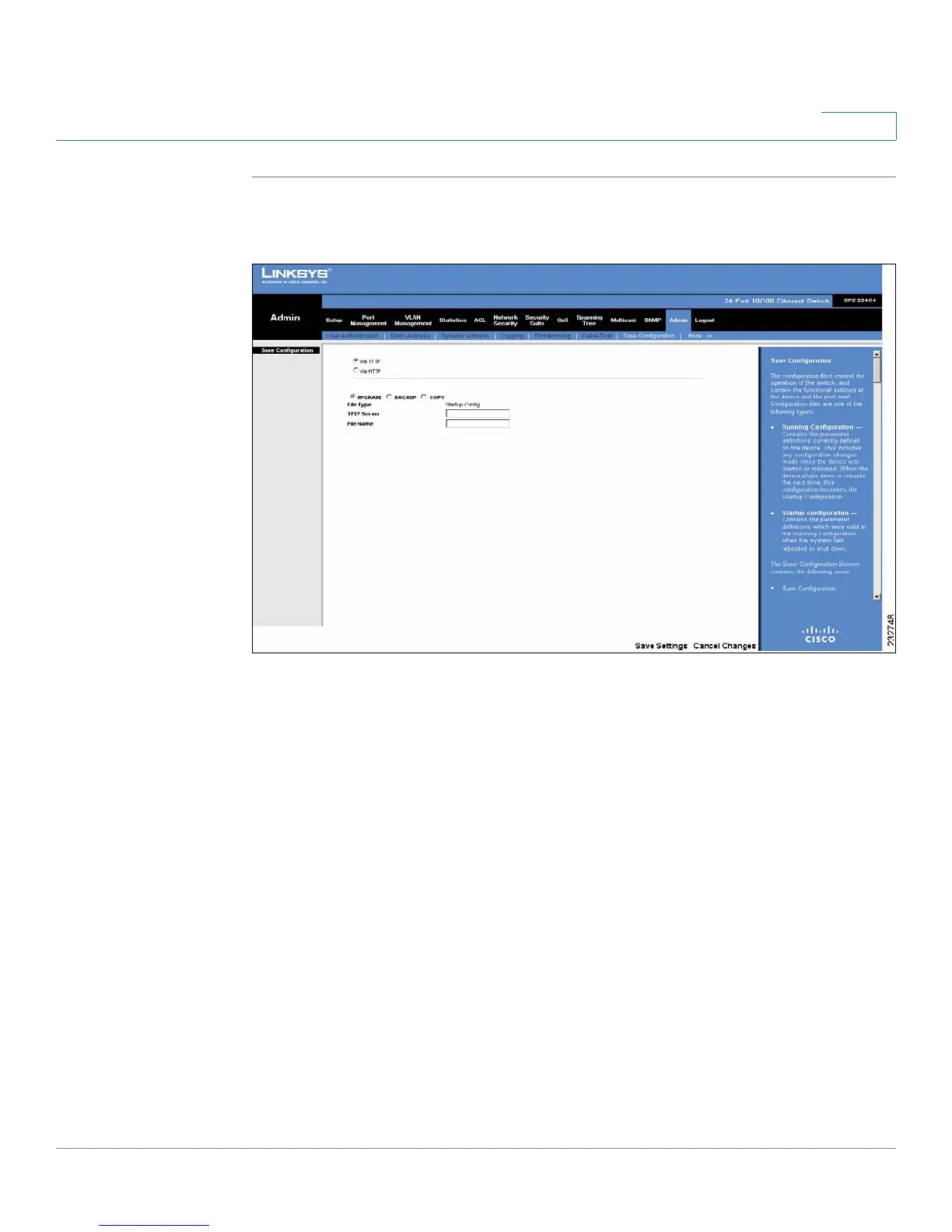Admin
Saving or Upgrading a Configuration
SPS208G/SPS224G4/SPS2024 Service Provider Switches User Guide 255
13
STEP 1 Click Admin > Save Configuration. The screen opens.
Figure 116 Save Configuration Screen
The
Save Configuration Screen
contains the following areas:
• Save Configuration: Allows you to upgrade, back up, or copy a configuration
file.
• Auto Configuration
The
Save Configuration
section contains the following fields:
• via TFTP — Specifies that the configuration file is saved via a TFTP Server.
• via HTTP — Specifies that the configuration file is loaded via an HTTP
Server.
STEP 2 If via TFTP is selected, select among Upgrade, Backup, or Copy.
• Upgrade — Specifies that the source is a configuration file on the TFTP
server and the destination is defined in the File Type field. This is an
upgrade procedure.
• Backup — Specifies that the source is the Running Configuration on the
device and the destination is a configuration file on the TFTP server. This is
a backup procedure.
