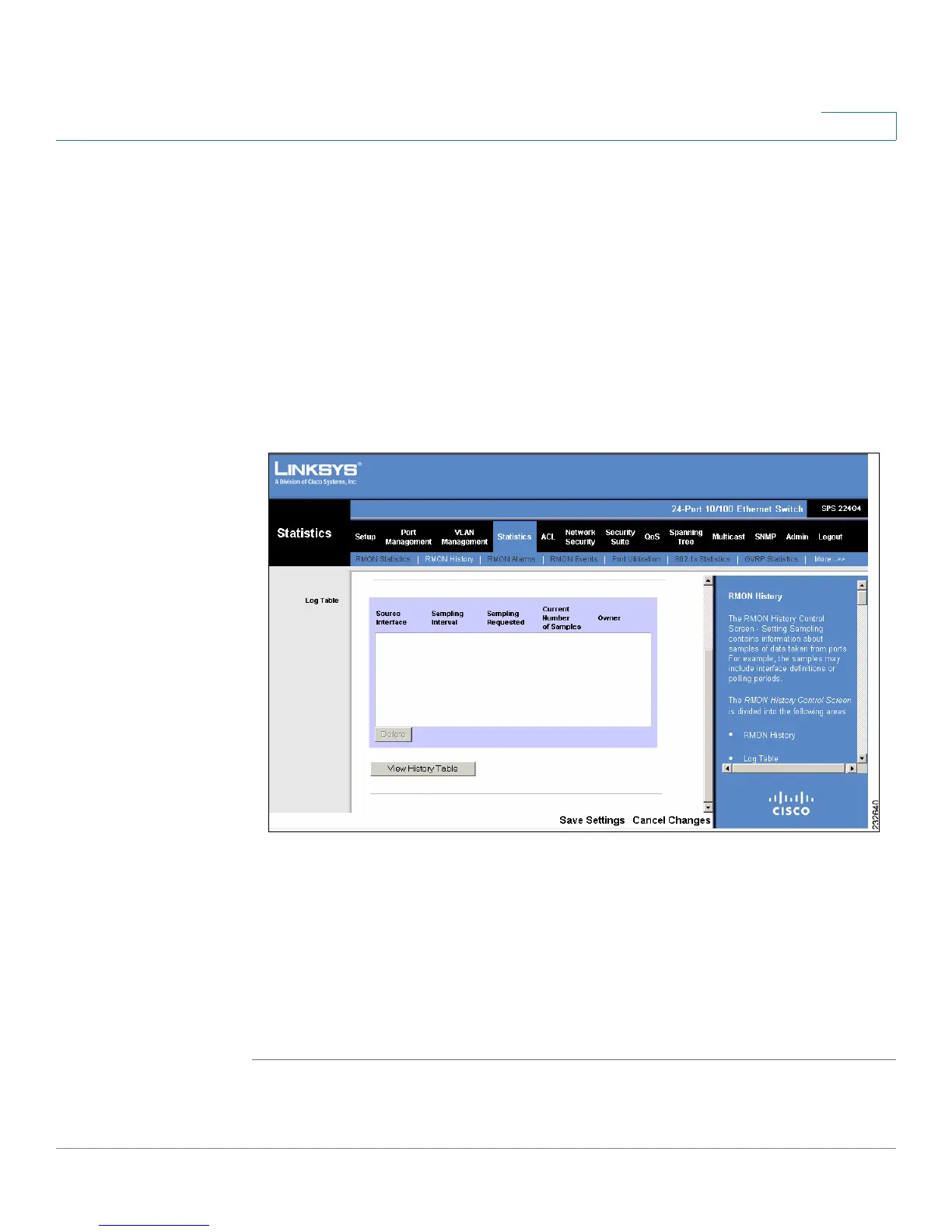Statistics
RMON History
SPS208G/SPS224G4/SPS2024 Service Provider Switches User Guide 77
5
• Current Number of Samples to Keep — Indicates the number of samples to
save.
• Owner — Displays the RMON station or user that requested the RMON
information. The field range is 0-20 characters.
STEP 2 Define the sampling fields.
STEP 3 Click Add To List. The statistics from the requested sample appears in the Log
Table.
The Add to List button adds the RMON History Table entry.
Figure 31 RMON History Control Screen - Log Table
The
RMON History Control Screen - Log Table
contains the following additional
fields:
• Sampling Requested — Displays the number of samples to be saved. The
field range is 1-65535. The default value is 50.
• Current Number of Samples — Displays the current number of samples
taken.
STEP 4 In the
RMON History Control Screen
, click View History Table.
