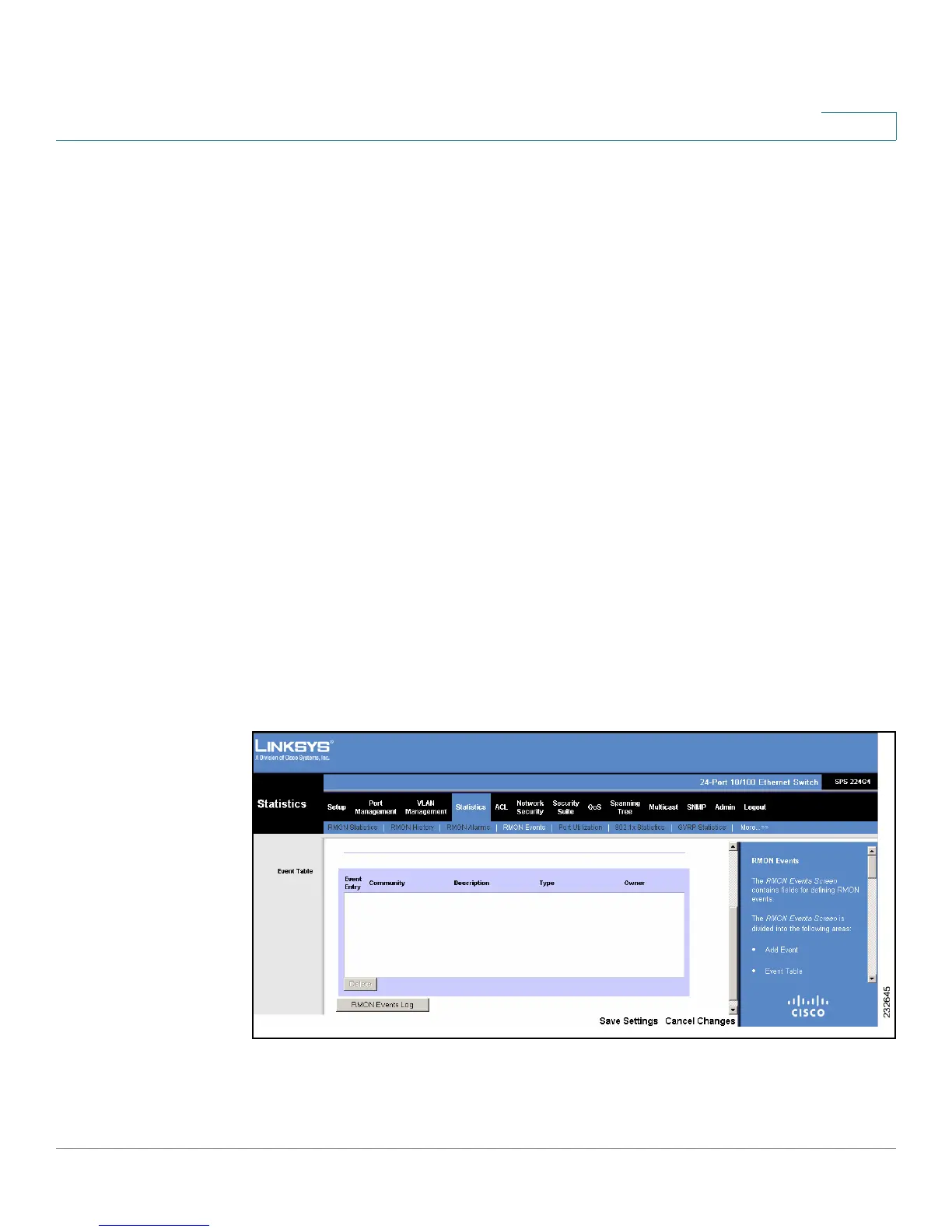Statistics
RMON Events
SPS208G/SPS224G4/SPS2024 Service Provider Switches User Guide 83
5
• Add Event
• Event Table
The Add Event area contains the following fields:
• Event Entry — Displays the event number.
• Community — Defines the community to which the event belongs.
• Description — Defines the user-defined event description.
• Typ e — Describes the event type. Possible values are:
-
None
— Indicates that no event occurred.
-
Log
— Indicates that the event is a log entry.
-
Trap
— Indicates that the event is a trap.
-
Log and Trap
— Indicates that the event is both a log entry and a trap.
• Owner — Defines the device or user that defined the event.
STEP 2 Define the relevant fields.
STEP 3 Click Add To List. The new event is defined, and a new event entry appears in the
Event Table.
Figure 36 RMON Event Table
STEP 4 In the
RMON Event Table
, click RMON Events Log.
The RMON Events Log button displays the
RMON Events Logs
Screen
.
