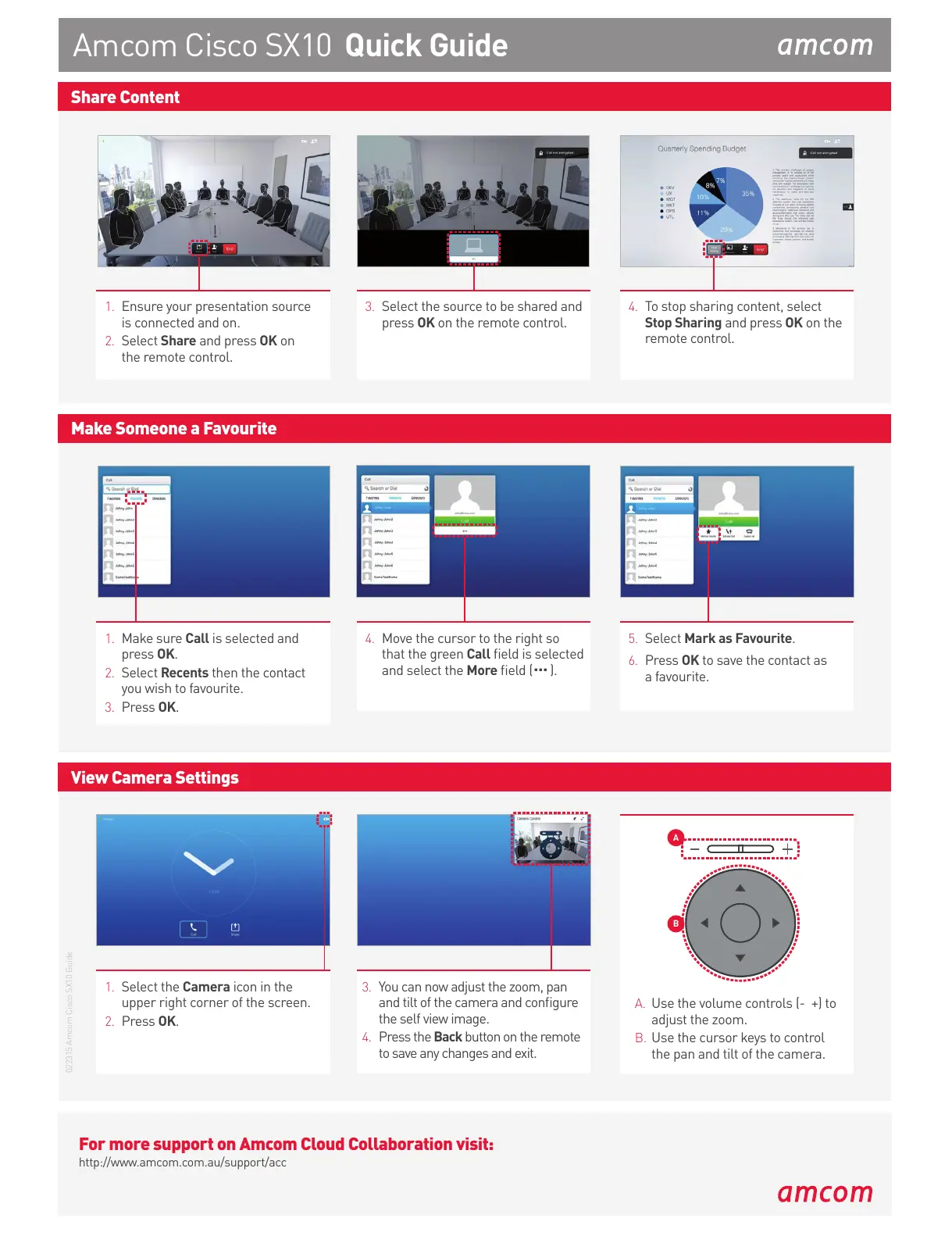For more support on Amcom Cloud Collaboration visit:
http://www.amcom.com.au/support/acc
Amcom Cisco SX10 Quick Guide
Share Content
1. Ensure your presentation source
is connected and on.
2. Select Share and press OK on
the remote control.
3. Select the source to be shared and
press OK on the remote control.
4. To stop sharing content, select
Stop Sharing and press OK on the
remote control.
Make Someone a Favourite
1. Make sure Call is selected and
press OK.
2. Select Recents then the contact
you wish to favourite.
3. Press OK.
4. Move the cursor to the right so
that the green Call eld is selected
and select the More eld ( ).
5. Select Mark as Favourite.
6. Press OK to save the contact as
a favourite.
...
View Camera Settings
1. Select the Camera icon in the
upper right corner of the screen.
2. Press OK.
3. You can now adjust the zoom, pan
and tilt of the camera and congure
the self view image.
4. Press the Back button on the remote
to save any changes and exit.
A
B
A. Use the volume controls (- +) to
adjust the zoom.
B. Use the cursor keys to control
the pan and tilt of the camera.
022315 Amcom Cisco SX10 Guide
