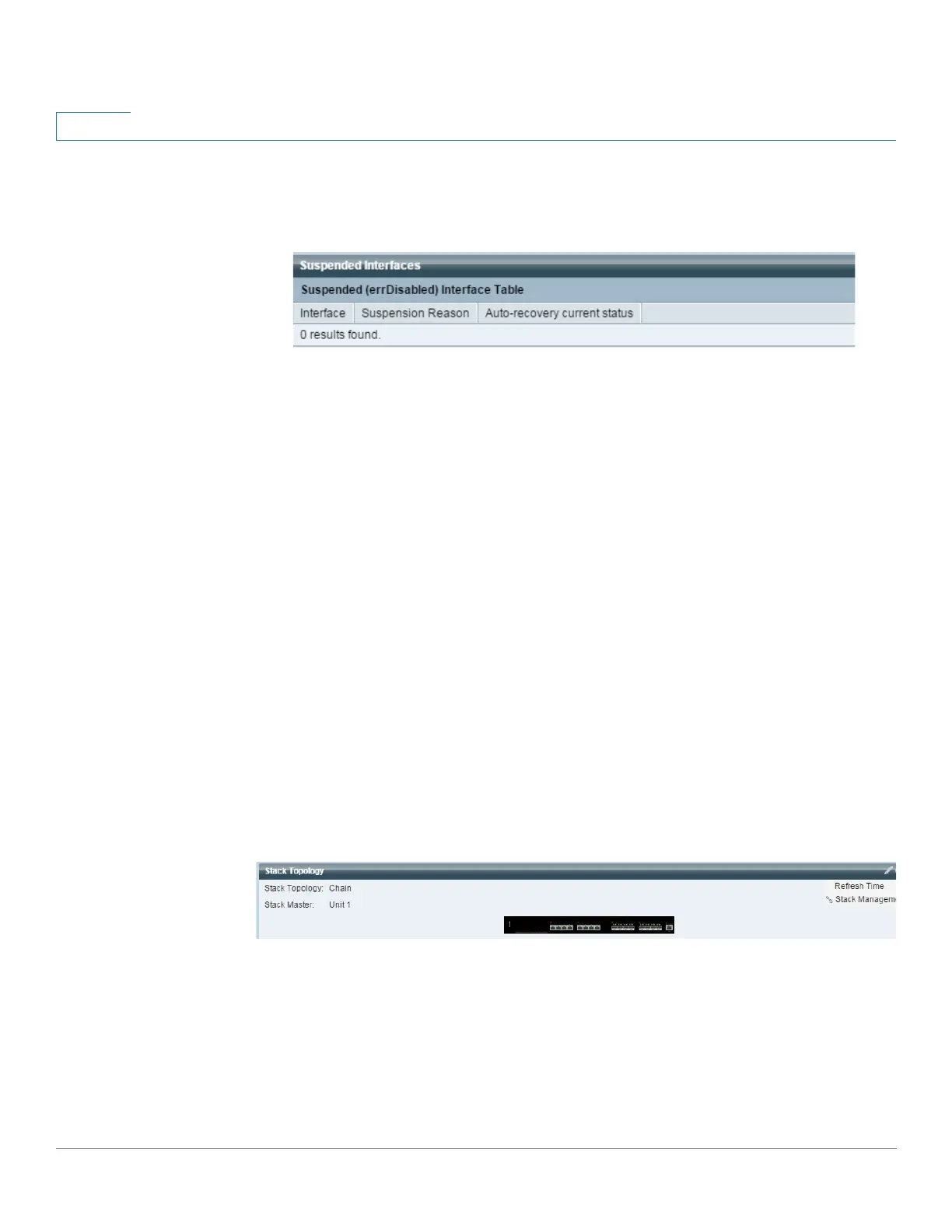Dashboard
Stack Topology
29 Cisco Sx350, SG350X, SG350XG, Sx550X & SG550XG Series Managed Switches, Firmware Release 2.2.5.x
2
In table view, there is no need to select a specific stack unit. Information is displayed in
table form, as shown below:
The following fields are displayed:
- Interface—Port or LAG that was suspended
- Suspension Reason—Reason interface was suspended
- Auto-recovery current status—Has auto recovery been enable for the feature that
caused the suspension.
The following configuration options (right-hand corner) are available:
• Display Mode—Select either Device View or Table View.
• Refresh Time—Select one of the options displayed.
• Error Recovery Settings—Click to open Error Recovery Settings.
Stack Topology
NOTE Stacking is only supported on the SG350 (except for the Sx350) and SG550 family of devices.
This module is a graphic representation of the stack topology and is identical in behavior to the
Stack Topology View section in the Stack Management screen, as shown below:
The following fields are displayed:
• Stack Topology—Either Chain or Ring (see Types of Stack Topology).
• Stack Master—Number of unit functioning as the master unit of the stack.
Hovering over a unit in the module displays a tooltip identifying the unit and providing basic
information on its stacking ports.
