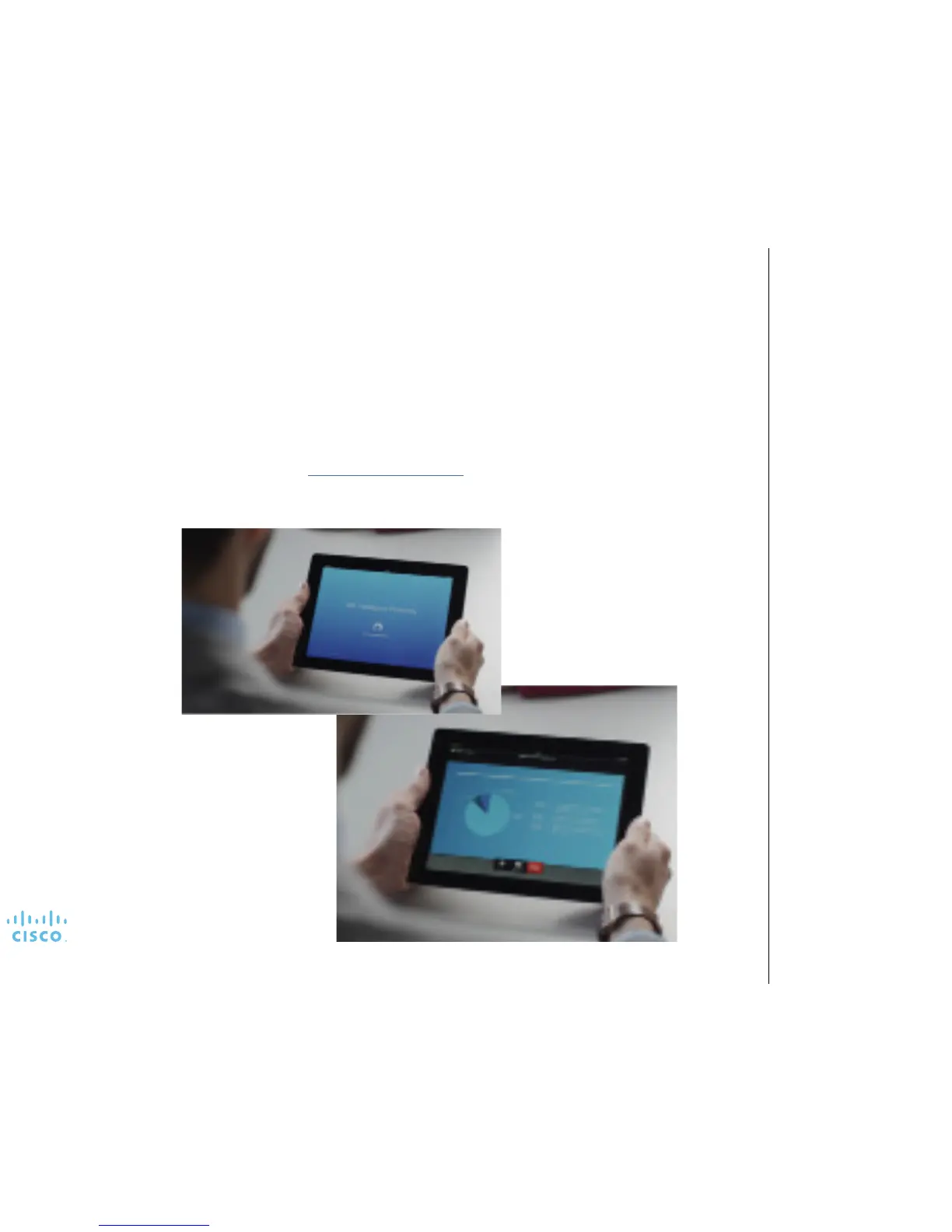11
User Guide
Cisco TelePresence IX5000 and IX5200
Produced: October 2015
Updated: November 2016
All contents © 2015, 2016
Cisco Systems, Inc. All rights reserved.
Use the Intelligent Proximity feature
Share and Access Content and Control Your System Wirelessly
•
Your video support team may have
activated all of the features or just
a subset of them.
•
Intelligent Proximity uses
ultrasound when connecting users.
Do not block the microphone of
your smart phone or tablet.
•
Intelligent Proximity has been
designed not to work outside the
meeting room. However, when
privacy dictates, always keep
the meeting room entrance
doors closed to avoid possible
eavesdropping from adjacent
rooms.
•
You can also turn Intelligent
Proximity on or o from the
system information panel.
•
Your system administrator might
have disabled this feature (it is
disabled by default). If this is true,
you receive the following error
messages:
•
For iOS devices: “Network
unreachable, retrying”
•
For Android devices: “System
found, reconnecting” or
“Searching for video system”.
Notes
If enabled, Intelligent Proximity allows you the following functions from your from your phone or tablet:
•
See and capture presentation content
•
View content shared before you joined the meeting (up to 10 previous screen captures, such as slides)
•
Place and end calls
In addition, you can share content wirelessly from your laptop or tablet.
To access this feature:
•
For Apple or Android users, download the free Cisco Intelligent Proximity app from App Store or the Google Play Store.
•
For Windows or OS X users, go to http://www.cisco.com/go/proximity.
Open the app or program with your smart phone, tablet, or laptop after the meeting starts.
