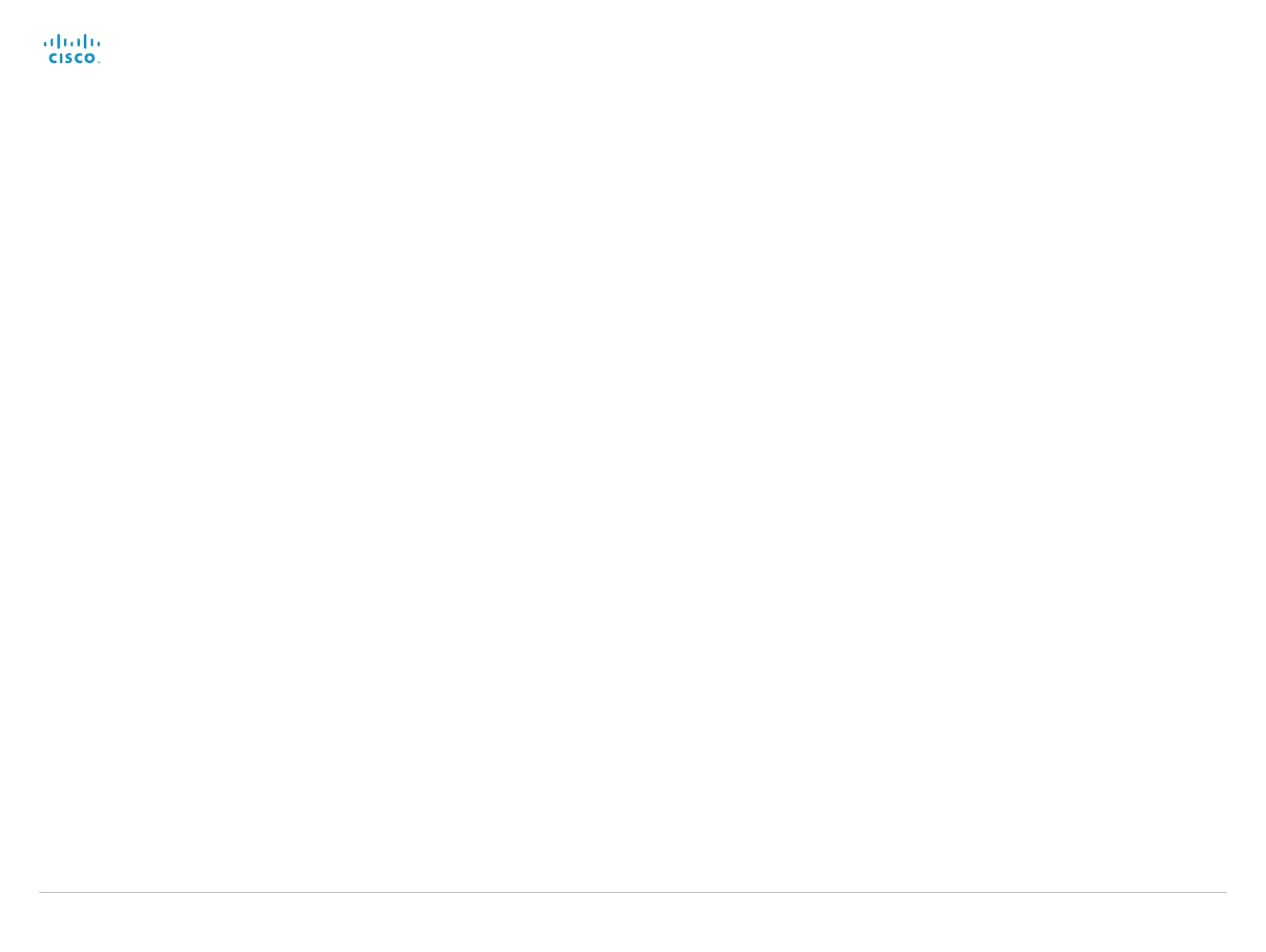Cisco TelePresence System EX Series Administrator Guide
D14726.14 EX Series Administrator Guide TC7.1, APRIL 2014. www.cisco.com — Copyright © 2010–2014 Cisco Systems, Inc. All rights reserved.
108
Video Output HDMI [1] Location VerticalOffset
NOTE: Applies only to EX90.
HorizontalOffset and VerticalOffset settings are associated with each video output. These
settings are used to signal the relative position of the displays that are connected to these
outputs. The integrated LCD display has HorizontalOffset = 0 and VerticalOffset = 0 (implicit,
not configurable).
HorizontalOffset = 0 and VerticalOffset = 0 indicates that the display is positioned in center,
both horizontally and vertically. A negative horizontal offset indicates that the monitor is left of
center, and a positive horizontal offset indicates that the monitor is right of center. A negative
vertical offset indicates that the monitor is below center, and a positive vertical offset indicates
that the monitor is above center. The magnitude of the offset indicates how far the display is
from center (relative to other displays).
Example: You have two displays side by side, one in center and one to the left. Then the
following settings will apply: HorizontalOffset = 0 for the center display, HorizontalOffset = -1 for
the left display.
Example: You have two displays, one in center and one below. Then the following settings will
apply: VerticalOffset = 0 for the center display, Vertical Offset = -1 for the lower display.
The default values for the different outputs are:
Video Output HDMI [1] Location: HorizontalOffset = 1, VerticalOffset = 0
Requires user role: ADMIN
Value space: <-100..100>
Range: The value must be between -100 and 100.
Example:
Video Output HDMI 1 Location Vertical Offset: 0
Video Output HDMI [1] RGBQuantizationRange
NOTE: Applies only to EX90.
Devices connected to an HDMI output should follow the rules for RGB video quantization
range defined in CEA-861. Unfortunately some devices do not follow the standard and this
configuration may be used to override the settings to get a perfect image with any display. The
default value is set to Full because most HDMI displays expects full quantization range.
Requires user role: ADMIN
Value space: <Auto/Full/Limited>
Auto: RGB quantization range is automatically selected based on the RGB Quantization
Range bits (Q0, Q1) in the AVI infoframe. If no AVI infoframe is available, RGB quantization
range is selected based on video format according to CEA-861-E.
Full: Full quantization range. The R, G, B quantization range includes all code values (0 -
255). This is defined in CEA-861-E.
Limited: Limited Quantization Range. R, G, B quantization range that excludes some code
values at the extremes (16 - 235). This is defined in CEA-861-E.
Example:
Video Output HDMI 1 RGBQuantizationRange: Full
Video Output HDMI [1] CEC Mode
NOTE: Applies only to EX90.
The HDMI output supports Consumer Electronics Control (CEC). When this setting is On (default
is Off), the system will use CEC to set the monitor in standby when the system itself enters
standby. Likewise the system will wake up the monitor when the system itself wakes up from
standby. The monitor connected to the HDMI output must be CEC compatible and CEC must be
configured on the monitor for this to happen.
Note that the different manufacturers uses different marketing names for CEC, for example
Anynet+ (Samsung); Aquos Link (Sharp); BRAVIA Sync (Sony); HDMI-CEC (Hitachi); Kuro Link
(Pioneer); CE-Link and Regza Link (Toshiba); RIHD (Onkyo); HDAVI Control, EZ-Sync, VIERA Link
(Panasonic); EasyLink (Philips); and NetCommand for HDMI (Mitsubishi).
Requires user role: ADMIN
Value space: <Off/On>
Off: Disable CEC control.
On: Enable CEC control.
Example:
Video Output HDMI 1 CEC Mode: Off
