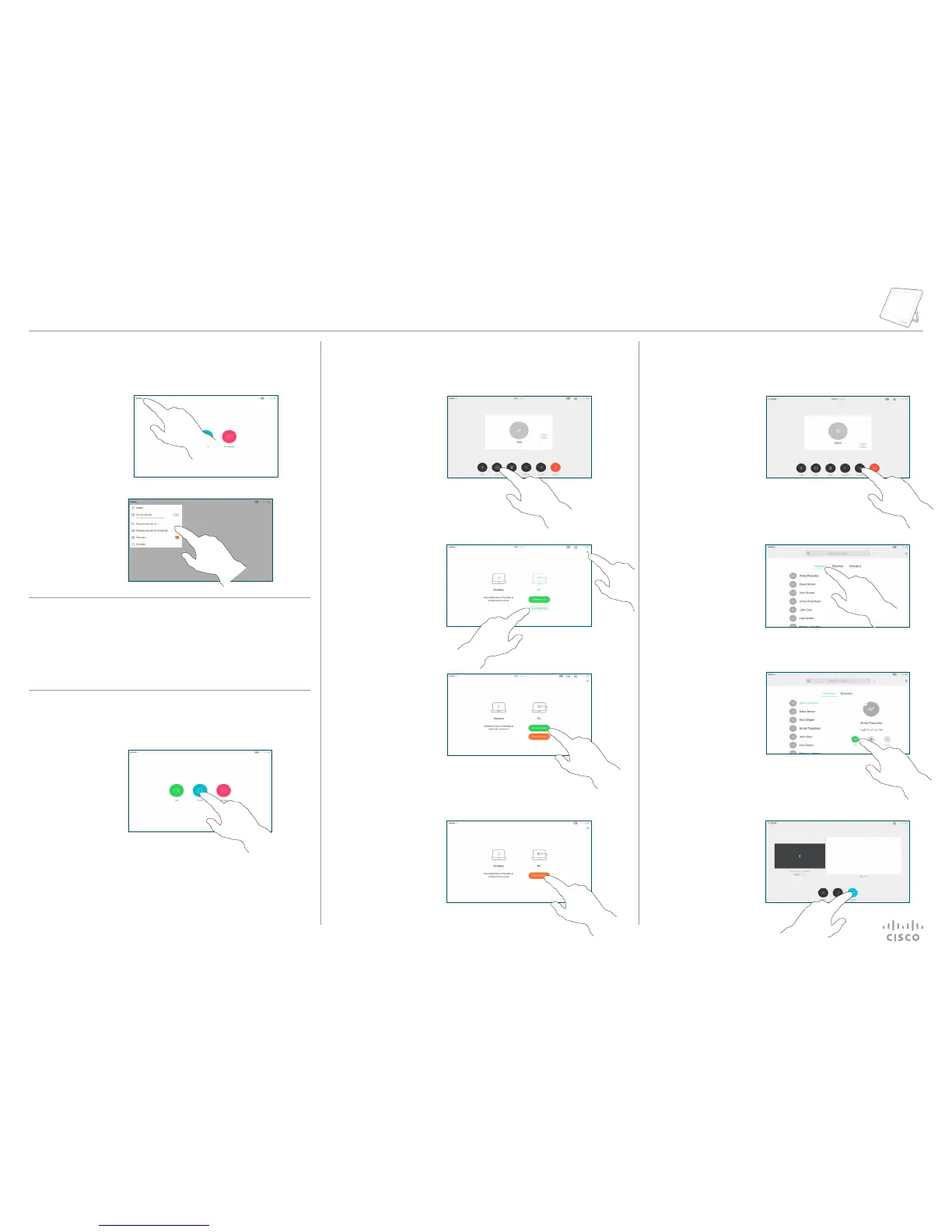Tap the > icon
in the upper
left corner.
Activate/
deactivate
functions as
required. Tap
anywhere outside
the menu when
you’re done.
2
1
To stop
sharing
content, tap
Stop Sharing,
as shown.
Connect the
source to the
video system
with a suitable
cable, make
sure it has been
switched on and
tap Share.
To share
content outside
calls, connect
the source,
make sure it
is switched on
and tap Share.
You will then be
oered to share
content.
To discontinue
the preview, tap
Stop preview.
To share content
with the remote
participants, tap
Share in call.
Tap Local
preview to view
the content
without sharing
it. Tap the X in
the upper right
corner, to return
to the previous
display.
2
1
3
4
Tap Complete
Transfer.
Tap the
Transfer
button. This
will cause the
current call
to be put on
hold.
Tap the green
Call button. Talk
to the person
to conrm that
transfer is OK.
The person to be
transferred is still
on hold.
Search for
whom to call in
the usual way.
2
1
3
4
Transfer an Ongoing CallForwarding Calls, Proximity & Do not Disturb
Using Proximity to Share Content
Share Content Outside Calls
Share Content in a Call
D1536907 June 2018 ENGLISH
On your PC set Proximity to On to share content wirelessly
with others.
Cisco Webex Room Series Touch10 Quick Reference Guide CE9.4
