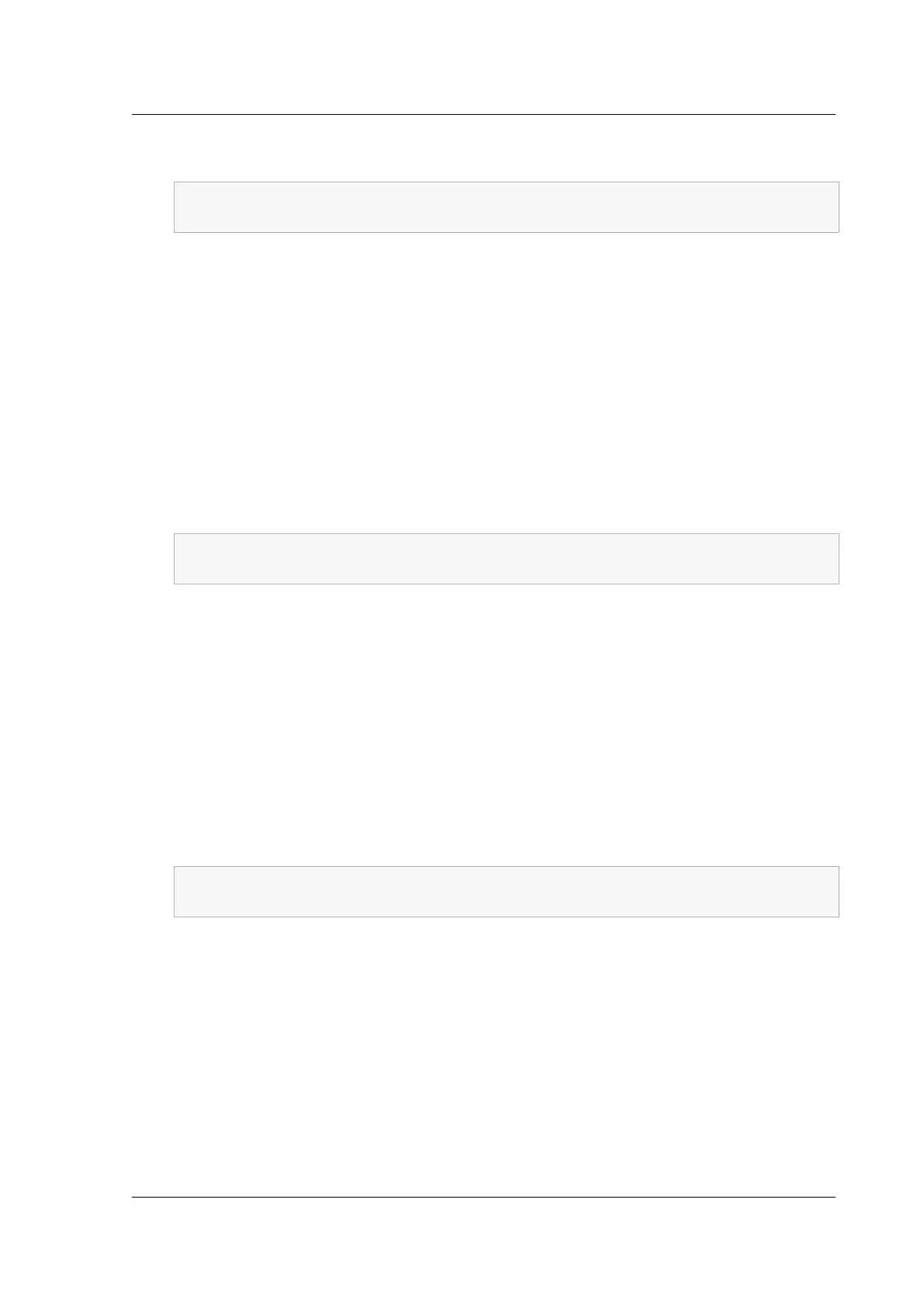Citrix ADC MPX
4. Initialize appliance A as the source appliance. At the command prompt, type:
1 init ssl fipsSIMsource <certFile>
2 <!--NeedCopy-->
Example:
init fipsSIMsource /nsconfig/ssl/nodeA.cert
5. Copy this <certFile> file to appliance B, in the /nconfig/ssl folder.
Example:
scp /nsconfig/ssl/nodeA.cert nsroot@198.51.100.10:/nsconfig/ssl
6. On appliance B, open an SSH connectionto the appliance by using an SSH client, such as PuTTY.
7. Log on to the appliance, using the administrator credentials.
8. Initialize appliance B as the target appliance. At the command prompt, type:
1 init ssl fipsSIMtarget <certFile> <keyVector> <targetSecret>
2 <!--NeedCopy-->
Example:
init fipsSIMtarget /nsconfig/ssl/nodeA.cert /nsconfig/ssl/nodeB.key /
nsconfig/ssl/nodeB.secret
9. Copy this <targetSecret> file to appliance A.
Example:
scp /nsconfig/ssl/fipslbdal0801b.secret nsroot@198.51.100.20:/nsconfig/
ssl
10. On appliance A, enable appliance A as the source appliance. At the command prompt, type:
1 enable ssl fipsSIMSource <targetSecret> <sourceSecret>
2 <!--NeedCopy-->
Example:
enable fipsSIMsource /nsconfig/ssl/nodeB.secret /nsconfig/ssl/nodeA.
secret
11. Copy this <sourceSecret> file to appliance B.
Example:
scp /nsconfig/ssl/fipslbdal0801b.secret nsroot@198.51.100.10:/nsconfig/
ssl
© 1999–2023 Cloud Soware Group, Inc. All rights reserved. 216