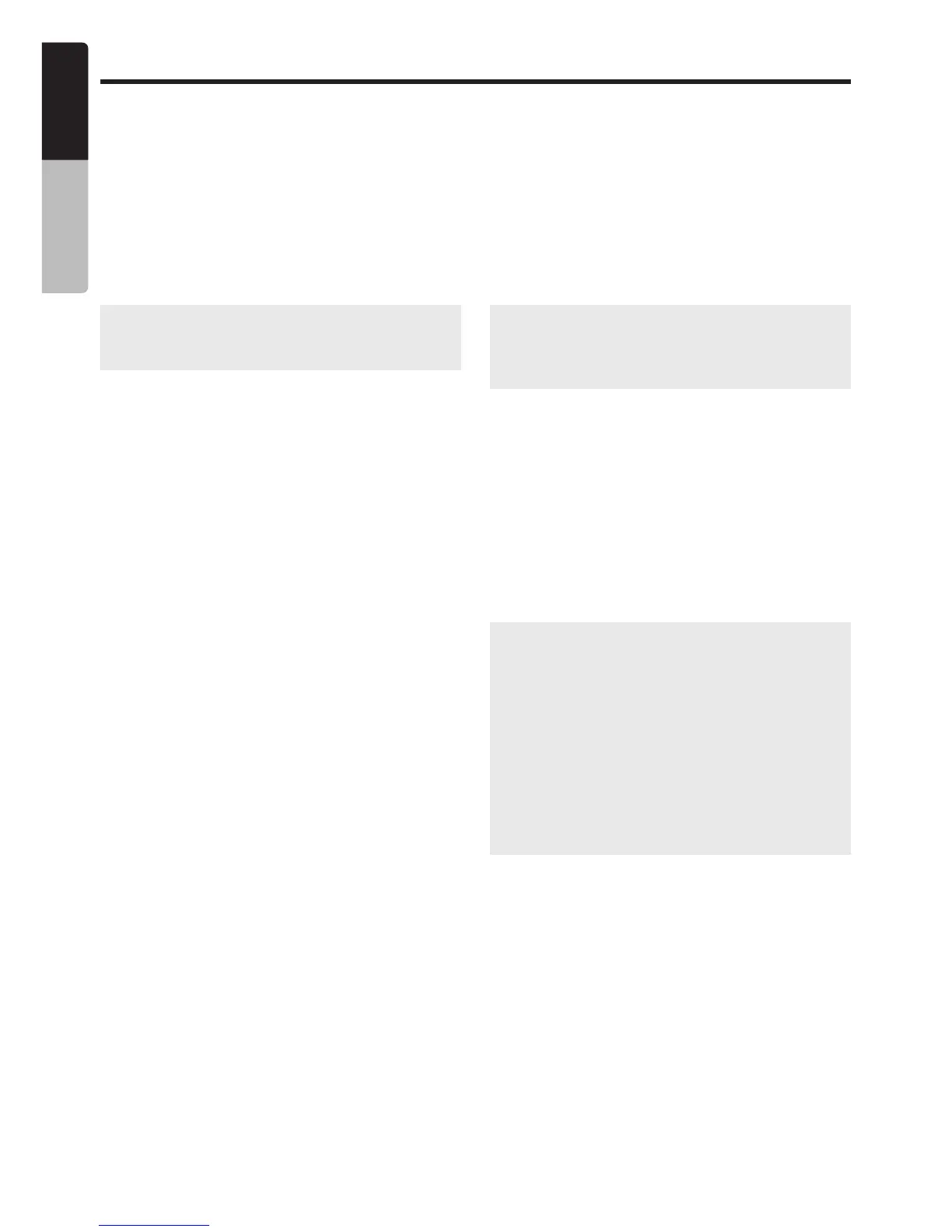SiriusXM Satellite Radio Operations
●
Category
This function is useful when searching for a
desired channel in the current category or when
browsing for a new category.
1. Press the [MENU] knob to access the
SiriusXM Category browser mode.
2. Press the [MENU] knob to select radio
category.
3. When the desired channel is selected, press
the [MENU] knob to continue receiving that
channel.
Note:
If the current station does not have an
associated category, it can be found in “all
Channels”.
●
Direct Tuning
1. Press the [MENU] knob to access the
SiriusXM Direct Tuning mode.
2. Press the [MENU] knob to change the
digit location or rotate the [MENU] knob to
change the number.
3. Press the [MENU] knob to confirm channel
number selection.
●
Parental Controls
Parental Control allows you to prevent
unauthorized access to selected channels.
When enabled, the Parental Control feature
requires you to enter a passcode to unlock any
locked channels.
1. Press the [MENU] knob to access the
SiriusXM Parental Controls mode.
2. Press the [MENU] knob to turn On or Off the
Parental Controls.
3. Rotate the [MENU] knob to enter a
passcode The default passcode is “1111”.
●
Lock/Unlock Channels
1. Press the [MENU] knob to access the
SiriusXM Parental Controls mode.
2. Rotate the [MENU] knob to select “LOCK
CHANNELS”, press the [MENU] knob to
access the enter code prompt.
3. Rotate the [MENU] knob to enter the
passcode and to access the Lock channel
mode .
4. Rotate the [MENU] knob to select Lock/
Unlock channel, then press the [MENU]
knob to confirm.
●
Change Code
1. Press the [MENU] knob to access the
SiriusXM Parental Controls mode.
2. Rotate the [MENU] knob to select “CHANGE
MY CODE”, press the [MENU] knob to
access the change code menu.
3. Enter Old/New passcode, press the [MENU]
knob to change the digit location and rotate
the [MENU] knob to change the number.
4. To confirm the New passcode, enter it a
second time.
Note:
If the passcodes do
not
match, the radio
will display
"CODE DID NOT MATCH PLEASE
ENTER AGAIN"
for 3 seconds and then it will
return to the Old Code screen.
¡
SiriusXM Factory Reset
1. Press and hold the [MENU] knob to enter
Settings menu.
2. Rotate the [MENU] knob to select “SYSTEM”,
press the [MENU] knob to access.
3. Rotate the [MENU] knob to select “FACTORY
RESET”, press the [MENU] knob to access.
4. Rotate the [MENU] knob to select “SiriusXM”,
press the [MENU] knob to confirm.
Note:
When restoring SiriusXM to factory
defaults, the following settings will be reset or
affected:
y
Last channel tuned is reset.
y
Presets will be restored to factory default
settings.
y
Parental Control feature will be disabled.
y
Mature Channel Tuning will be accessible.
Parental control passcode will be restored to
the factory default setting.
y
The display status will go back to the
default state.