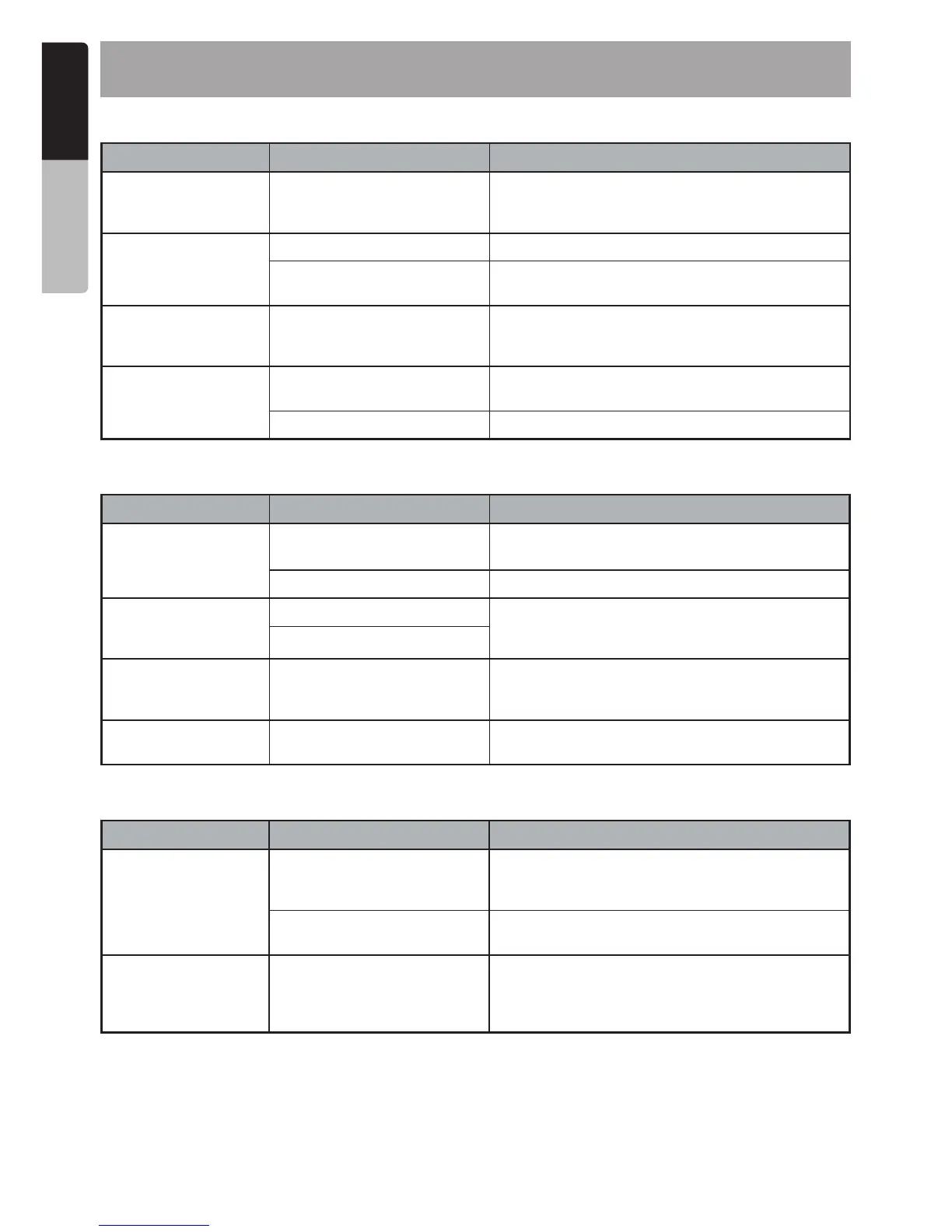6. TROUBLESHOOTING
GENERAL
Problem Cause
Measure
The unit will
not power
on
The vehicle's accessory
switch is not on
If the power supply is properly connected
to the
vehicle's accessory terminal, switch the
ignition key
to “ACC”
No sound Volume is set too low Increase the volume to audible level
Wiring is not properly
connected
Correct wiring connections
The remote is not
responding
The built-in internal processor
is not operating properly
Hold the Power / SRC button and select
Power Off.
Press the Power / SRC button to
power back on
and check if the remote is
functioning properly.
Auto seek function
can
not find any
stations
The antenna cable is not
connected
Insert the antenna cable securely
The signals are too weak Select a station manually
USB
Problem Cause
Measure
USB device cannot
be
inserted.
The USB device has been
inserted with wrong
direction.
Reversing the connection direction of the USB
device, try it again.
The USB connector is broken. Replace with a new USB device.
USB device is not
recognized.
The USB device is damaged. Disconnect the USB device and reconnect. If the
device is still not recognized, try replacing
with a
different USB device.
Connectors are loose.
No sound heard with
the display “No File”
shown.
No MP3/WMA file is stored in
the USB device.
Store these files properly in the USB device.
Sound skips or is
noisy.
MP3/WMA files are not
encoded properly.
Use MP3/WMA files encoded properly.
Bluetooth
Problem Cause
Measure
Cannot pair the
Bluetooth enabled
device with the
audio
system.
The device does not support
the profiles required for the
system.
Use another device to connect.
The Bluetooth function of the
device is not enabled.
Refer to the user manual of the device for how
to
enable the function.
The audio quality is
poor after connection
with a Bluetooth-
enabled device.
The Bluetooth reception is
poor.
Move the device closer to the audio system or
remove any obstacle between the device and
the
system.
