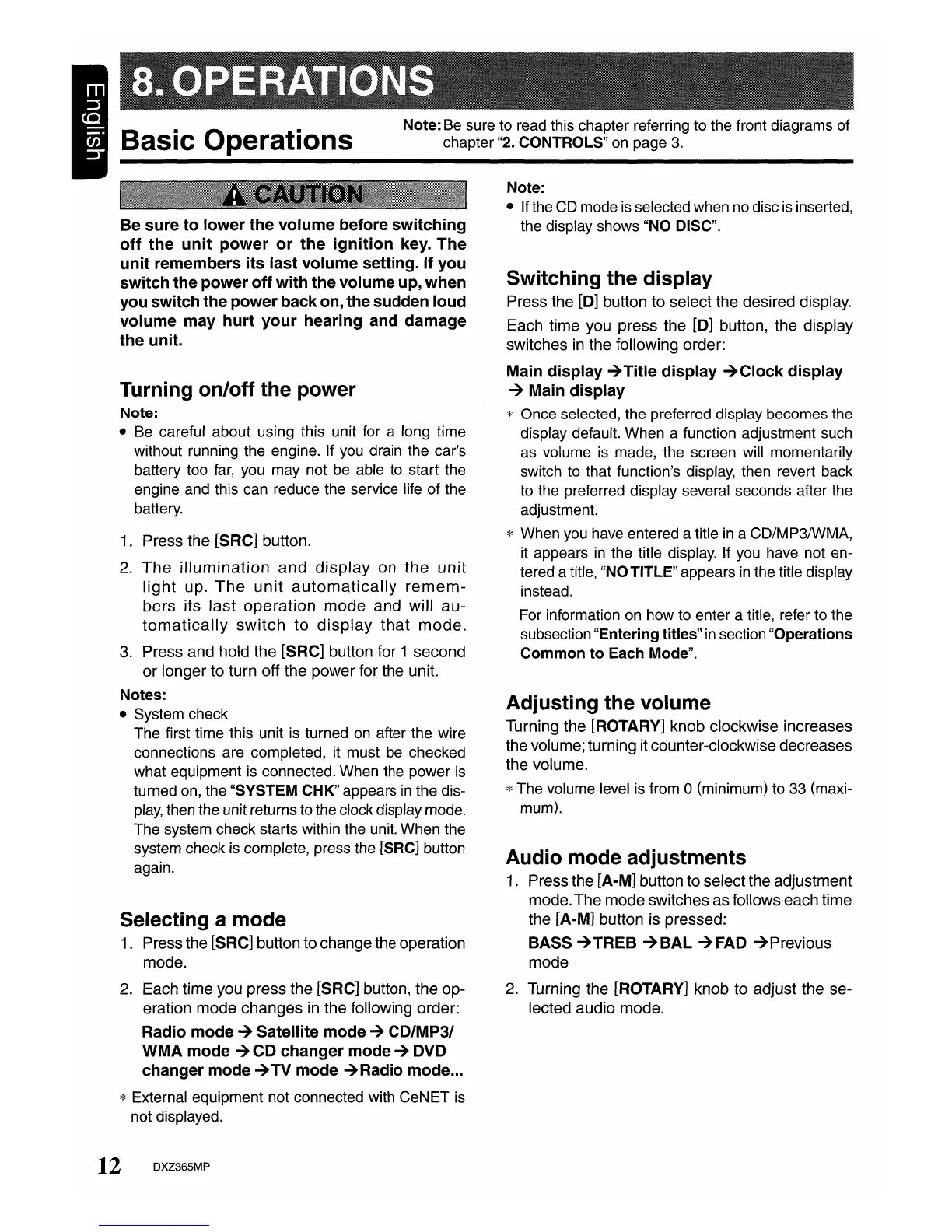Note:
•
If
the
GD
mode
is
selected
when
no
disc
is
inserted,
the display shows
"NO
DISC".
Switching
the
display
Press the [D] button to select the desired display.
Each time you press the
[0]
button, the display
switches
in
the following order:
Main
display
-+Title
display
-+Clock
display
-+ Main
display
* Once selected, the preferred display becomes the
display default.
When
a function adjustment such
as
volume
is
made, the screen will momentarily
switch
to
that function's
display,
then revert back
to
the
preferred display several seconds after the
adjustment.
*
When
you
have
entered a title
in
a GD/MP3IWMA,
it appears
in
the title
display.
If
you
have
not
en-
tered a title,
"NO
TITLE" appears
in
the title display
instead.
For
information
on
how
to
enter a title, refer
to
the
subsection "Entering titles"
in
section "Operations
Common
to
Each Mode".
Adjusting
the
volume
Turning the [ROTARY] knob clockwise increases
the volume; turning it counter-clockwise decreases
the volume.
*The volume
level
is
from 0 (minimum)
to
33
(maxi-
mum).
Audio
mode
adjustments
1.
Press the [A-M] button to select the adjustment
mode.The mode switches as follows each time
the [A-M] button is pressed:
BASS
-+TREB
-+BAL
-+FAD
-+Previous
mode
2. Turning the [ROTARY] knob to adjust the se-
lected audio mode.
Be
sure
to
lower
the
volume
before
switching
off
the
unit
power
or
the
ignition
key.
The
unit
remembers
its
last
volume
setting.
If
you
switch
the
power
off
with
the
volume
up,
when
you
switch
the
power
back
on,
the
sudden
loud
volume
may
hurt
your
hearing
and
damage
the
unit.
Selecting a
mode
1.
Press the [SRC] button to change the operation
mode.
2. Each time you press the [SRC] button, the op-
eration mode changes
in
the following order:
Radio
mode
-+
Satellite
mode
-+ CD/MP31
WMA
mode
-+ CD
changer
mode
-+ DVD
changer
mode
-+TV
mode
-+Radio
mode
...
* External equipment not connected with GeNET
is
not displayed.
Note:
Be
sure
to
read
this chapter referring
to
the front diagrams of
chapter
"2.
CONTROLS"
on
page
3.
Turning
onloff
the
power
Note:
•
Be
careful about using this unit for a long time
without running the engine.
If
you
drain the car's
battery too
far,
you
may not
be
able
to
start
the
engine
and
this
can
reduce the service life of the
battery.
1.
Press the [SRC] button.
2.
The
illumination
and
display
on
the
unit
light
up.
The
unit
automatically
remem-
bers
its
last
operation
mode
and
will
au-
tomatically
switch
to
display
that
mode.
3.
Press and hold the [SRC] button for 1 second
or longer to turn off the power for the unit.
Notes:
• System check
The first time this unit
is
turned
on
after the wire
connections are completed, it must
be
checked
what equipment
is
connected.
When
the power
is
turned
on,
the "SYSTEM CHK" appears
in
the dis-
play,
then
the unit returns
to
the
clock display
mode.
The system check starts within
the
unit. When the
system check
is
complete, press the [SRC] button
again.
12 DXZ365MP
