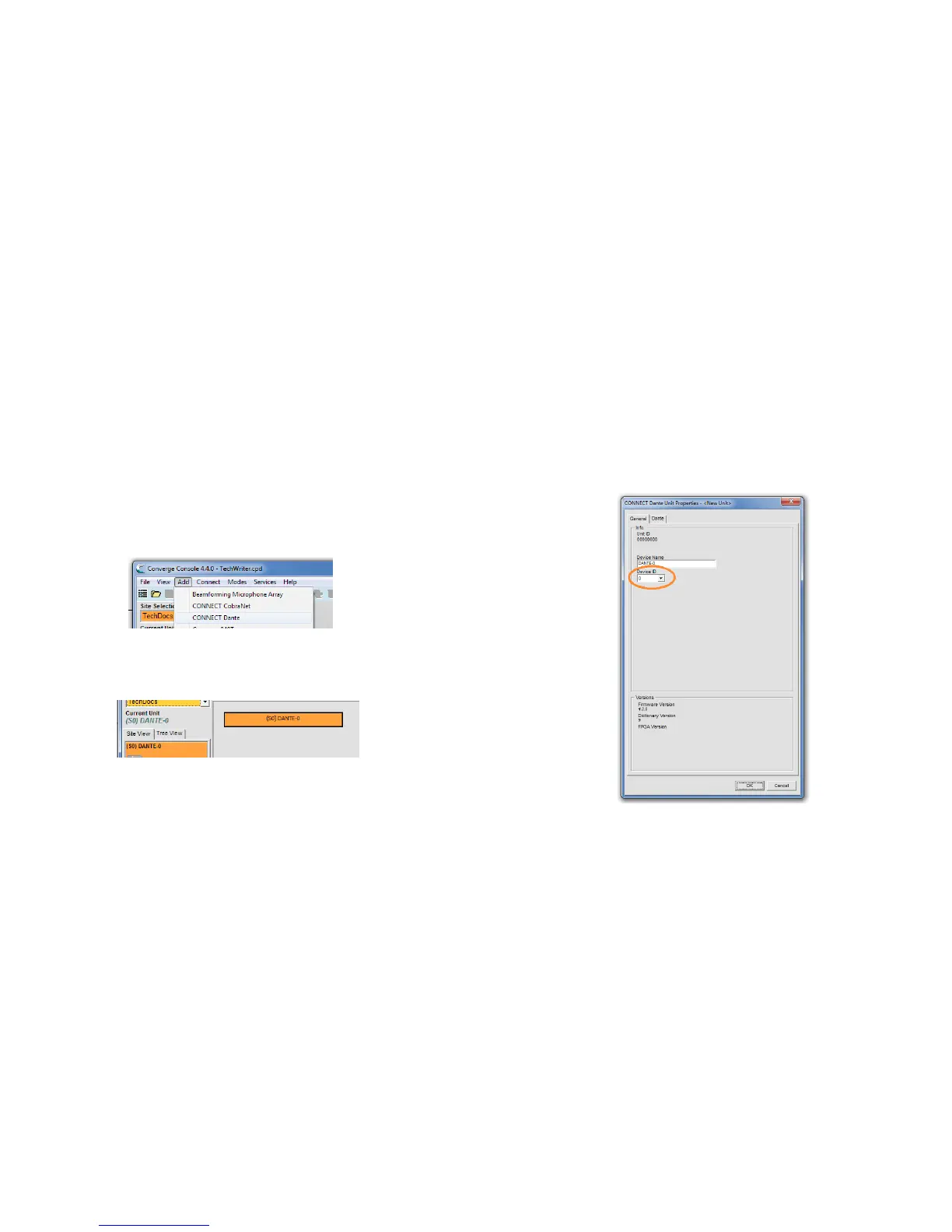CONNECT NETwOrk BridgEs QuiCk-sTarT guidE
8 9
ADDING CONNECT NETWORK BRIDGES TO SITES
Each CONNECT network bridge must be added to the site using the
CONVERGE Console 4.3.X and later software. This software also provides
the capability selecting the audio channels and other characteristics.
Refer to the online help available with the CONVERGE Pro/SR software
for adding devices.
Adding the Bridge
Using the CONVERGE Console software, ADD the CONNECT Dante
network bridge to the site using the drop-down menu.
Editing the CONNECT Network Bridge in Site
Select the CONNECT audio network bridge from the Site View tab in
Console, and the device appears under the Site button on the right-hand
portion of the screen.
Click on the device box and the Unit Properties appear for the device.
Dante CONVERGE Console Settings
The next two figures show the Unit Properties tabs for the CONNECT
Dante bridge.
Under the General Tab, set the Device ID (DID) to match that of the
rotary selection switch of the CONNECT Dante device.
