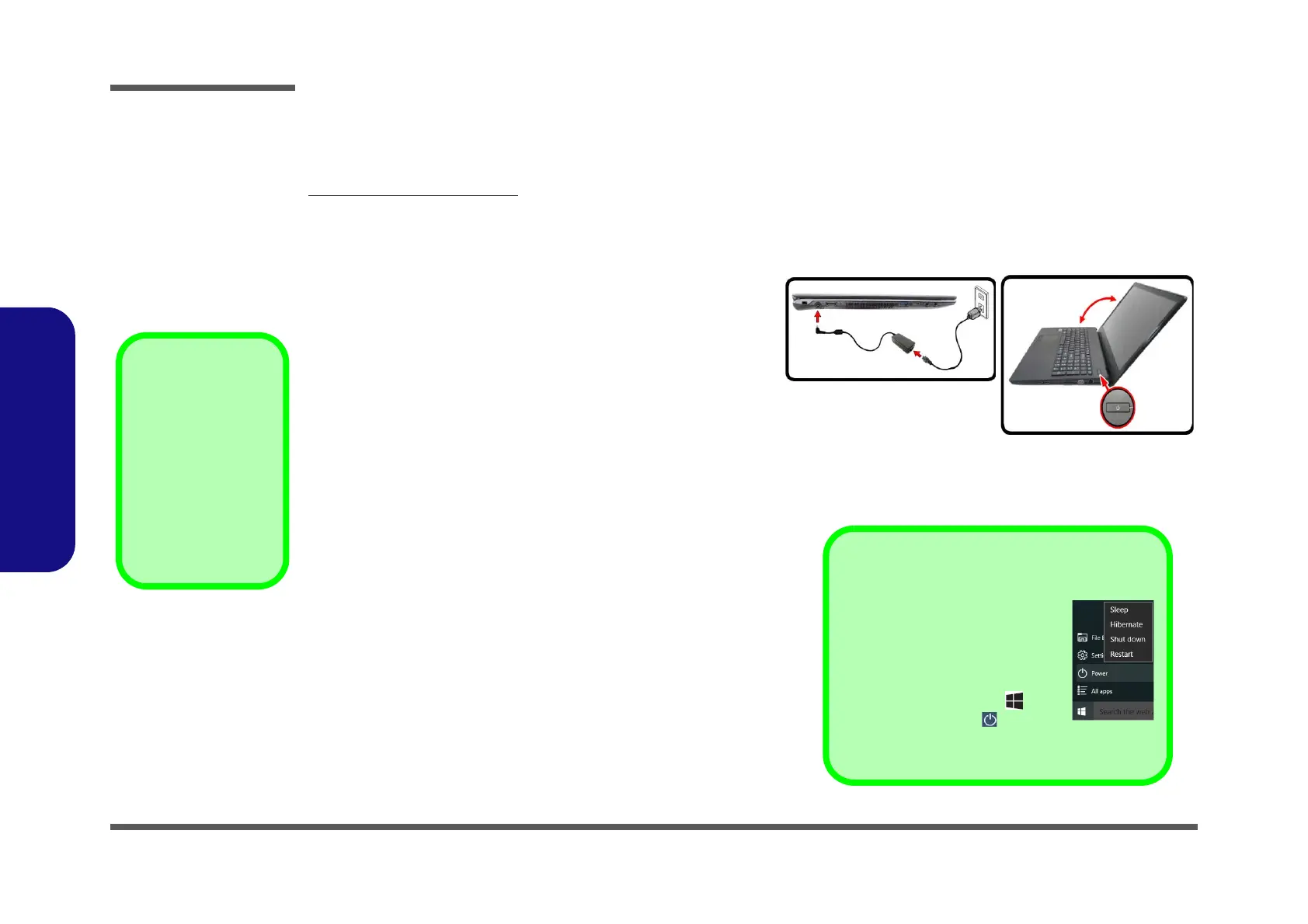Preface
VIII
Preface
Related Documents
You may also need to consult the following manual for additional information:
User’s Manual on CD/DVD
This describes the notebook PC’s features and the procedures for operating the computer and its ROM-based setup pro-
gram. It also describes the installation and operation of the utility programs provided with the notebook PC.
System Startup
1. Remove all packing materials.
2. Place the computer on a stable surface.
3. Insert the battery and make sure it is locked in position.
4. Securely attach any peripherals you want to use with the
computer (e.g. keyboard and mouse) to their ports.
5. When first setting up the computer use the following proce-
dure (as to safeguard the computer during shipping, the battery
will be locked to not power the system until first connected to the
AC/DC adapter and initially set up as below):
• Attach the AC/DC adapter cord to the DC-In jack on the left of
the computer, then plug the AC power cord into an outlet, and
connect the AC power cord to the AC/DC adapter and leave it
there for 6 seconds or longer.
• Remove the adapter cord from the computer’s DC-In jack, and
then plug it back in again; the battery will now be unlocked.
6. Use one hand to raise the
lid/LCD to a comfortable viewing angle
(do not exceed 130 degrees)
;
use the other hand (as illustrated
in Figure 1) to support the base of the computer (Note: Never
lift the computer by the lid/LCD).
7. Press the power button to turn the computer “on”.
Powering the
Computer On
After every disassem-
bly, make sure that the
bottom case’s screws
are all inserted and
tightened before open-
ing the Lid/LCD and
turning the computer
on.
Figure 1
Opening the Lid/LCD/
Computer with AC/DC
Adapter Plugged-In
130°
Shut Down
Note that you should always shut your
computer down by choosing the Shut
down command in Windows (see be-
low). This will help prevent hard disk or
system problems.
1. Click the Start Menu icon .
2. Click the Power item .
3. Choose Shut Down from the
menu.
