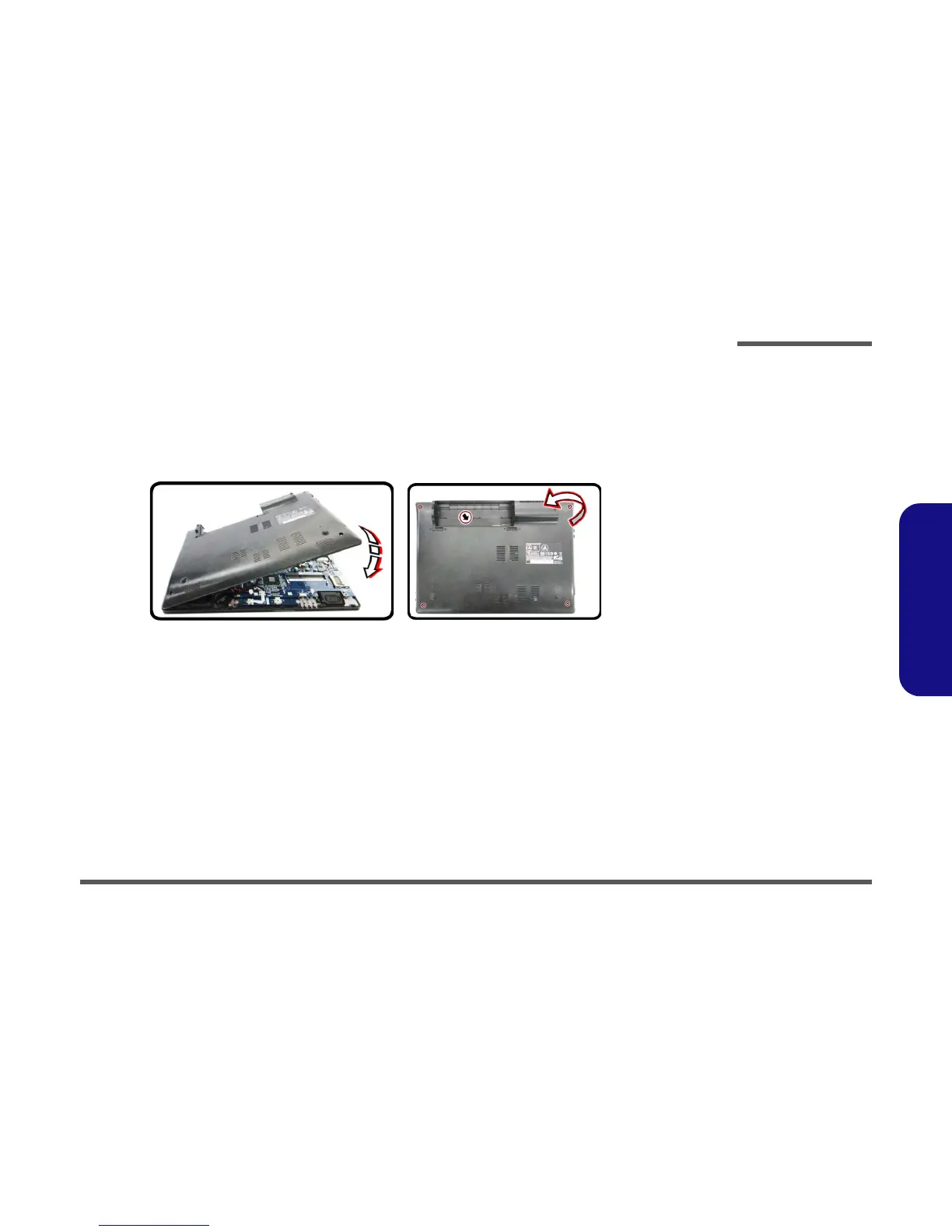Disassembly
Removing the System Memory (RAM) 2 - 11
2.Disassembly
5. Insert a new module holding it at about a 30° angle and fit the connectors firmly into the memory slot.
6. The module will only fit one way as defined by its pin alignment. Make sure the module is seated as far into the slot
as it will go. DO NOT FORCE IT; it should fit without much pressure.
7. Press the module in and down towards the mainboard until the slot levers click into place to secure the module.
8. Replace the bottom case and tighten the screws (Figure 7d)
.
9. Restart the computer to allow the BIOS to register the new memory configuration as it starts up.
10. Pull the latches to release the second module if necessary.
