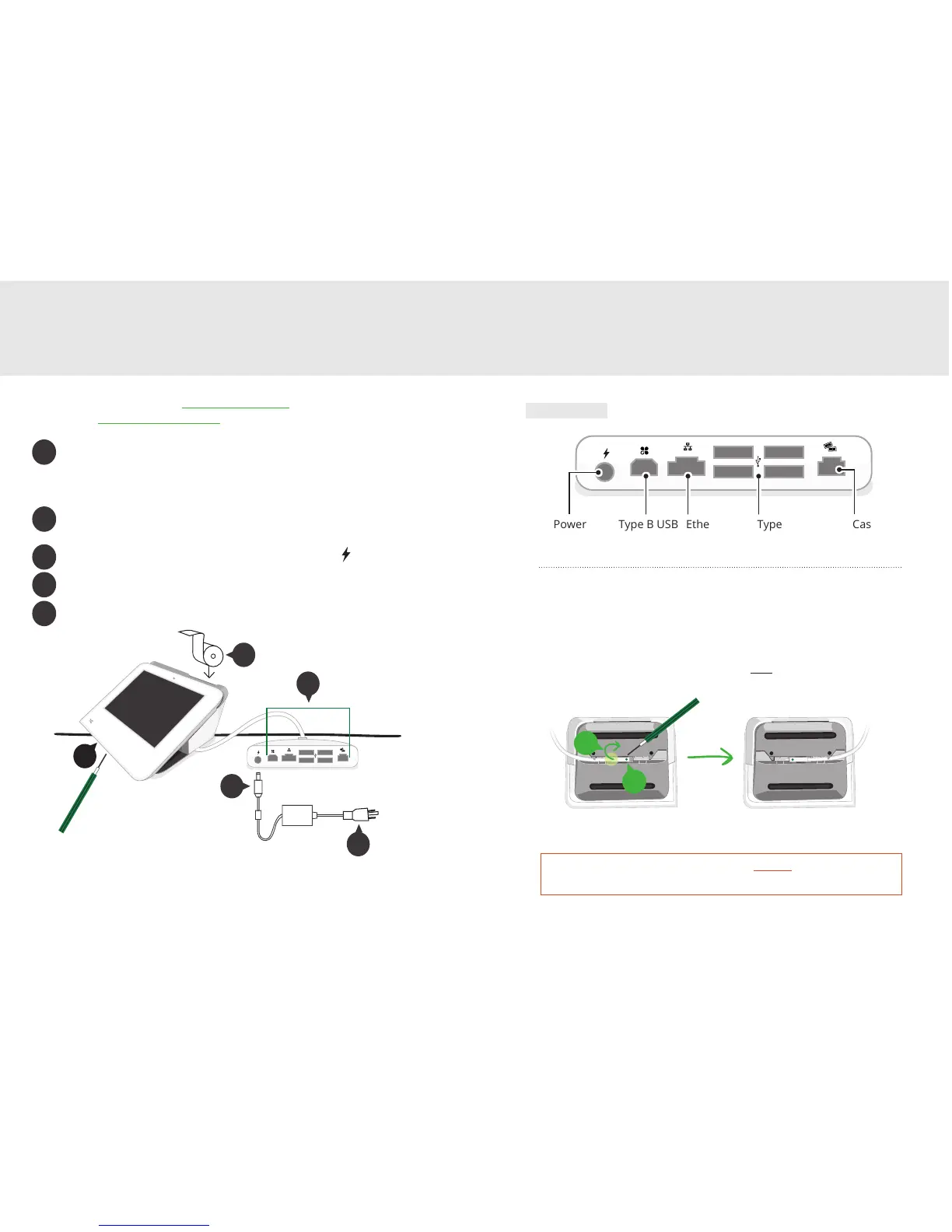5 Clover Mini Feature Guide English 6
Video zur Einrichtung: clover.com/setup
Europa: eu.clover.com/setup
Set up your Clover Mini
3G devices only: to replace the SIM card, loosen the
green screw and open the card slot. Place the new card
on the matching SIM adapter. Slide the adapter into the
slot, close it, and tighten the screw.
Plug all accessories into Hub. Provided Ethernet and USB
cords are optional.
Plug power brick cable into Hub charger port .
Plug power cord into power source. Device will
automatically power on.
Pull on receipt door and load paper.
3
5
2
4
1
2
3
4
5
1
For instructions on how to connect
Clover Mini to another Clover device:
US: clover.com/setup
Europe: eu.clover.com/setup
Power
Switching Hub cable’s direction:
1
2
3
4
Ethernet Type A USB Type B USB Cash drawer
Hub Ports
Green screw on Hub connector must always be tightened to
ensure reliable connection.
Turn Clover Mini over to access underside
Use provided screwdriver to loosen green screw
Switch cable to desired direction
Tighten green screw (be sure to not overtighten)
2
3