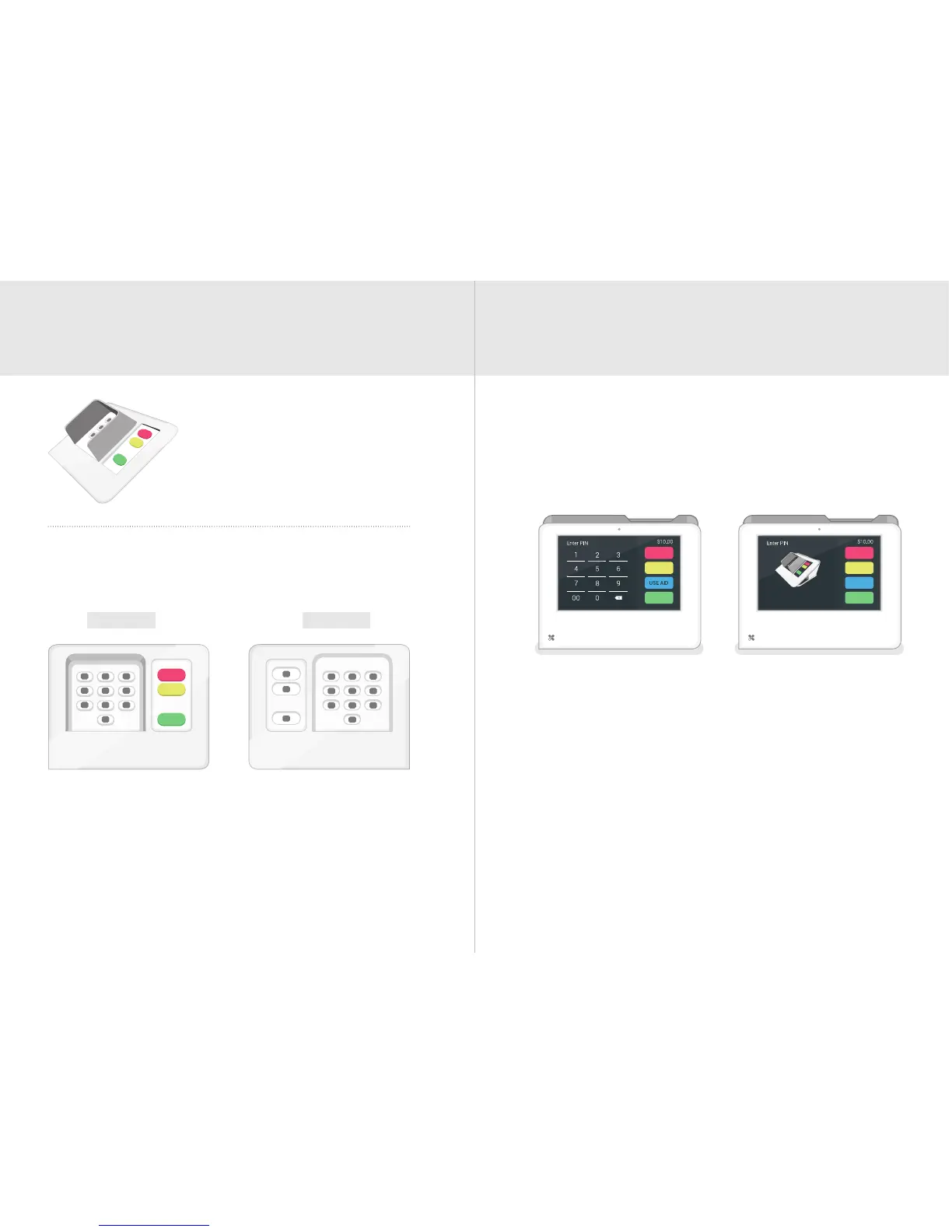7 Clover Mini Feature Guide English 8
Secure PIN Entry and PIN Entry Aid Transactions with the PIN Entry Aid
Place the PIN Shield on your Clover
Mini for secure PIN entry. The PIN
Entry Aid can assist cardholders
with disabilities who have diculty
using a touchscreen to enter their
PIN.
For security purposes, contact us immediately if your PIN
Entry Aid does not match the images below.
Front Back
When taking a payment, tap the “USE AID” button on the
Enter PIN screen and follow on-screen instructions to
securely place the aid over the screen and allow a customer
to enter their PIN. Remove aid after the customer removes
their card.
Additional Accessibility Features
Clover Mini incorporates other native Android accessibility
features such as larger text and magnication gestures (not
available during secure PIN entry). These features can be
found in the Accessibility menu in your device Settings.
