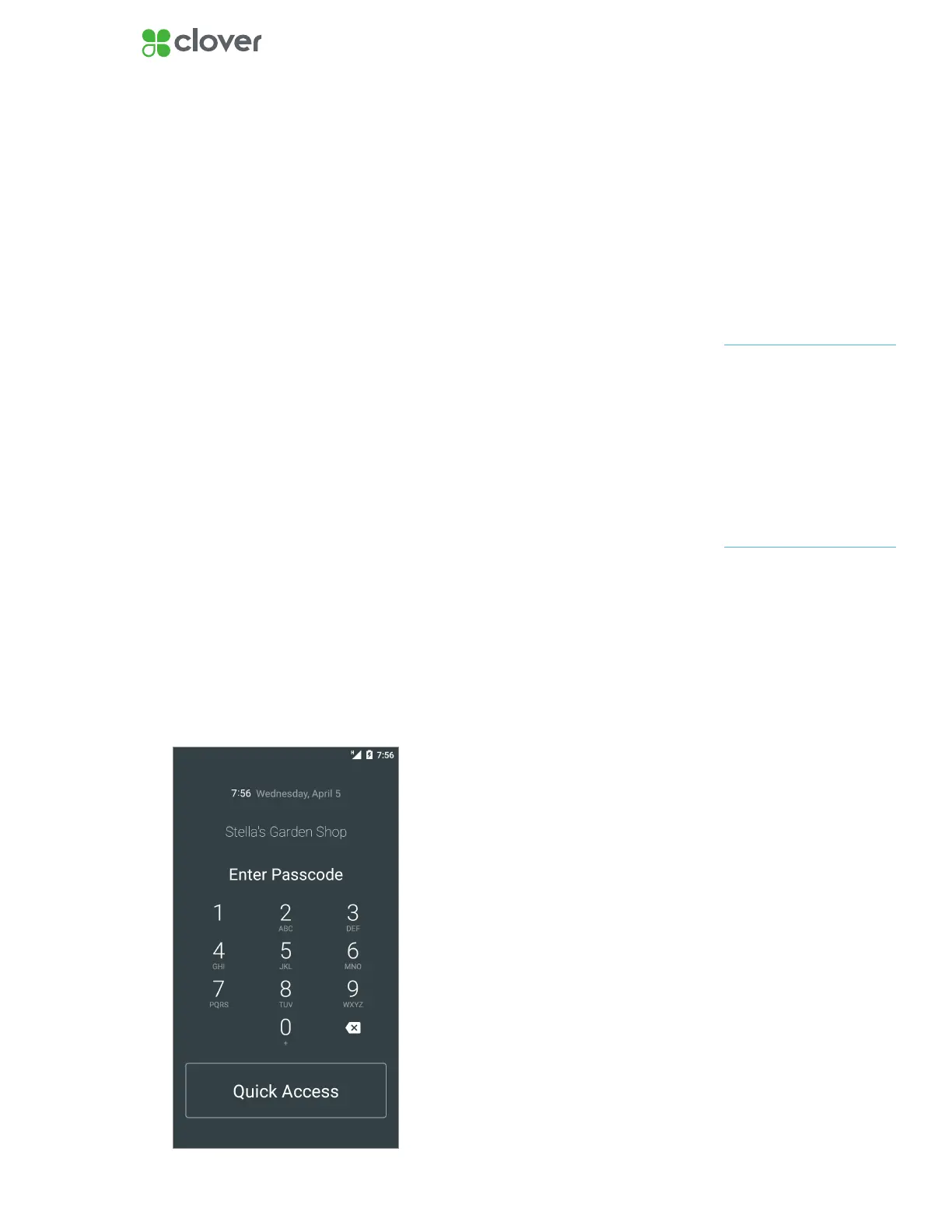11Clover Flex Install Guide — US 1.06
Change Employee Passcode and Login
About Employee Passcodes
A Passcode allows you to provide different permission levels to different
employees and also track their activities. You may choose to operate with-
out a Passcode, however the Passcode-less login is less secure and does
not allow for advanced functionality associated with an owner.
To Set Up or Change an Employee Passcode
1. Tap Employees app on the home screen of your Clover Flex.
2. Tap Employee name.
3. Tap the Pencil icon to change Passcode.
4. Type in six-digit Passcode.
5. Tap Save.
To Allow Login Without an Employee Passcode
1. Tap Employees app on the homescreen of your Clover Flex.
2. Tap the Menu icon at the top left of the screen (three horizontal bars).
3. Tap Settings.
4. Select the Allow unlocking your Clover devices without a Passcode
(as “Employee”).
5. Employees can tap Quick Access to log in without adding a Passcode
on the home screen.
If logged in without a Pass-
code, you can access the
owner functionalty by pressing
the power button twice.
Then enter your passcode.
NOTE
You can change employee
Passcode length to either
4 or 6 digits in the Employees
app Setup tab in the Web
Dashboard.
NOTE