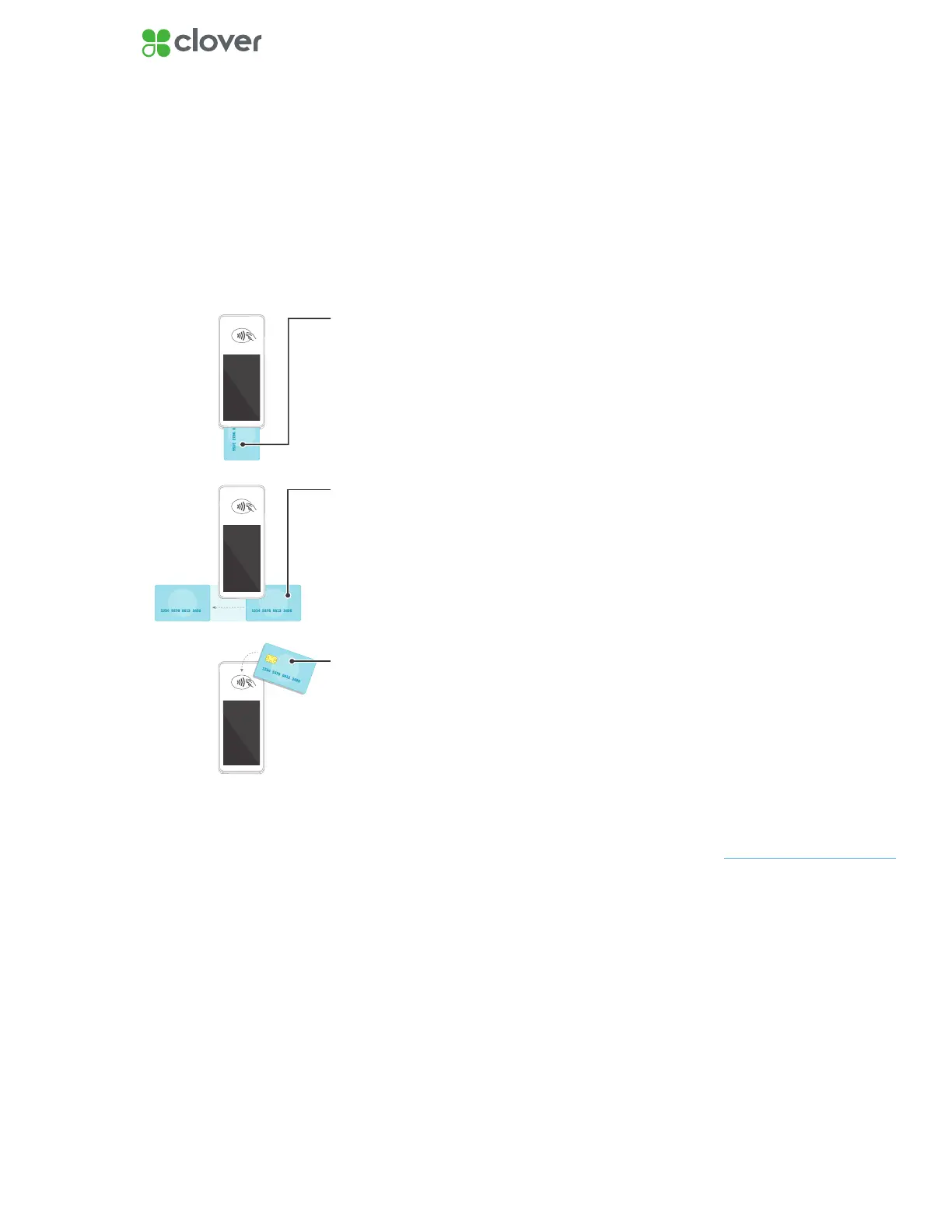13Clover Flex Install Guide — US 1.06
Taking Transactions on Clover Flex
1. Open the Sale or Register app.
2. Enter the sale amount in Sale app or select items in Register app.
3. Tap Charge in Sale app
or Pay, then Charge on card in the Register app.
4. Insert chip card, swipe magstripe card, or allow customer to “tap” with
their contactless payments like Apple Pay or Android Pay.
5. Ask the customer to enter their PIN or sign as necessary.
If verifying signature, the
customer will need to sign
and return the device to an
employee. The employee will
need to verify the signature by
tapping Verify.
NOTE
Magnetic Stripe Cards
Swipe the card with the
magnetic stripe facing
down. You can swipe the
card from right to left or
left to right.
Chip Cards
Insert the card with the
chip end first. Remove the
card when prompted by
the device, then follow the
on-screen instructions.
Contactless Payments
Tap chip cards with
contactless capabilities,
and phones and watches
with contactless payments
(including NFC, Apple Pay
and Android Pay) on the
contactless symbol.