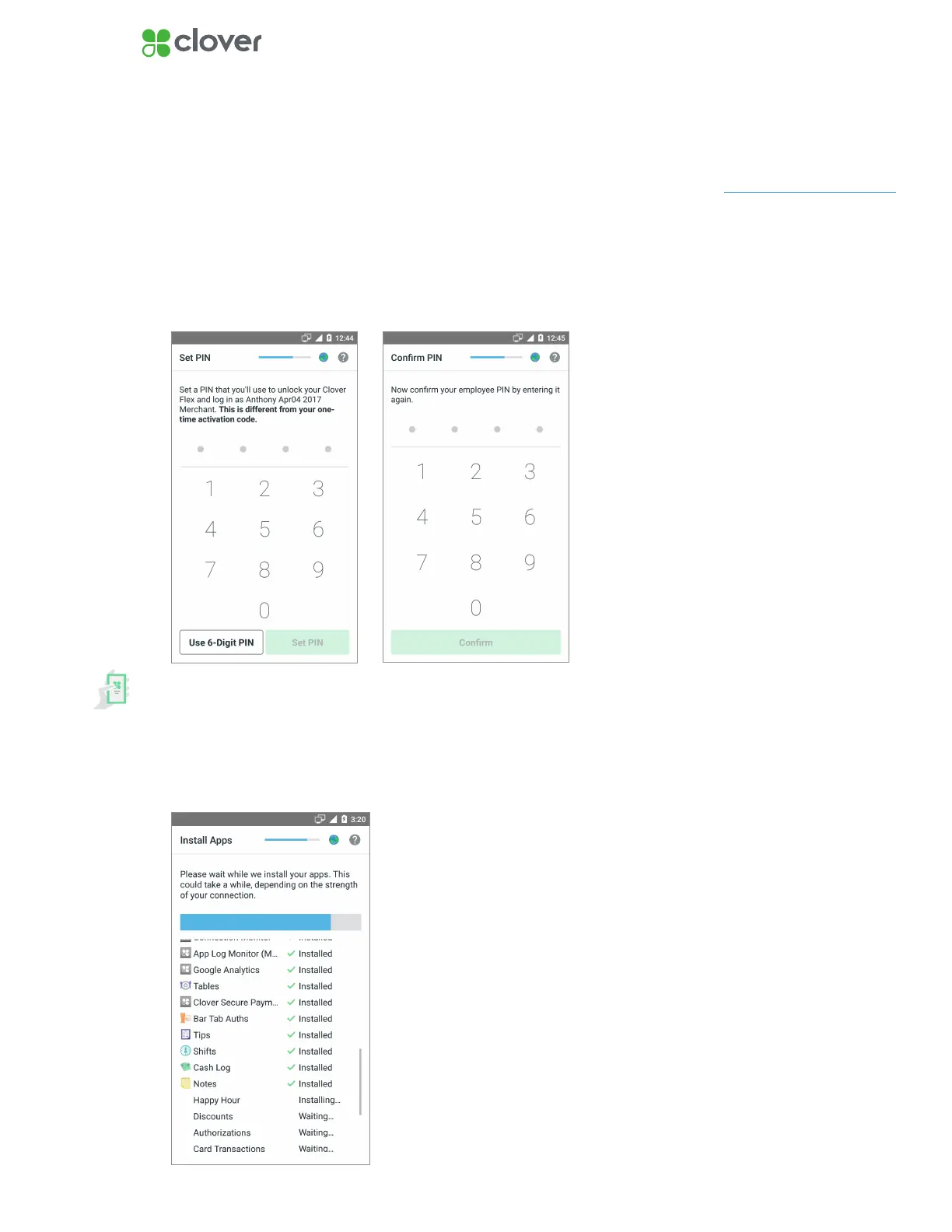7Clover Flex Install Guide — US 1.06
Setup Admin Account & Install Apps
Set up your Admin Account
If you’re activating your rst Clover device, you’ll be prompted to create
an Admin Passcode.
1. Enter a 4 or 6-digit Passcode that you would like to use to access your
Clover device(s) as the owner/admin.
2. Re-enter that Passcode to conrm.
Install apps and access the App Market
After entering your activation code, your apps should begin installing.
Please wait until the install process is complete.
You can customize Clover by installing additional apps in Clover App Market.
You can change this Passcode
in the future in the Employees
app.
NOTE
