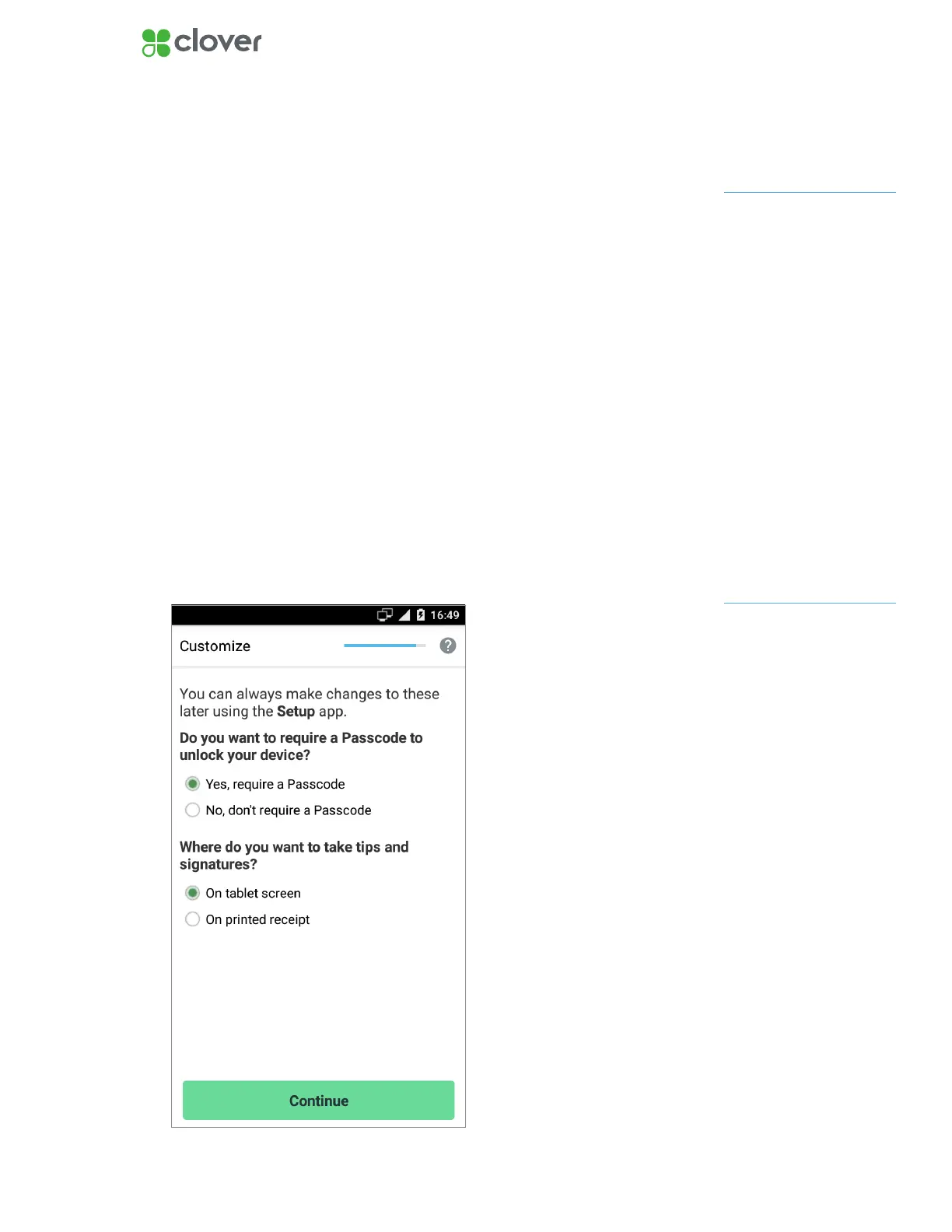9Clover Flex Install Guide — US 1.06
Customize your device
Customize your Passcode, tip, and signature settings
You will be customizing your device for the rst time. Remember, you can
always make changes to these settings in the Setup app.
Customize your device with the following questions:
1. Do you want to require a Passcode to unlock your device?
• Yes, require a Passcode – We recommend that every employee
have a Passcode to unlock your device. It provides added security
and more detailed reports.
• No, don’t require a Passcode – We created an option for you not
to require a Passcode upon entry. However, we recommend for
you to require your employees to enter their Passcode into your
Clover Flex.
2. Where do you want to take tips and signatures?
• On the Clover Flex screen
• On printed receipt
3. Tap Continue to complete customization.
If you do not see an option for
tips, your account is not yet
tip enabled. Call Support and
request to enable tips.
NOTE
You can change this Passcode
in the future in the Employees
app.
NOTE